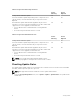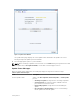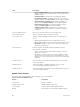Setup Guide
Storage Center re-validates the update components and returns the results. Validation problems are
classified as warnings or errors. In general:
• Validation warnings indicate a connection or cabling issue with a component that prevents the
component from being updated.
• Validation errors indicate that a file required by an update component cannot be found.
When a validation warning or error is displayed, resolve the issue before continuing with the
installation.
NOTE: If validation warnings and/or errors cannot be resolved, contact Dell Technical Support
Services for assistance in resolving the errors. Do not force an installation without assistance.
Installing the Update
After the system reports that all installation components have been successfully validated, install the
update.
• The installation process automatically reboots Storage Center controller(s) when required by the
components being updated.
NOTE: Do not manually reboot the Storage Center controllers during the update process.
Updating is a software-controlled process.
• Disk firmware, when applied in-service, does not require a system reboot.
• For a dual-controller Storage Center, the installation process reboots the controllers in sequence or
simultaneously, depending on the components being updated. A service outage is required when
controllers are rebooted simultaneously.
1. Before updating Storage Center software, clear the Java cache in the Java Control Panel.
2. Click Install Update. Update package components are validated.
3. When complete, click Continue.
4. Select the updates you want to apply to the Storage Center:
• Apply the required portion of the update package: Applies only the required portion of the
update package.
• Apply updates that will not affect service: Applies the required portion of the update package
and all components that are Service Optional (components that can be installed in-service).
• Apply updates that will disrupt service (exclude Service Optional): Applies the required portion
of the update package and all components that are Service Affecting (components that cannot be
installed in-service).
• Apply all updates: Applies all updates in the update package, including all deferrable updates,
Service Affecting components, and Service Optional components, When applying all updates, you
should be aware of the following:
– A service outage is taken, regardless of components.
– Disk firmware is updated across all disks in parallel during the service outage.
NOTE: Depending on the updates, the estimated completion time for Service Optional
enclosure updates may be significantly shorter using the Apply all updates option as
compared to the Apply updates that will not disrupt service option.
5. After you have selected the manner in which to apply updates, view information for the update you
have selected:
• Service Affecting: Displays whether the installation of the selected components affects service.
• Controller Reset: Displays whether the installation causes a controller reboot.
Installing an Update
15