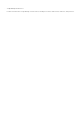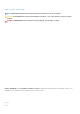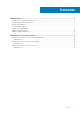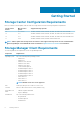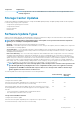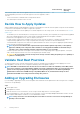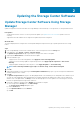Install Guide
NOTE: Service-affecting installation types require a controller outage. Service will be interrupted.
6. Click OK.
When the files are ready to install, the Update Storage Center dialog box shows that the update is available.
7. Click OK.
8. (Optional) If the update is service-affecting, the Install Update Confirmation dialog opens. Type the Storage Center Administrator
username and password to continue.
9. Click OK.
The Update Storage Center dialog opens. This dialog displays details of the installation process and updates those details every 30
seconds. In case of an update failure, click Retry to restart the interrupted process. This update is service affecting, the connection
between
Storage Manager and Storage Center will be lost.
Rebalance Ports
If a controller has been added or taken offline, ports can become unbalanced. If ports are unbalanced, you are prompted to balance the
ports by a message at the top of the Summary tab.
About this task
NOTE: Front-end ports are automatically rebalanced when using SCv2000 and SCv3000 series controllers. It is not
necessary rebalance ports manually.
Steps
1. If you are connected to a Data Collector, select a Storage Center from the drop-down list in the left navigation pane of Unisphere
Central.
2. Click Summary.
The Summary view is displayed.
3. In the banner message, click Rebalance Ports.
The Rebalance Ports progress dialog box opens, and closes when the rebalance operation is complete.
12
Updating the Storage Center Software