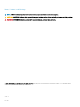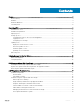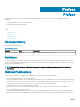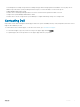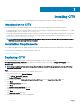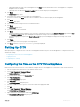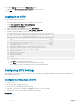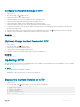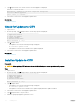Users Guide
Congure the Network Settings of CITV
1 Log in to CITV.
2 At the CLI prompt, type 2 and press Enter.
3 Type the host name of CITV and press Enter.
4 Type the IP address of CITV for the management network and press Enter.
5 Type the network mask for the management network and press Enter.
6 Type the gateway IP address for the management network and press Enter.
7 Type the IP address of the DNS server for the management network and press Enter.
8 To specify a second DNS server, type the IP address of the DNS server for the management network and press Enter. Otherwise,
press Enter to skip this step.
9 When the values that you entered in the previous steps are displayed on the screen, type y and press Enter to save the changes.
10 When the network settings are congured, press Enter to return to the main menu.
Related links
Logging In to CITV
(Optional) Change the Root Password of CITV
1 Log in to CITV.
2 At the CLI prompt, type 13 and press Enter.
3 Type the new root password and press Enter.
4 Type the new root password again and press Enter.
5 When the root password is changed, press Enter to return to the main menu.
Related links
Logging In to CITV
Updating CITV
When an updated version of the CITV virtual appliance becomes available, it can be installed from the virtual appliance. If CITV is installed
at a dark site, see Updating CITV at a Dark Site.
NOTE
:
CITV might reboot after an update is installed.
Updating CITV 4.0 from previous CITV versions is not supported.
Display the Current Version of CITV
1 Log in to CITV.
2 At the CLI prompt, type 15 and press Enter. The following options are displayed:
-------------------------------------------
1. Appliance version
2. Check for updates
3. Install update
4. Return to main menu
Enter selection [1 - 4]:
Installing CITV
9