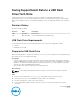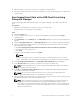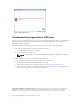Reference Guide
Figure 1. SupportAssist error
Troubleshooting SupportAssist USB Issues
Follow one of the following procedures to resolve issues sending SupportAssist data to a USB flash drive.
Before sending the USB flash drive to
SupportAssist, verify that Storage Center successfully wrote
SupportAssist data to the drive.
After sending SupportAssist data to the USB flash drive, the drive should contain multiple files.
1. Verify that the USB flash drive contains the SupportAssist data.
a. Insert the USB flash drive into a computer.
b. Verify that the drive contains files.
NOTE: The timestamp on the files must match the time that the SupportAssist data was
sent.
2. If the USB flash drive does not contain new SupportAssist files:
a. Verify that the USB flash drive meets the minimum requirements.
b. Reformat the USB drive using MSDOS/FAT32 file system.
c. Prepare the USB flash drive following the instructions in Prepare the USB Flash Drive.
d. Save SupportAssist data to the USB flash drive following the instructions in Save SupportAssist
Data to the USB Flash Drive Using Enterprise Manager.
Copyright © 2015 Dell Inc. All rights reserved. This product is protected by U.S. and international copyright and
intellectual property laws. Dell
™
and the Dell logo are trademarks of Dell Inc. in the United States and/or other
jurisdictions. All other marks and names mentioned herein may be trademarks of their respective companies.
Saving SupportAssist Data to a USB Flash Drive Tech Note
3