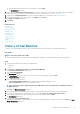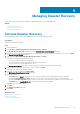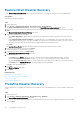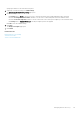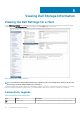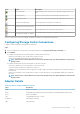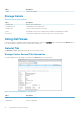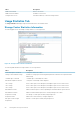Users Guide
g) Verify the name and inventory location for the datastore, and click Next.
The Customization page opens.
12. (Optional) Select Create Replication/Live Volume if you want to replicate the volume data to a second Storage Center and allow
both Storage Centers to process I/O requests for the volume. For information, see Live Volume Operations.
13. (Optional) Select Replication Options if you want to replicate a datastore. For information, see Replication Options.
14. Customize the settings for each virtual machine, click Update, and click Next.
The Ready to Complete page opens.
15. Click Finish.
Related reference
Customization
Datastore Options
Datastore Properties
Mapping LUN
Name and Location
Snapshot Profile
Storage Center
Template Selection
Volume
Volume Settings
Clone a Virtual Machine
Use the Provision Virtual Machine wizard to clone a virtual machine and create a thin copy of the existing virtual machine.
Prerequisites
NOTE:
This option applies only to VMs.
The Clone Virtual Machine action is supported from a virtual machine template or a virtual machine that is in the Power Off state.
Steps
1. Select an object that can be the parent of a virtual machine:
• Datacenter
• Host
2. Select Actions > All Dell Storage Actions > Provision Virtual Machines.
The Provision Virtual Machines wizard starts.
3. Select Clone Virtual Machine.
The Host/Cluster page opens.
4. If the Host/Cluster page opens, select the host on which to run the virtual machines, and click Next.
The Template Selection page opens.
5. Choose one of the following options:
• Select a Virtual Machine template: Select a predefined virtual machine template to clone.
• Select Virtual Machine: Select a specific machine to clone.
NOTE:
An error message is displayed if you select a VM that is in the Powered On state or a VM that resides on a
VMFS datastore.
Click Next. The Name and Location page opens.
6. Specify a base name for the VMs, the number of VMs to create, and an inventory location for the new virtual machines.
7. If you want the virtual machine to be powered on, select the checkbox Power on virtual machine after cloning.
8. If necessary, specify the resource pool within which to run the virtual machines, and click Next.
The Customization page opens.
9. (Optional) Select Use Customization Spec.
The page then displays a list of customization specs that have been defined previously. Select from the list, and click Next. The Host/
Cluster (Destination) page opens.
Working With Virtual Machines
41