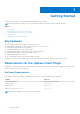Users Guide
Table Of Contents
- About this Guide
- Dell Storage vSphere Client Plugin Version 6.1 Administrator’s Guide
- Contents
- Getting Started
- Working With Dell Storage
- Working With Virtual Machines
- Viewing Dell Storage Information

● Dell Storage Manager User and Password – Type the username and password of a Dell Storage Manager user with
administrator privileges. The Dell Storage Manager user credentials control which Storage Centers can be managed in the
vSphere Client Plugin.
To add a Storage Center to the vSphere Client Plugin, log in to the Dell Storage Manager client using the same user
credentials. Add the Storage Center to manage. See the Storage Manager Administrator’s Guide for instructions on adding a
Storage Center to Storage Manager.
7. Click Save.
● The vSphere Client Plugin validates the vCenter and Dell Storage Manager credentials.
● If the credentials are correct, the vSphere Client Plugin retrieves Storage Center information from the Dell Storage
Manager server.
NOTE: The more Storage Centers and volumes that are managed by the Dell Storage Manager user, the longer it takes
to display the Dell Storage page.
If the credentials are incorrect, a Connection Manager error dialog box opens.
VASA Provider
The Dell VASA Provider gathers information about the available storage topologies, capabilities, and status of Storage Centers,
as well as Storage Center events and alerts. The VASA provider passes this information to VMware vCenter, making it
accessible to vSphere clients. This information allows VMware vCenter administrators to make informed decisions when
selecting the datastore on which to place new virtual machines.
Registering VASA provider
Follow these steps to register the VASA provider.
Prerequisites
Ensure that vSphere Client is added to Dell Storage Manager.
Steps
1. Log in to the vSphere Client.
2.
In the vSphere Client window, select Menu and click
Administration.
3. In the Administration pane, click Dell Storage.
4. Click the Manage tab.
5. Click Update.
The Connection Manager dialog box opens.
Figure 2. Connection Manager Dialog Box
6. In vCenter Password, type the password of the vCenter user.
7. In Dell Storage Manager Password, type the password of a Storage Manager user with administrator privileges.
8. Click Save.
9. In the Manage tab, select Register VASA Provider.
8
Getting Started