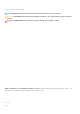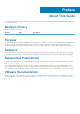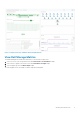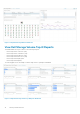Administrator Guide
4. Select Dell Storage vRealize Operations Management Pack, and then click the Configure button ( ).
The Adapter Settings dialog box opens.
Figure 2. Adapter Settings for Dell Storage Adapter
5. In the Display name field, type a name for the adapter instance.
6. (Optional) Type a description for the adapter instance.
7. Type the hostname or IP address of the Data Collector.
8. (Optional) Type the port number of the Data Collector.
9. To use Auto Discovery, keep the Auto Discovery value set to true.
10. To add login credentials, click the plus sign (+) next to the Credential drop-down menu.
The Manage Credentials dialog box opens.
Figure 3. Manage Credential Dialog Box
11. Specify login credentials for both the Admin user on the Data Collector and the vROPs appliance:
a) User Name/Password — enter the login credentials of an Admin user on the Data Collector.
b) vROPS User Name/Password — enter the login credentials of the vROPs appliance.
12. Click OK.
13. Click Test Connection to validate that the settings are correct.
14. (Optional) Expand Advanced Settings and select a different Data Collector from the list.
15. Click Save Settings.
16. Click Close.
Getting Started
7