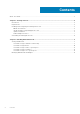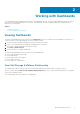Users Guide
Table Of Contents
View Graph of Metric
Click a row on any widget to view a graph of the metric.
Modify Period Length
Except for the Replay Space and Volume Capacity widgets, each widget lists the top 25 volumes for the last 24-hour period.
Edit the widget to adjust the duration.
1. Click Edit Widget.
The Edit Top‐N Analysis Widget dialog box appears.
2. Select the new time period from the Period Length drop‐down menu.
3. Click OK.
Alternatively, to analyze the top volumes for different durations, clone the dashboard and then adjust the Period Length for
each widget on the new dashboard.
View Dell Storage at a Glance
This dashboard displays the health status, storage array controllers, disk tiers, and alerts for the selected Storage Center.
1. Select the Storage Center from the Storage Array Selector.
The Selected Storage Array Health Tree widget is updated to show the topology and health badges of the Storage
Center resources.
2. Click a resource on the Selected Storage Array Health Tree widget to view its metrics in the Metric Sparklines ‐
Select From Health Tree widget.
The following figure shows an example of a Dell Storage at a Glance dashboard.
Figure 9. Sample Dell Storage at a Glance Dashboard
View Dell Storage Port Top-N Reports
This dashboard lists the top 25 ports for the following categories:
● Storage Front End Total IO/Sec (24h)
12
Working with Dashboards