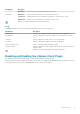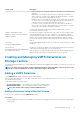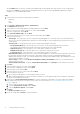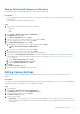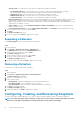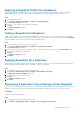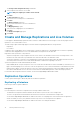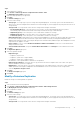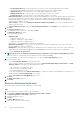Users Guide
Map an Existing Dell Volume as a Datastore
An existing Dell volume can be mapped as a datastore using the vSphere Client Plugin.
Prerequisites
• The SAS mapping protocol selection is available only on Storage Centers that support Front-end SAS: SCv2000 series and SC4020
Storage Centers.
• The volume must be formatted with VMFS file system.
Steps
1. Select an object in inventory that can be a parent of a datastore:
• Datacenter
• Host
• Cluster
2. Select Actions > All Dell Storage Actions > Add Datastore.
The Add Datastore wizard opens.
3. Select Create single Datastore, and click Next.
4. Select one or more hosts to which to map the new volume, and click Next.
5. Select the Storage Center for volume creation. Click Next.
6. Select Map existing Dell Volume, and click Next.
a. Find and select an existing Dell volume to map as a datastore, and click Next.
NOTE: The Dell volume must be a VMFS volume.
b. Specify the LUN for mapping the volume, and click Next.
7. Select the I/O protocol to use for this volume, and click Next.
8. Specify the name for the datastore. The Dell volume name is used by default.
9. (Optional) Select Create Replication/Live Volume if you want to replicate the volume data to a second Storage Center and allow
both Storage Centers to process I/O requests for the volume. For more information, see Create and Manage Replications and Live
Volumes on page 18.
a. Select a Target Storage Center and click Next.
b. Select the Target Volume Settings and click Next.
c. Select the Replication Options and click Next.
10. Click Next.
The Ready to Complete page opens.
11. Review the settings and click Finish to create the datastore.
Editing Volume Settings
Edit the datastore settings to expand the datastore, change the volume Storage Profile or to select a different QoS Profile for the
datastore.
Prerequisites
QoS Profiles are created and managed in Storage Manager. For information about managing QoS Profiles, see the Dell Storage Manager
Administrator’s Guide or the Unisphere for SC Series Administrator's Guide.
Steps
1. Select a datastore.
2. Select Actions > All Dell Storage Actions > Edit Datastore.
The Edit Datastore wizard opens to the Expand Datastore page.
3. Select a new size for the datastore, and click Next.
The Volume Settings page opens.
4. Select the volume settings:
• Storage Type—A Storage Type is a pool of storage with a single datapage size. The Storage Type is set at the disk folder level,
and once set it cannot be changed without assistance from technical support. (This entry appears only if the preferences are set in
Storage Center).
Working With Dell Storage
15