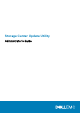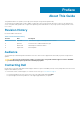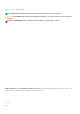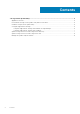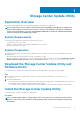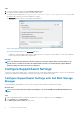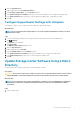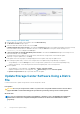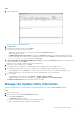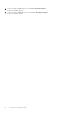Administrator Guide
Steps
1. To start the installation, double-click the ScuuSetup-1.xx.xx.xx.exe file.
2. If prompted, allow the installation program to install the Update Utility.
The Update Utility is installed in the C:\Program Files (x86)\Dell\Storage Center Update Utility\ directory and
the Update Utility window opens when the installation is complete.
The Preferences dialog box opens for new Update Utility installations.
Figure 1. Storage Center Update Utility Preferences Dialog Box
Specify the following information in the Preferences dialog box:
• IP address on which the Update Utility listens for update requests. You can specify a specific address, or listen on all IP addresses.
• Port through which the Update Utility communicates.
Next steps
NOTE:
The firewall must be disabled on the inbound TCP port to allow the Update Utility to provide updates to the
Storage Center. To disable the firewall to allow inbound TCP port traffic, select Automatically configure Windows
Firewall to allow port traffic in the Preferences dialog box.
Configure SupportAssist Settings
To allow the Storage Center Update Utility to communicate with the Storage Center and provide updates, connect to the Storage Center
using either the Dell EMC Storage Manager or Unisphere and configure the SupportAssist settings.
Configure SupportAssist Settings with Dell EMC Storage
Manager
Use the Dell EMC Storage Manager to connect to the Storage Center and configure the SupportAssist settings.
About this task
NOTE:
For more information about using Storage Manager, refer to the
Dell EMC Storage Manager Administrator’s
Guide
.
Steps
1. If the Storage Manager Client is connected to a Data Collector, select a Storage Center from the Storage view.
2. In the Summary tab, click Edit Settings.
The Edit Storage Center Settings dialog box opens.
6
Storage Center Update Utility