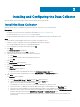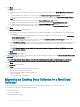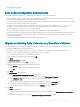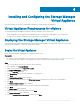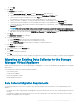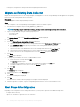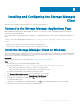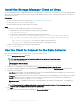Install Guide
11 Click Next.
The Ports page is displayed.
a To specify a dierent port number for the Web server service, type the port number in the Enable Web Server Service Port
eld.
b To enable or disable Server Agent services, select or clear the Enable Server Agent Services Port checkbox.
To specify a dierent port number for the Server Agent services, type the port number in the Enable Server Agent Services
Port eld.
c To enable or disable the VASA service, select or clear the Enable VASA Service Port checkbox.
To specify a dierent port number for the VASA service, type the port number in the Enable VASA Service Port eld.
d To enable or disable the SMI-S service, select or clear the Enable SMI-S Service Port checkbox.
To specify a dierent port number for the SMI-S service, type the port number in the Enable SMI-S Service Port eld.
12 Click Next.
The Network and Memory page is displayed.
a If the Windows server that hosts the Data Collector has multiple network adapters, select the adapter to use for Data Collector
communication.
• To allow the installation wizard to automatically select the network adapter for the Data Collector, select the Automatically
Select Network Adapter checkbox.
• To specify the network adapter for the Data Collector, clear the Automatically Select Network Adapter checkbox and
select a network adapter from the drop-down menu.
b In the Max Memory Settings area, select a radio button to specify the maximum amount of memory that the Data Collector can
use. If the Data Collector manages more than ten Storage Centers, increasing the maximum amount of memory can improve
performance.
NOTE
: Select a memory setting that is less than the total amount of memory available on the Windows server that
hosts the Data Collector.
13 Click Next.
The SupportAssist page is displayed.
14 Read the SupportAssist System State Information Collection and Storage agreement and select the I accept the terms of the license
agreement radio button to accept it.
NOTE
: SupportAssist collects diagnostic data from Storage Manager then sends it to technical support. If you do not
accept the agreement, proactive technical support services that rely on SupportAssist will not be available to you.
15 Click Next
The Summary page is displayed.
16 Click Install.
17 To access the Data Collector after the installation is complete:
a Double-click the Unisphere Central shortcut.
b Log in to Unisphere Central as the administrator user.
c Click Data Collector.
The Data Collector view is displayed.
Migrating an Existing Data Collector to a New Data
Collector
To use a new Data Collector as the primary Data Collector, migrate an existing Data Collector to a new Data Collector.
These Data Collector objects are transferred during a migration:
• Users and user groups
• Storage Center mappings
• Password conguration settings
22
Installing and Conguring the Data Collector