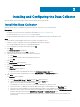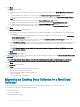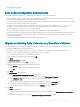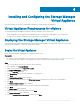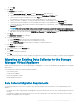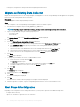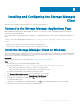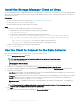Install Guide
13 Click Next.
The Select storage page is displayed.
14 Select Thin Provision from the Select virtual disk format drop-down menu.
15 Select the datastore in which to store the Virtual Appliance data.
16 Click Next.
The Select networks page is displayed.
17 Select a network for the Virtual Appliance from the Destination Network drop-down menu.
18 Click Next.
The Customize template page is displayed.
a Type the hostname for the Virtual Appliance in the Hostname eld.
b If DHCP is selected from the IP Address Type drop-down menu, skip to the next step.
c If Static is selected from the IP Address Type drop-down menu, type the IP Address, Netmask, Default Gateway, and DNS
servers for the Virtual Appliance, and click Next.
19 Click Next.
The Ready to complete page is displayed.
20 Click Finish.
21 Power on the Virtual Appliance after it is deployed.
After a Virtual Appliance is deployed using a static IP address, a dierent IP address might be displayed in the web console. If this issue
occurs, reset the Virtual Appliance to force the correct IP address to be displayed in the web console.
Conguring the Storage Manager Virtual Appliance
Connect to the Storage Manager Virtual Appliance to set up the database and complete the setup of the Data Collector.
Congure the Virtual Appliance as a Primary Data Collector
The Storage Manager Virtual Appliance uses a database to store Primary Data Collector information.
Prerequisite
The Virtual Appliance must be deployed and powered on.
Steps
1 In a web browser, navigate to https://virtual_appliance_IP_address/ui/.
NOTE
: Depending on your web browser settings, you may need to acknowledge security alerts to continue.
2 Log in to Storage Manager using the following temporary user:
• User name: cong
• Password: dell
The Getting Started page of the Data Collector Initial Setup wizard is displayed.
3 Click Next.
4 Select the Congure as a Primary Data Collector radio button.
5 Select a time zone for the Data Collector from the Timezone drop-down menu.
6 Click Next.
The Ports page is displayed.
7 To change the port number of a service or enable/disable a service:
a Select the service to modify and click Edit.
The Edit Port dialog box open.
b To change the port number of the service, type a dierent port number in the Port eld.
c To enable or disable the service, select or clear the Enabled check box.
26
Installing and Conguring the Storage Manager Virtual Appliance