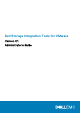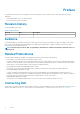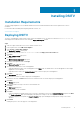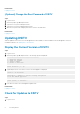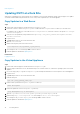Users Guide
# Version - 4.x.x.x #
################################################################
Item Status
---------------------------------------------------- ------
1. Set the time zone (Current: UTC) .................... Unset
2. Configure network (eth0) ............................ Unset
3. Configure RMSV ...................................... Unset
4. Register vSphere Web Client Plugin with vCenter
5. Unregister vSphere Web Client Plugin with vCenter
11. Restart Replay Manager for VMware (RMSV)
12. Reboot appliance
13. Change root password
14. Customer support
15. Update appliance
16. Logout
Enter selection [1 - 16]:
a) Type root at the login prompt and press Enter.
b) Type Fluid (case sensitive) at the password prompt and press Enter.
After logging in, the DSITV command-line interface (CLI) prompt is displayed.
Configuring DSITV Settings
After logging in to DSITV for the first time, configure the time zone and network settings. In addition, Dell recommends changing the root
password of DSITV now.
Configure the Time Zone of DSITV
Steps
1. Log in to DSITV.
2. At the CLI prompt, type 1 and press Enter.
3. Specify the time zone using a geographical location.
4. When the correct time zone is displayed, type 1 and press Enter to save the changes.
5. When the time zone is set, press Enter to return to the main menu.
Related tasks
Logging In to DSITV
Configure the Network Settings of DSITV
Steps
1. Log in to DSITV.
2. At the CLI prompt, type 2 and press Enter.
3. Type the host name of DSITV and press Enter.
4. Type the IP address of DSITV for the management network and press Enter.
5. Type the network mask for the management network and press Enter.
6. Type the gateway IP address for the management network and press Enter.
7. Type the IP address of the DNS server for the management network and press Enter.
8. To specify a second DNS server, type the IP address of the DNS server for the management network and press Enter. Otherwise,
press Enter to skip this step.
9. When the values that you entered in the previous steps are displayed on the screen, type y and press Enter to save the changes.
10. When the network settings are configured, press Enter to return to the main menu.
Installing DSITV
7