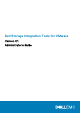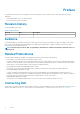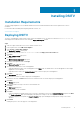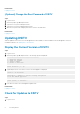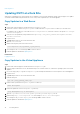Users Guide
Related tasks
Logging In to DSITV
(Optional) Change the Root Password of DSITV
Steps
1. Log in to DSITV.
2. At the CLI prompt, type 13 and press Enter.
3. Type the new root password and press Enter.
4. Type the new root password again and press Enter.
5. When the root password is changed, press Enter to return to the main menu.
Related tasks
Logging In to DSITV
Updating DSITV
When an updated version of the DSITV virtual appliance becomes available, it can be installed from the virtual appliance. If DSITV is
installed at a dark site, see Updating DSITV at a Dark Site.
Display the Current Version of DSITV
Steps
1. Log in to DSITV.
2. At the CLI prompt, type 15 and press Enter. The following options are displayed:
-------------------------------------------
1. Appliance version
2. Check for updates
3. Install update
4. Return to main menu
Enter selection [1 - 4]:
3. Type 1 and press Enter. The current version of the virtual appliance is displayed.
Version - 04.xx.xx.xxx
Description - Updates to the Dell Storage Integration
Tools for VMware appliance
press [enter] to continue...
4. Press Enter to return to the virtual appliance update menu.
Related tasks
Logging on to DSITV
Check for Updates to DSITV
Steps
1. Log in to DSITV.
8
Installing DSITV