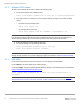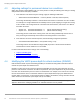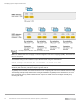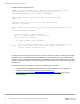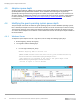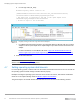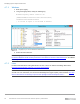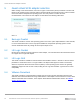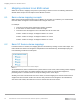White Papers
Modifying queue depth and timeouts
18 Dell EMC SC Series: Best Practices with VMware vSphere | 2060-M-BP-V
4.7.1 Windows
1. Back up the registry.
2. Using the Registry Editor, modify the following key.
Windows Registry Editor Version 5.00
[HKLM\SYSTEM\CurrentControlSet\Services\Disk]
"TimeOutValue"=dword:0000003c
; 3c in hex is equal to 60 seconds in decimal
Registry key to set the Windows disk timeout
3. Reboot the virtual machine.
Note: This registry value is automatically set when installing VMware Tools. For more information, see
Inconsistent Windows virtual machine performance when disks are located on SAN datastores in the VMware
Knowledge Base.
4.7.2 Linux
For more information about setting disk timeouts in Linux, refer to the VMware Knowledge Base article,
Increasing the disk timeout values for a Linux 2.6 virtual machine.
Caution: For Red Hat Enterprise Linux 7.x virtual machines, verify the disk timeouts are correctly set to 60
seconds. For more information, see the Red Hat knowledge base (login required), article 1578643: The udev
rules for SCSI timeout are missing in open-vm-tools package in Red Hat Enterprise Linux 7.