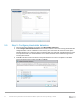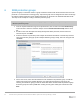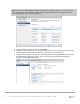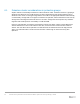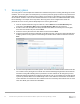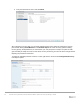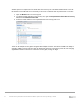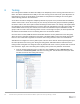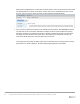White Papers
Table Of Contents
- 1 Introduction
- 2 VMware SRM terminology
- 3 Overview and prerequisites
- 4 Configuring array based replication
- 5 Installation and configuration of VMware SRM
- 6 SRM protection groups
- 7 Recovery plans
- 8 Testing
- 9 Recovery
- 10 Failback
- 11 Considerations for guest iSCSI connected volumes
- 12 Summary
- A Technical support and resources
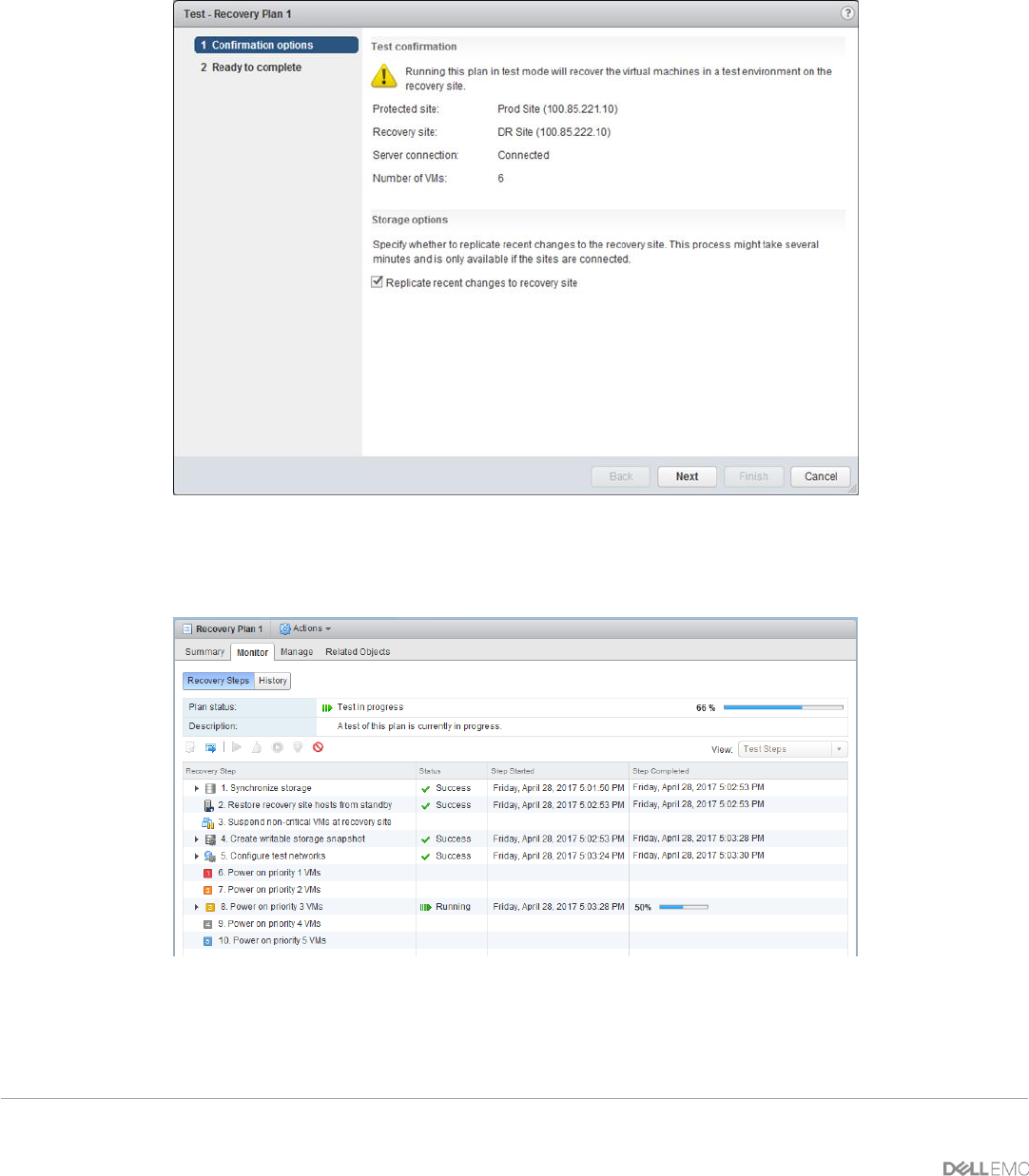
29 Disaster Recovery with Dell PS Series SANs and VMware vSphere Site Recovery Manager | TR1073
2. Click Test at the top of the recovery plan to begin.
3. During a test you have the option of replicating recent changes to the recovery site. This is
independent of any replication schedules you may have, and could take several minutes depending
data that has changed since the last replication. Select your option and click Next.
4. Review the recovery plan steps and click Finish.
5. The progress of the test will fill up the Recovery Steps screen. It will go through and prepare the
storage by creating the clones, bringing the clones online, rescanning the storage subsystem, re-
configuring the VMs, and powering them up according to the plan’s priority order.
6. Once the entire Recovery plan has been run, it will display the status: Test Complete. At this point
you can see if the test was successful by logging into the console of various VMs. Because of the
isolated network there may be some limitations to the things that can be done inside the VM such as