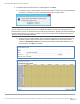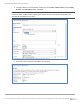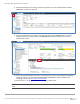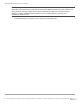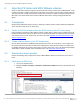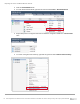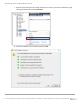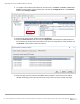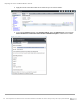Developers Guide
Importing PS Series and MD3 VMware volumes
75 Data Migration from Dell PS Series or PowerVault MD3 to Dell EMC SC Series Storage using Thin Import | 3041-BP-EM
8 Importing PS Series and MD3 VMware volumes
SCOS 7.0 and newer supports using the Thin Import process to import volumes from a VMware ESXi
®
server
(version 5.5 Update 2 or higher) connected to a PS Series array. SCOS 7.2.10 and newer supports using the
Thin Import process to import volumes from an ESXi server (version 5.5 Update 2 or higher) connected to an
MD3 array. This section details how to import a VMware volume that is actively hosting virtual machine
guests.
8.1 Prerequisites
Along with the requirements listed in section 2, importing a VMware volume requires additional configuration
on the ESXi server and on the SC Series array.
8.1.1 Create an iSCSI connection from the ESXi server to the SC Series array
Prior to importing a PS Series or MD3 VMware volume in either offline or online mode, the ESXi server must
establish an iSCSI connection the SC Series array. For detailed instructions on creating an iSCSI connection
from an ESXi server to an SC Series array, refer to the document, Dell EMC SC Series Best Practices with
VMware vSphere 5.x-6.x.
8.1.2 Create a server object on the SC Series array
Once an iSCSI connection is established from the ESXi server to the SC Series array, a server object must
be created on the SC Series array to allow for the mapping of the newly imported volume to the ESXi server.
For detailed instructions on creating a server object on an SC Series array, refer to the Dell Storage Manager
Administrator’s Guide, available on the Knowledge Center at the SC Series customer portal.
8.2 Running the import process
Perform the following steps to import a PS Series or MD3 VMware volume to an SC Series array in online
mode:
8.2.1 Initial steps on ESXi host
1. Log in to the vSphere Client.
2. Navigate to Home > Inventory > Datastores and Datastore Clusters and select the datastore to be
imported.