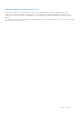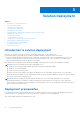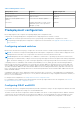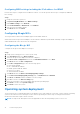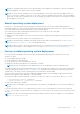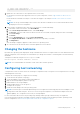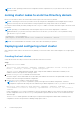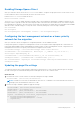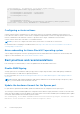Deployment Guide
Table Of Contents
- Microsoft HCI Solutions from Dell Technologies Deployment Guide
- Contents
- Introduction
- Solution Overview
- Solution Deployment
- Introduction to solution deployment
- Deployment prerequisites
- Predeployment configuration
- Operating system deployment
- Installing roles and features
- Verifying firmware and software compliance with the support matrix
- Updating out-of-box drivers
- Changing the hostname
- Configuring host networking
- Joining cluster nodes to an Active Directory domain
- Deploying and configuring a host cluster
- Best practices and recommendations
- Recommended next steps
- Deployment services
- References
- Appendix A: Persistent Memory for Windows Server HCI
Configuring BIOS settings including the IPv4 address for iDRAC
Perform these steps to configure the IPv4 address for iDRAC. You can also perform these steps to configure any additional
BIOS settings.
Steps
1. During the system boot, press F12.
2. At System Setup Main Menu, select iDRAC Settings.
3. Under iDRAC Settings, select Network.
4. Under IPV4 SETTINGS, at Enable IPv4, select Enabled.
5. Enter the static IPv4 address details.
6. Click Back, and then click Finish.
Configuring QLogic NICs
The QLogic FastLinQ 41262 network adapter supports both iWARP and RoCE.
When used with the QLogic network adapters, the AX nodes are validated only with iWARP. Manually configure the adapter to
enable iWARP based on the chosen network configuration.
Configuring the QLogic NIC
Configure the QLogic network adapter for each port.
Steps
1. During system startup, press F2 to enter System Setup.
2. Click System BIOS and select Device Settings.
3. Select the QLogic network adapter from the list of adapters.
4. Click Device Level Configuration and ensure that Virtualization Mode is set to None.
5. Click Back, and then click NIC Configuration.
6. On the NIC Configuration page, select the following options:
● Link Speed: SmartAN
● NIC + RDMA Mode: Enabled
● RDMA Operational Mode: iWARP
● Boot Protocol: None
● Virtual LAN Mode: Disabled
7. Click Back, and then click Data Center Bridging (DCB) Settings.
8. On the Data Center Bridging (DCB) Settings page, set DCBX Protocol to Disabled.
9. Click Back, click Finish, and then click Yes to save the settings.
10. Click Yes to return to the Device Settings page.
11. Select the second port of the QLogic adapter and repeat the preceding steps.
12. Click Finish to return to the System Setup page.
13. Click Finish to reboot the system.
Operating system deployment
These instructions are for manual deployment of the Windows Server 2016, Windows Server 2019, or Azure Stack HCI operating
system on AX nodes from Dell Technologies. Unless otherwise specified, perform the steps on each physical node in the
infrastructure that will be a part of Azure Stack HCI.
NOTE: The steps in the subsequent sections are applicable to either the full operating system or Server Core.
14 Solution Deployment