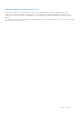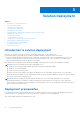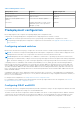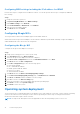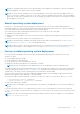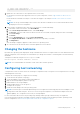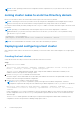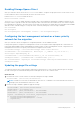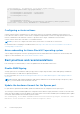Deployment Guide
Table Of Contents
- Microsoft HCI Solutions from Dell Technologies Deployment Guide
- Contents
- Introduction
- Solution Overview
- Solution Deployment
- Introduction to solution deployment
- Deployment prerequisites
- Predeployment configuration
- Operating system deployment
- Installing roles and features
- Verifying firmware and software compliance with the support matrix
- Updating out-of-box drivers
- Changing the hostname
- Configuring host networking
- Joining cluster nodes to an Active Directory domain
- Deploying and configuring a host cluster
- Best practices and recommendations
- Recommended next steps
- Deployment services
- References
- Appendix A: Persistent Memory for Windows Server HCI
NOTE: The command output that is shown in the subsequent sections might show only Mellanox ConnectX-4 LX adapters
as physical adapters. The output is shown only as an example.
NOTE: For the PowerShell commands in this section and subsequent sections that require a network adapter name, run
the Get-NetAdapter cmdlet to retrieve the correct value for the associated physical network port. The network adapter
names that are used in the commands are shown only as examples; they might not represent the correct naming convention
for the adapters in your system.
Manual operating system deployment
Dell Lifecycle Controller and iDRAC provide operating system deployment options. Options include manual installation or
unattended installation by using virtual media and the operating system deployment feature in Lifecycle Controller for Windows
Server 2016, Windows Server 2019, and the Azure Stack HCI operating system.
The step-by-step procedure for deploying the operating system is not within the scope of this guide.
The remainder of this guide assumes that:
● Windows Server 2016, Windows Server 2019, or the Azure Stack HCI operating system installation on the physical server is
complete.
● You have access to the iDRAC virtual console of the physical server.
NOTE: For information about installing the operating system using the iDRAC virtual media feature, see the "Using the
Virtual Media function on iDRAC 6, 7, 8 and 9" Knowledge Base article.
NOTE: The Azure Stack HCI operating system is based on Server Core and does not have the full user interface. For more
information about using the Server Configuration tool (Sconfig), see Deploy the Azure Stack HCI operating system.
Factory-installed operating system deployment
If the cluster nodes are shipped from Dell Technologies with a preinstalled operating system, complete the out-of-box
experience (OOBE):
● Select language and locale settings.
● Accept the Microsoft and OEM EULAs.
● Set up a password for the local administrator account.
● Update the operating system partition size, and shrink it as needed.
NOTE: Partition size adjustment is not available with the factory-installed Azure Stack HCI operating system.
The OEM operating system is preactivated, and the Hyper-V role is predeployed for Windows Server 2019. After completing the
OOBE steps, perform the steps in Installing roles and features to complete the cluster deployment and Storage Spaces Direct
configuration. For the Azure Stack HCI operating system, roles and features are preinstalled.
The Azure Stack HCI operating system factory image has multilingual support for these languages: English, German, French,
Spanish, Korean, Japanese, Polish, and Italian. To change language:
●
Run the following PowerShell commands. <LANGUAGE> can be en-US, fr-FR, ja-JP, ko-KR, de-DE, pl-PL, it-IT, or es-ES.
○ Set-WinUserLanguageList <LANGUAGE>
○ Set-WinSystemLocale -systemlocale <LANGUAGE>
● Reboot after running the commands.
NOTE:
For all of the languages except Polish the main screen changes to the appropriate font. For Polish, the English font
is used.
If you have purchased a license for a secondary operation system to run your virtual machines, the VHD file is located in the
C:\Dell_OEM\VM folder. Copy this VHD file to a virtual disk in your Azure Stack HCI cluster and create virtual machines using
this VHD.
NOTE:
Do not run your virtual machine with the VHD file residing on the BOSS device (for example, c:\). It should always
be on c:\clusterstorage\<VD1>
Solution Deployment 15