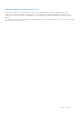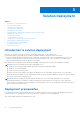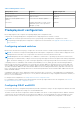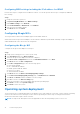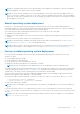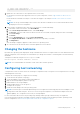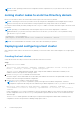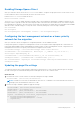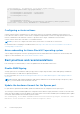Deployment Guide
Table Of Contents
- Microsoft HCI Solutions from Dell Technologies Deployment Guide
- Contents
- Introduction
- Solution Overview
- Solution Deployment
- Introduction to solution deployment
- Deployment prerequisites
- Predeployment configuration
- Operating system deployment
- Installing roles and features
- Verifying firmware and software compliance with the support matrix
- Updating out-of-box drivers
- Changing the hostname
- Configuring host networking
- Joining cluster nodes to an Active Directory domain
- Deploying and configuring a host cluster
- Best practices and recommendations
- Recommended next steps
- Deployment services
- References
- Appendix A: Persistent Memory for Windows Server HCI
Installing roles and features
Deployment and configuration of a Windows Server 2016, Windows Server 2019, or Azure Stack HCI operating system cluster
requires enabling specific operating system roles and features.
Enable the following roles and features:
● Hyper-V service (not required if the operating system is factory-installed)
● Failover clustering
● Data center bridging (DCB) (required only when implementing fully converged network topology with RoCE and when
implementing DCB for the fully converged topology with iWARP)
●
BitLocker (optional)
● File Server (optional)
● FS-Data-Deduplication module (optional)
● RSAT-AD-PowerShell module (optional)
Enable these features by running the Install-WindowsFeature PowerShell cmdlet:
Install-WindowsFeature -Name Hyper-V, Failover-Clustering, Data-Center-Bridging, BitLocker,
FS-FileServer, RSAT-Clustering-PowerShell, FS-Data-Deduplication -IncludeAllSubFeature
-IncludeManagementTools -verbose
NOTE: Install the storage-replica feature if Azure Stack HCI operating system is being deployed for a stretched
cluster.
NOTE: Hyper-V and the optional roles installation require a system restart. Because subsequent procedures also require a
restart, the required restarts are combined into one (see the Note in the "Changing the hostname" section).
Verifying firmware and software compliance with the
support matrix
Microsoft HCI Solutions from Dell Technologies are validated and certified with certain firmware versions that are related to the
solution infrastructure components.
Use the validated firmware and software, as specified in the support matrix, to ensure that the solution infrastructure remains
supported and delivers optimal performance.
You can verify compliance and update the nodes with an Azure Stack HCI online or offline catalog by using Dell EMC
OpenManage Integration with Windows Admin Center. To verify compliance and to update firmware and drivers on a
stand-alone node, see the Dell EMC HCI Solutions for Microsoft Windows Server—Managing and Monitoring the Solution
Infrastructure Life Cycle.
Updating out-of-box drivers
For certain system components, you might have to update the driver to the latest Dell Technologies supported version.
About this task
NOTE: This section is optional if you are using OpenManage Integration with Windows Admin Center to update the nodes.
Steps
1. Install the chipset driver. Run the following PowerShell command to retrieve a list of all driver versions that are installed on
the local system:
Get-PnpDevice | Select-Object Name, @{l='DriverVersion';e={(Get-PnpDeviceProperty -
InstanceId $_.InstanceId -KeyName 'DEVPKEY_Device_DriverVersion').Data}} -Unique |
Where-Object {($_.Name -like "*HBA*") -or ($_.Name -like "*mellanox*") -or ($_.Name
-like "*Qlogic*") -or ($_.Name -like "*X710*") -or ($_.Name -like "*intel*") -or
16
Solution Deployment