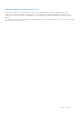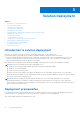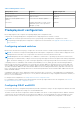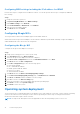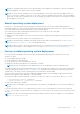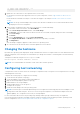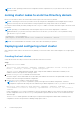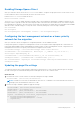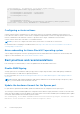Deployment Guide
Table Of Contents
- Microsoft HCI Solutions from Dell Technologies Deployment Guide
- Contents
- Introduction
- Solution Overview
- Solution Deployment
- Introduction to solution deployment
- Deployment prerequisites
- Predeployment configuration
- Operating system deployment
- Installing roles and features
- Verifying firmware and software compliance with the support matrix
- Updating out-of-box drivers
- Changing the hostname
- Configuring host networking
- Joining cluster nodes to an Active Directory domain
- Deploying and configuring a host cluster
- Best practices and recommendations
- Recommended next steps
- Deployment services
- References
- Appendix A: Persistent Memory for Windows Server HCI
($_.Name -like "*Broadcom*") -or
($_.Name -like "*marvell*") }
2. Update the out-of-box drivers to the required versions, if necessary.
For the latest Dell Technologies supported versions of system components, see the Support Matrix for Microsoft HCI
Solutions.
Download the driver installers from https://www.dell.com/support or by using the Dell EMC Azure Stack HCI Solution
Catalog.
NOTE: The QLogic FastLinQ adapter does not have an in-box driver in Windows Server 2016. Install the driver before
attempting host network configuration.
3. Attach a folder containing the driver DUP files to the system as a virtual media image:
a. In the iDRAC virtual console menu, click Virtual Media.
b. In the Create Image from Folder window, click Create Image.
c. Click Browse, select the folder where the driver DUP files are stored, and, if required, change the name of the image.
d. Click Create Image.
e. Click Finish.
f. From the Virtual Media menu, select Connect Virtual Media.
g. Select Map Removable Disk, click Browse, and select the image that you created.
h. Click Map Device.
After the image is mapped, it appears as a drive in the host operating system.
4. Go to the driver DUP files and run them to install the updated out-of-box drivers.
Changing the hostname
By default, the operating system deployment assigns a random name as the host computer name. For easier identification and
uniform configuration, Dell Technologies recommends that you change the hostname to something that is relevant and easily
identifiable.
Change the hostname by using the Rename-Computer cmdlet:
Rename-Computer -NewName S2DNode01 -Restart
NOTE: This command induces an automatic restart at the end of rename operation.
Configuring host networking
Configure Microsoft HCI Solutions from Dell Technologies to implement a fully converged or nonconverged network for storage
and management connectivity.
Complete the following steps to configure host networking:
1. Create VM switches (based on topology).
2. Create VM adapters, and configure VLANs and IP addresses.
3. Map the VM storage adapters (based on topology).
4. Enable RDMA for the storage adapters.
5. Change RDMA settings on the QLogic NICs.
6. Configure the QoS policy.
7. Disable the DCBX Willing state in the operating system.
NOTE:
Dell Technologies recommends implementing a nonconverged network and using physical network adapters for the
storage traffic rather than using SET. However, in a nonconverged configuration, if virtual machine adapters must have
RDMA capability, SET configuration is necessary for storage adapters.
For more information about each of the preceding steps and all possible topologies within both fully converged and
nonconverged solution integration (including switchless storage networking solution integration) and host operating system
network configuration, see Network Integration and Host Network Configuration Options.
Solution Deployment
17