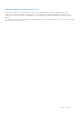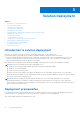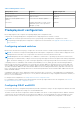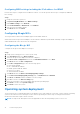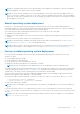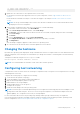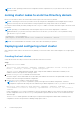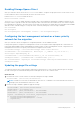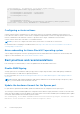Deployment Guide
Table Of Contents
- Microsoft HCI Solutions from Dell Technologies Deployment Guide
- Contents
- Introduction
- Solution Overview
- Solution Deployment
- Introduction to solution deployment
- Deployment prerequisites
- Predeployment configuration
- Operating system deployment
- Installing roles and features
- Verifying firmware and software compliance with the support matrix
- Updating out-of-box drivers
- Changing the hostname
- Configuring host networking
- Joining cluster nodes to an Active Directory domain
- Deploying and configuring a host cluster
- Best practices and recommendations
- Recommended next steps
- Deployment services
- References
- Appendix A: Persistent Memory for Windows Server HCI
$currentPageFile = Get-WmiObject -Class Win32_PageFileSetting
if ($currentPageFile.Name -eq $pageFilePath)
{
$currentPageFile.InitialSize = $InitialSize
$currentPageFile.MaximumSize = $MaximumSize
$currentPageFile.Put()
}
else
{
$currentPageFile.Delete()
Set-WmiInstance -Class Win32_PageFileSetting -Arguments @{Name=$pageFilePath;
InitialSize = $initialSize; MaximumSize = $maximumSize}
}
Configuring a cluster witness
A cluster witness must be configured for a two-node cluster. Microsoft recommends configuring a cluster witness for a
four-node Azure Stack HCI cluster. Cluster witness configuration helps maintain a cluster or storage quorum when a node or
network communication fails and nodes continue to operate but can no longer communicate with one another.
A cluster witness can be either a file share or a cloud-based witness.
NOTE: If you choose to configure a file share witness, ensure that it is outside the two-node cluster.
For information about configuring a cloud-based witness, see https://docs.microsoft.com/en-us/windows-server/failover-
clustering/deploy-cloud-witness.
Azure onboarding for Azure Stack HCI operating system
Clusters deployed using Azure Stack HCI operating system must be onboarded to Microsoft Azure for full functionality and
support. For more information, see Connect Azure Stack HCI to Azure.
Best practices and recommendations
Dell Technologies recommends that you follow the guidelines that are described in this section.
Disable SMB Signing
Storage Spaces Direct uses RDMA for SMB (storage) traffic for improved performance. When SMB signing is enabled the
network performance of SMB traffic is significantly reduced.
For more information, see Reduced networking performance after you enable SMB Encryption or SMB Signing in Windows
Server 2016.
NOTE:
By default, SMB Signing is disabled. If SMB Signing is enabled in the environment through a Group Policy Object
(GPO), you must disable it from the domain controller.
Update the hardware timeout for the Spaces port
For performance optimization and reliability, update the hardware timeout configuration for the Spaces port.
The following PowerShell command updates the configuration in the Windows registry and induces a restart of the node at the
end of the registry update. Perform this update on all Storage Spaces Direct nodes immediately after initial deployment. Update
one node at a time and wait until each node rejoins the cluster.
Set-ItemProperty -Path HKLM:\SYSTEM\CurrentControlSet\Services\spaceport \Parameters -Name
HwTimeout -Value 0x00002710 -Verbose Restart-Computer -Force
20
Solution Deployment