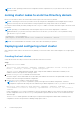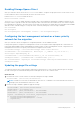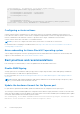Deployment Guide
Table Of Contents
- Microsoft HCI Solutions from Dell Technologies Deployment Guide
- Contents
- Introduction
- Solution Overview
- Solution Deployment
- Introduction to solution deployment
- Deployment prerequisites
- Predeployment configuration
- Operating system deployment
- Installing roles and features
- Verifying firmware and software compliance with the support matrix
- Updating out-of-box drivers
- Changing the hostname
- Configuring host networking
- Joining cluster nodes to an Active Directory domain
- Deploying and configuring a host cluster
- Best practices and recommendations
- Recommended next steps
- Deployment services
- References
- Appendix A: Persistent Memory for Windows Server HCI
Configuring persistent memory BIOS settings
Configure the BIOS to enable persistent memory.
Steps
1. During system startup, press F12 to enter System BIOS.
2. Select BIOS Settings > Memory Settings > Persistent Memory.
3. Verify that System Memory is set to Non-Volatile DIMM.
4. Select Intel Persistent Memory.
The Intel Persistent Memory page provides an overview of the server's Intel Optane DC persistent memory capacity and
configuration.
5. Select Region Configuration.
To be used as a Storage Spaces Direct cache device, Intel Persistent Memory must be configured in App Direct Interleaved
mode. App Direct Interleaved Mode creates two regions—one region for each CPU socket, as shown in the following figure:
Figure 4. Persistent memory region configuration
6. If the configuration is missing or incorrect, select Create goal config to reconfigure the persistent memory regions.
CAUTION: Performing these steps erases all previous persistent memory regions.
a. In Create Goal Config, for Persistent (%), select 100.
b. For Persistent memory type, select App Direct Interleaved.
A warning is displayed. All Intel Persistent Memory data is erased when changes are saved to the BIOS configuration.
7. Exit the BIOS and save the configuration.
24
Appendix A: Persistent Memory for Windows Server HCI