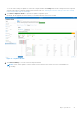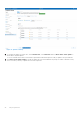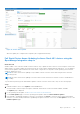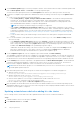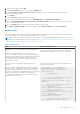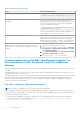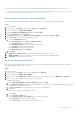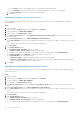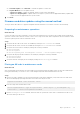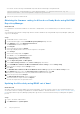Reference Guide
Table Of Contents
- Dell EMC HCI Solutions for Microsoft Windows Server: Managing and Monitoring the Solution Infrastructure Life Cycle Operations Guide
- Introduction
- Day 0 Operations
- Introduction
- Azure onboarding for Azure Stack HCI OS
- Licensing for Azure Stack HCI for Windows Server 2016 and 2019
- Creating virtual disks
- Managing and Monitoring Azure Stack HCI Cluster using Windows Admin Center
- Installing Windows Admin Center
- Adding the HCI cluster connection
- Accessing the HCI cluster
- Viewing server details
- Viewing drive details
- Managing and monitoring volumes
- Enabling data deduplication on Storage Spaces Direct
- Monitoring and managing VMs
- Managing virtual switches
- Dell EMC OpenManage Integration with Windows Admin Center
- Firmware updates using Dell EMC OpenManage Integration for Microsoft System Center for System Center Virtual Machine Manager
- Firmware and driver updates using the manual method
- Expanding the Azure Stack HCI cluster
- Extending volumes
- Performing AX node recovery
- Operating system recovery
3. Enter the node name and click Add.
4. Under All connections, select the server and click Manage as.
5. Select use another account for this connection, and then provide the credentials in the domain\username or
hostname\username format.
6. Click Confirm.
7. In the Connections window, click the server name.
8. In the left pane of Windows Admin Center, under EXTENSIONS, click OpenManage Integration.
9. Review the Dell EMC Software License Agreement and Customer Notice, and select the check box to accept the
terms of the license agreement.
10. Go to the Update tab and, select either the online catalog or offline catalog.
11. Click Next: Compliance Details, select all the updates, and click Next: Summary and then Next: Update.
Known issues
The following table lists known issues and workarounds related to OpenManage Integration with Microsoft Windows Admin
Center with Dell EMC HCI Solutions for Microsoft Windows Server clusters.
NOTE: For details of troubleshooting steps and known issues, see the Dell EMC OpenManage Integration Version 2.0.0
with Microsoft Windows Admin Center User’s Guide at https://www.dell.com/support/home/product-support/product/
openmanage-integration-microsoft-windows-admin-center/docs.
Table 1. Known issues
Issue Resolution/workaround
Running Test-Cluster fails with network communication
errors.
With USB NIC enabled in iDRAC, if you run the Test-
Cluster command to verify the cluster creation readiness or
cluster health, the validation report includes an error indicating
that the IPv4 addresses assigned to the host operating
system USB NIC cannot be used to communicate with the
other cluster networks.
This error can be safely ignored. To avoid the error,
temporarily disable the USB NIC (labeled as Ethernet, by
default) before running the Test-Cluster command.
The USB NIC network appears as a partitioned cluster
network.
When the USB NIC is enabled in iDRAC, cluster networks in
the failover cluster manager show the networks associated
with the USB NIC as partitioned. This issue occurs because
the cluster communication is enabled by default on all network
adapters, and USB NIC IPv4 addresses cannot be used
to communicate externally, which, therefore, breaks cluster
communication on those NICs.
Remove the USB NIC from any cluster communication by
using the following script:
$rndisAdapter = Get-NetAdapter -
InterfaceDescription 'Remote NDIS
Compatible Device' -ErrorAction
SilentlyContinue
if ($rndisAdapter)
{
Write-Log -Message 'Remote NDIS
found on the system. Cluster
communication will be disabled on this
adapter.'
# Get the network adapter and
associated cluster network
$adapterId =
[Regex]::Matches($rndisAdapter.InstanceID,
'(?<={)(.*?)(?=})').Value
$usbNICInterface = (Get-
ClusterNetworkInterface).Where({$_.adapter
Id -eq $adapterId})
$usbNICClusterNetwork =
$usbNICInterface.Network
# Disable Cluster communication
on the identified cluster network
Day 0 Operations
25