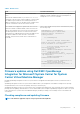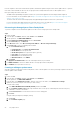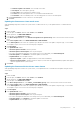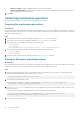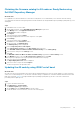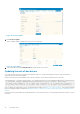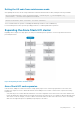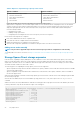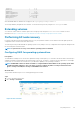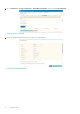Reference Guide
Obtaining the firmware catalog for AX nodes or Ready Nodes using
Dell EMC Repository Manager
About this task
For a qualified set of firmware and drivers for AX nodes or Ready Nodes, we recommend that you use an Azure Stack HCI catalog.
You can generate the firmware catalog along with the firmware and drivers by using Dell EMC Repository Manager (DRM) and copy it to a
shared path.
Steps
1. Install DRM version 3.0.1.423 or later.
2. On the DRM home page, click the Dell EMC Repository Manager drop-down list.
3. In the Manage section, click Application Preferences.
The Preferences window is displayed.
4. Click Plug-ins.
5. Select all the plug-ins and click Update.
A message is displayed about the successful completion of the update.
6. Click Catalogs.
7. Select all the catalogs and click Update.
8. Click Close to close the Preferences window.
9. On the home page, click Add Repository.
The Add Repository window is displayed.
10. Enter the Repository name and Description.
11. Select Index Catalog-<version> from the Base Catalog drop-down menu.
12. Select Dell EMC Solutions for Microsoft Azure Stack HCI Catalog from the Catalog Group.
13. Select the latest catalog from the Catalogs section.
14. Click Save.
The Dell EMC Solutions for Microsoft Azure Stack HCI Catalog is populated in the Base Catalog section.
15. In the Manual Repository Type, click All systems in base catalog and then click Add.
The repository is displayed on the repository dashboard available in the home page.
16. Select the repository and click Export.
The Export Deployment Tools window is displayed.
17. Select the location to export files and click Export.
The files are exported to the specified location.
Updating the AX node by using iDRAC out of band
About this task
AX nodes offer device firmware updates remotely through the integrated Dell Remote Access Controller (iDRAC). For Azure Stack HCI
clusters, the recommended option is to use an Azure Stack HCI catalog for a qualified set of firmware and BIOS. Generate the latest Dell
EMC Azure Stack HCI catalog file through Dell EMC Repository Manager (DRM) and copy the file to a network location before
proceeding with the update process.
Steps
1. Log in to the iDRAC web interface.
2. Click Maintenance > System Update.
The Firmware Update page is displayed.
3. On the Update tab, select Network Share as the file location.
4. Provide the details of the network share, as shown in the following figure:
Day 0 Operations
25