Tablet User Manual
Table Of Contents
- Notes, Cautions, and Warnings
- Dell Streak 7 Tablet Features
- Setting Up Your Dell Streak 7 Tablet
- Understanding Your Dell Streak 7 Tablet
- Out-Of-Box Wizard
- Touch Screen
- Screen Orientation
- Applications, Widgets, and Shortcuts
- The Dell™ Stage Desktop
- Dell™ Stage Widgets
- Adding a Stage Widget
- Deleting a Stage Widget
- Using Stage Widgets
- Customizing Your Home screen
- To add an item to a Home screen
- To add an application shortcut from the main applications view
- To move a Home screen item
- To remove a Home screen item
- To open a Home screen folder
- To close a Home screen folder
- To move a Home screen shortcut into a folder
- To remove a Home screen shortcut from a folder
- To rename a Home screen folder
- Status Bar
- Quick Buttons
- Navigating the Applications
- Using Your Dell Streak 7 Tablet
- Managing Contacts
- Messaging
- To compose and send a text message
- To compose and send a multimedia message
- Receiving text and multimedia messages
- To read a text message
- If the message includes a:
- To forward the message
- To view a multimedia message
- To reply to a text or multimedia message
- To delete a message or a message thread
- To edit message settings
- Pop-up Menu
- Android Keyboard
- Google Search
- Power Control Widget
- Managing Your Device Settings
- Internet
- Connecting to the Internet
- Browsing the Internet
- Web Applications
- Gmail
- Google Talk
- To activate Google Talk
- To sign in automatically
- To add a new friend to your friends list
- To view and accept an invitation
- To change your online status and message
- To start a conversation
- To add a friend to an active conversation
- To disable the chat log
- To switch between active conversations
- To close a conversation
- To display all friends in your friends list
- To display a friend in the most popular list
- To always show a friend in most popular list
- To block a friend from sending you messages
- To permanently remove a friend
- To find out what device your friend uses to chat on Google talk
- To sign out from Google Talk
- Maps
- To enable location source
- To open Google Maps
- To see your location on a map
- To find a location on the map
- To view the details of a place
- To move around a map
- To zoom in or out on a map
- To change map layers
- To view a map in street view
- To get directions
- To clear a map
- Using Google Latitude
- To launch Latitude
- To invite friends to share locations
- To accept an invitation
- To show your friends
- To connect with your friends
- To control what to share and change your public profile
- Places
- Navigation
- News and Weather
- YouTube
- Android Market
- Synchronizing Your Google Data
- Customizing Your Dell Streak 7 Tablet
- Protecting Your Dell Streak 7 Tablet
- Applications
- Synchronizing Your Dell Streak 7 Tablet and Computer Using Dell Mobile Sync
- Troubleshooting
- Index
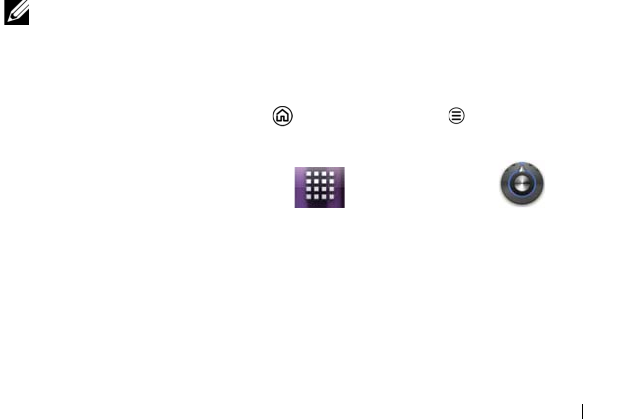
Protecting Your Dell Streak 7 Tablet 113
Protecting Your Dell Streak 7
Tablet
Protect Your Device Data With a Screen
Unlock Pattern
You can protect your device data against unauthorized access by
locking the touch screen with a screen unlock pattern. Once the
unlock pattern is enabled and the screen is locked, you need to draw
the correct unlock pattern to unlock the screen.
After you fail to draw the correct unlock pattern on the screen for five
consecutive times, you will be asked to wait for 30 seconds before you
can try again. If you no longer remember your screen unlock pattern,
follow these steps to unlock your screen:
1 Touch Forgot pattern.
2 When prompted, sign in to the Google website using your Google
account name and password.
3 Draw a new screen unlock pattern as described in "To create a
screen unlock pattern" on page 113.
NOTE: If you are unable to obtain a new unlock pattern following the
above steps, visit support.dell.com.
To create a screen unlock pattern
1 Touch the Home button Menu button Settings
Location & security Set up screen lock Pattern, or
touch the Launcher button Settings icon
Location & security Set up screen lock Pattern.
2 Read the instructions on the screen and then touch Next.
LG7_bk0.book Page 113 Thursday, January 27, 2011 2:16 PM










