Tablet User Manual
Table Of Contents
- Notes, Cautions, and Warnings
- Dell Streak 7 Tablet Features
- Setting Up Your Dell Streak 7 Tablet
- Understanding Your Dell Streak 7 Tablet
- Out-Of-Box Wizard
- Touch Screen
- Screen Orientation
- Applications, Widgets, and Shortcuts
- The Dell™ Stage Desktop
- Dell™ Stage Widgets
- Adding a Stage Widget
- Deleting a Stage Widget
- Using Stage Widgets
- Customizing Your Home screen
- To add an item to a Home screen
- To add an application shortcut from the main applications view
- To move a Home screen item
- To remove a Home screen item
- To open a Home screen folder
- To close a Home screen folder
- To move a Home screen shortcut into a folder
- To remove a Home screen shortcut from a folder
- To rename a Home screen folder
- Status Bar
- Quick Buttons
- Navigating the Applications
- Using Your Dell Streak 7 Tablet
- Managing Contacts
- Messaging
- To compose and send a text message
- To compose and send a multimedia message
- Receiving text and multimedia messages
- To read a text message
- If the message includes a:
- To forward the message
- To view a multimedia message
- To reply to a text or multimedia message
- To delete a message or a message thread
- To edit message settings
- Pop-up Menu
- Android Keyboard
- Google Search
- Power Control Widget
- Managing Your Device Settings
- Internet
- Connecting to the Internet
- Browsing the Internet
- Web Applications
- Gmail
- Google Talk
- To activate Google Talk
- To sign in automatically
- To add a new friend to your friends list
- To view and accept an invitation
- To change your online status and message
- To start a conversation
- To add a friend to an active conversation
- To disable the chat log
- To switch between active conversations
- To close a conversation
- To display all friends in your friends list
- To display a friend in the most popular list
- To always show a friend in most popular list
- To block a friend from sending you messages
- To permanently remove a friend
- To find out what device your friend uses to chat on Google talk
- To sign out from Google Talk
- Maps
- To enable location source
- To open Google Maps
- To see your location on a map
- To find a location on the map
- To view the details of a place
- To move around a map
- To zoom in or out on a map
- To change map layers
- To view a map in street view
- To get directions
- To clear a map
- Using Google Latitude
- To launch Latitude
- To invite friends to share locations
- To accept an invitation
- To show your friends
- To connect with your friends
- To control what to share and change your public profile
- Places
- Navigation
- News and Weather
- YouTube
- Android Market
- Synchronizing Your Google Data
- Customizing Your Dell Streak 7 Tablet
- Protecting Your Dell Streak 7 Tablet
- Applications
- Synchronizing Your Dell Streak 7 Tablet and Computer Using Dell Mobile Sync
- Troubleshooting
- Index
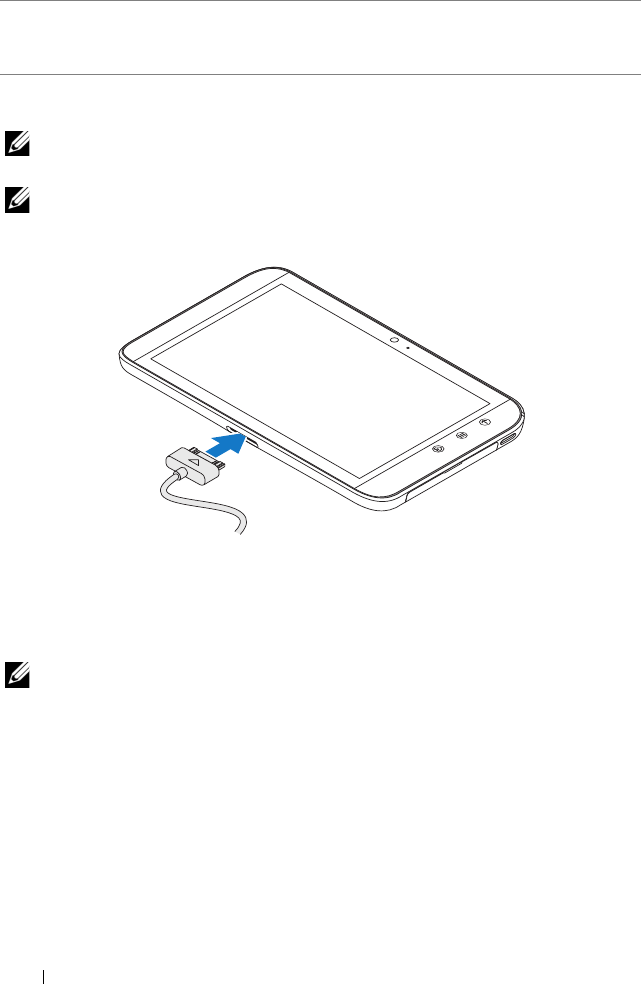
12 Setting Up Your Dell Streak 7 Tablet
Charge the battery
NOTE: Charge the battery in an environmental temperature between
0°C and 45°C.
NOTE: The battery is not fully charged when first unpacked.
1 Connect the supplied USB cable's 30-pin connector into the 30-
pin connector on the device.
2 Connect the cable's USB connector into the supplied USB wall
charger adapter.
3 Connect the USB wall charger adapter into an electrical outlet
and charge the device until the battery is fully charged.
NOTE: When charging the battery by connecting the device to an
electrical outlet, the battery requires about 4 hours to be fully charged.
2 Hold the SD card with the metal contacts facing down, and follow the
SD card illustration on the slot door label to insert the SD card into the
SD card slot.
LG7_bk0.book Page 12 Thursday, January 27, 2011 2:16 PM










