Tablet User Manual
Table Of Contents
- Notes, Cautions, and Warnings
- Dell Streak 7 Tablet Features
- Setting Up Your Dell Streak 7 Tablet
- Understanding Your Dell Streak 7 Tablet
- Out-Of-Box Wizard
- Touch Screen
- Screen Orientation
- Applications, Widgets, and Shortcuts
- The Dell™ Stage Desktop
- Dell™ Stage Widgets
- Adding a Stage Widget
- Deleting a Stage Widget
- Using Stage Widgets
- Customizing Your Home screen
- To add an item to a Home screen
- To add an application shortcut from the main applications view
- To move a Home screen item
- To remove a Home screen item
- To open a Home screen folder
- To close a Home screen folder
- To move a Home screen shortcut into a folder
- To remove a Home screen shortcut from a folder
- To rename a Home screen folder
- Status Bar
- Quick Buttons
- Navigating the Applications
- Using Your Dell Streak 7 Tablet
- Managing Contacts
- Messaging
- To compose and send a text message
- To compose and send a multimedia message
- Receiving text and multimedia messages
- To read a text message
- If the message includes a:
- To forward the message
- To view a multimedia message
- To reply to a text or multimedia message
- To delete a message or a message thread
- To edit message settings
- Pop-up Menu
- Android Keyboard
- Google Search
- Power Control Widget
- Managing Your Device Settings
- Internet
- Connecting to the Internet
- Browsing the Internet
- Web Applications
- Gmail
- Google Talk
- To activate Google Talk
- To sign in automatically
- To add a new friend to your friends list
- To view and accept an invitation
- To change your online status and message
- To start a conversation
- To add a friend to an active conversation
- To disable the chat log
- To switch between active conversations
- To close a conversation
- To display all friends in your friends list
- To display a friend in the most popular list
- To always show a friend in most popular list
- To block a friend from sending you messages
- To permanently remove a friend
- To find out what device your friend uses to chat on Google talk
- To sign out from Google Talk
- Maps
- To enable location source
- To open Google Maps
- To see your location on a map
- To find a location on the map
- To view the details of a place
- To move around a map
- To zoom in or out on a map
- To change map layers
- To view a map in street view
- To get directions
- To clear a map
- Using Google Latitude
- To launch Latitude
- To invite friends to share locations
- To accept an invitation
- To show your friends
- To connect with your friends
- To control what to share and change your public profile
- Places
- Navigation
- News and Weather
- YouTube
- Android Market
- Synchronizing Your Google Data
- Customizing Your Dell Streak 7 Tablet
- Protecting Your Dell Streak 7 Tablet
- Applications
- Synchronizing Your Dell Streak 7 Tablet and Computer Using Dell Mobile Sync
- Troubleshooting
- Index
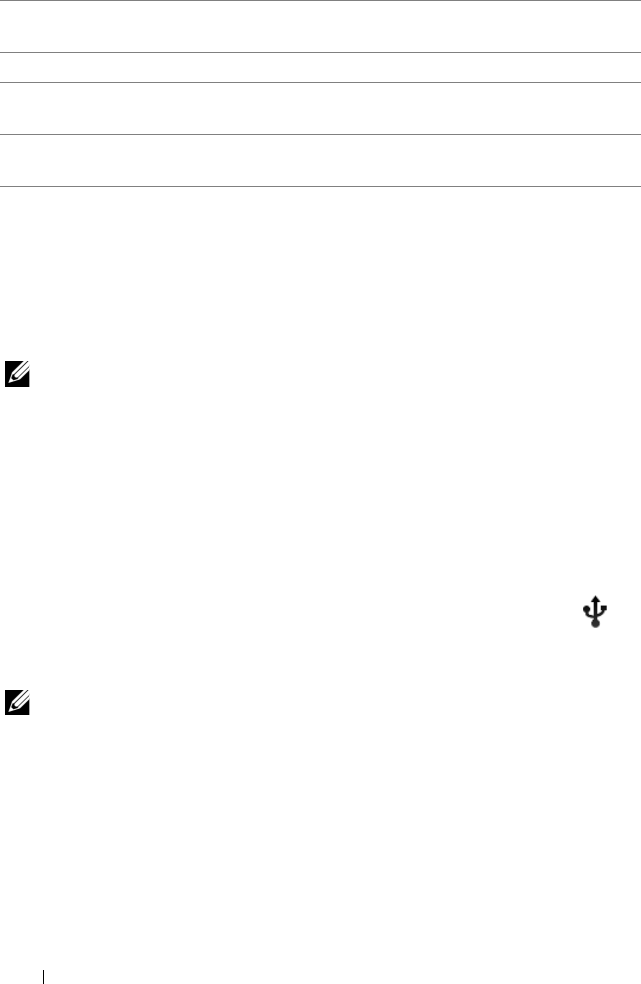
120 Applications
Copying Files to and From the Device
To exchange pictures, videos, music, and other files between your
device and a computer, you can use the internal device storage or the
SD card as a USB drive, by connecting the device to a computer with
the included USB cable.
NOTE: To copy files to and from your SD card, you need to install the SD
card in your device. For more information on how to install a SD card on
your device, see "Insert the SD card" on page 11.
To set the SD card or the internal device storage as a USB drive
1 Connect the device to the computer by connecting the 30-pin
connector into the device and the USB connector into the USB
port on the computer.
2 The USB connected screen appears and the USB connected
banner flashes on the status bar. The USB notification icon
appears on the status bar’s notification area when the device is
connected to the computer.
NOTE: If the USB connected screen does not appear, drag down the
status bar to open the Notifications panel, and then touch USB
connected to open the USB connected screen.
3 Touch Turn on USB storage, if you want to copy files between
your computer and the SD card or the internal device storage.
4 Open the My Computer window on your computer to locate two
removable drives, which represent respectively the SD card
installed in your device, and the internal device storage.
2 Camcorder setting indicator. Touch each indicator to open the
camcorder settings.
3 To start or stop recording, touch this on-screen video recording button.
4 Drag this on-screen switch to toggle between the camera mode for
capturing pictures, and the camcorder mode for shooting videos.
5 Touch the thumbnail view of the last captured video to play and manage
the video using the Gallery application.
LG7_bk0.book Page 120 Thursday, January 27, 2011 2:16 PM










