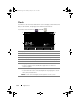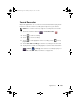Tablet User Manual
Table Of Contents
- Notes, Cautions, and Warnings
- Dell Streak 7 Tablet Features
- Setting Up Your Dell Streak 7 Tablet
- Understanding Your Dell Streak 7 Tablet
- Out-Of-Box Wizard
- Touch Screen
- Screen Orientation
- Applications, Widgets, and Shortcuts
- The Dell™ Stage Desktop
- Dell™ Stage Widgets
- Adding a Stage Widget
- Deleting a Stage Widget
- Using Stage Widgets
- Customizing Your Home screen
- To add an item to a Home screen
- To add an application shortcut from the main applications view
- To move a Home screen item
- To remove a Home screen item
- To open a Home screen folder
- To close a Home screen folder
- To move a Home screen shortcut into a folder
- To remove a Home screen shortcut from a folder
- To rename a Home screen folder
- Status Bar
- Quick Buttons
- Navigating the Applications
- Using Your Dell Streak 7 Tablet
- Managing Contacts
- Messaging
- To compose and send a text message
- To compose and send a multimedia message
- Receiving text and multimedia messages
- To read a text message
- If the message includes a:
- To forward the message
- To view a multimedia message
- To reply to a text or multimedia message
- To delete a message or a message thread
- To edit message settings
- Pop-up Menu
- Android Keyboard
- Google Search
- Power Control Widget
- Managing Your Device Settings
- Internet
- Connecting to the Internet
- Browsing the Internet
- Web Applications
- Gmail
- Google Talk
- To activate Google Talk
- To sign in automatically
- To add a new friend to your friends list
- To view and accept an invitation
- To change your online status and message
- To start a conversation
- To add a friend to an active conversation
- To disable the chat log
- To switch between active conversations
- To close a conversation
- To display all friends in your friends list
- To display a friend in the most popular list
- To always show a friend in most popular list
- To block a friend from sending you messages
- To permanently remove a friend
- To find out what device your friend uses to chat on Google talk
- To sign out from Google Talk
- Maps
- To enable location source
- To open Google Maps
- To see your location on a map
- To find a location on the map
- To view the details of a place
- To move around a map
- To zoom in or out on a map
- To change map layers
- To view a map in street view
- To get directions
- To clear a map
- Using Google Latitude
- To launch Latitude
- To invite friends to share locations
- To accept an invitation
- To show your friends
- To connect with your friends
- To control what to share and change your public profile
- Places
- Navigation
- News and Weather
- YouTube
- Android Market
- Synchronizing Your Google Data
- Customizing Your Dell Streak 7 Tablet
- Protecting Your Dell Streak 7 Tablet
- Applications
- Synchronizing Your Dell Streak 7 Tablet and Computer Using Dell Mobile Sync
- Troubleshooting
- Index
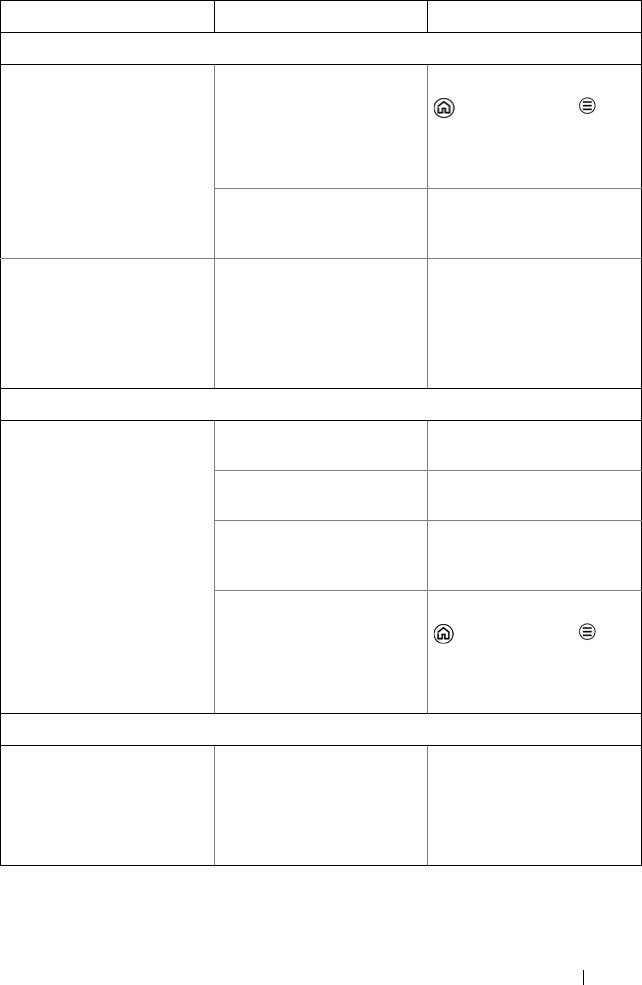
Troubleshooting 139
Messaging problems
Unable to send or
receive text messages.
Your device is in Airplane
mode with no wireless
connectivity.
Touch t he Ho me bu tton
Menu button
Settings Wireless &
networks Clear the
Airplane mode check box.
The signal strength is not
strong enough.
Try moving to a different
location for better signal
reception.
Unable to send or
receive e-mail.
The Internet connection or
the e-mail setting is not
configured properly.
Check your network
connection, and confirm
with your e-mail service
provider if your e-mail
setting has been configured
correctly.
Internet problems
Unable to connect to the
network.
Invalid SIM card. Contact your service
provider.
You are not within the
network’s service area.
Check the service area with
your service provider.
Poor signal. Move to an open space or if
you are inside a building,
move closer to a window.
Your device is in Airplane
mode with no wireless
connectivity.
Touch t he Ho me bu tton
Menu button
Settings Wireless &
networks Clear the
Airplane mode check box.
Media problems
Windows Media Player
on my computer cannot
play the sounds of the
video captured using the
device.
The device records video
sounds in amr format, but
Windows Media Player does
not support amr decoding.
Play the video using a video
player with the amr
decoder, such as
QuickTime.
Problem Possible causes Possible solutions
LG7_bk0.book Page 139 Thursday, January 27, 2011 2:16 PM