Tablet User Manual
Table Of Contents
- Notes, Cautions, and Warnings
- Dell Streak 7 Tablet Features
- Setting Up Your Dell Streak 7 Tablet
- Understanding Your Dell Streak 7 Tablet
- Out-Of-Box Wizard
- Touch Screen
- Screen Orientation
- Applications, Widgets, and Shortcuts
- The Dell™ Stage Desktop
- Dell™ Stage Widgets
- Adding a Stage Widget
- Deleting a Stage Widget
- Using Stage Widgets
- Customizing Your Home screen
- To add an item to a Home screen
- To add an application shortcut from the main applications view
- To move a Home screen item
- To remove a Home screen item
- To open a Home screen folder
- To close a Home screen folder
- To move a Home screen shortcut into a folder
- To remove a Home screen shortcut from a folder
- To rename a Home screen folder
- Status Bar
- Quick Buttons
- Navigating the Applications
- Using Your Dell Streak 7 Tablet
- Managing Contacts
- Messaging
- To compose and send a text message
- To compose and send a multimedia message
- Receiving text and multimedia messages
- To read a text message
- If the message includes a:
- To forward the message
- To view a multimedia message
- To reply to a text or multimedia message
- To delete a message or a message thread
- To edit message settings
- Pop-up Menu
- Android Keyboard
- Google Search
- Power Control Widget
- Managing Your Device Settings
- Internet
- Connecting to the Internet
- Browsing the Internet
- Web Applications
- Gmail
- Google Talk
- To activate Google Talk
- To sign in automatically
- To add a new friend to your friends list
- To view and accept an invitation
- To change your online status and message
- To start a conversation
- To add a friend to an active conversation
- To disable the chat log
- To switch between active conversations
- To close a conversation
- To display all friends in your friends list
- To display a friend in the most popular list
- To always show a friend in most popular list
- To block a friend from sending you messages
- To permanently remove a friend
- To find out what device your friend uses to chat on Google talk
- To sign out from Google Talk
- Maps
- To enable location source
- To open Google Maps
- To see your location on a map
- To find a location on the map
- To view the details of a place
- To move around a map
- To zoom in or out on a map
- To change map layers
- To view a map in street view
- To get directions
- To clear a map
- Using Google Latitude
- To launch Latitude
- To invite friends to share locations
- To accept an invitation
- To show your friends
- To connect with your friends
- To control what to share and change your public profile
- Places
- Navigation
- News and Weather
- YouTube
- Android Market
- Synchronizing Your Google Data
- Customizing Your Dell Streak 7 Tablet
- Protecting Your Dell Streak 7 Tablet
- Applications
- Synchronizing Your Dell Streak 7 Tablet and Computer Using Dell Mobile Sync
- Troubleshooting
- Index
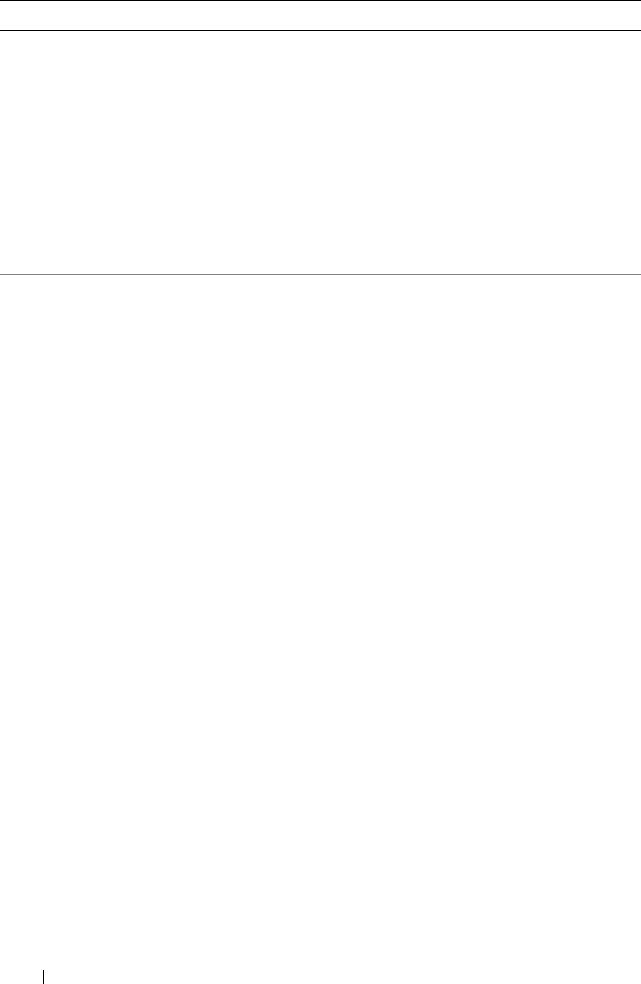
26 Understanding Your Dell Streak 7 Tablet
Widgets
Add widgets to display active Home
screen windows or controls for your
favorite applications or web-based
services, such as
an analog clock, the
music player, the Google Quick Search
Box, or a calendar showing upcoming
events
.
1 Touch and hold an empty area on a
Home screen.
2 Tou ch Widgets in the Add to Home
screen menu that appears.
3 Flick through the available
applications or services to locate
the desired application or service.
4 Touch the desired widget to add it
on the Home screen.
Folders
You can create the following folders:
New folder: Add a folder where you
can store your Home screen
shortcuts.
All contacts: Add a shortcut to all
your contacts stored in the Contacts
application.
Bluetooth received: Add a shortcut to
access files received through
Bluetooth
®
.
Contacts with tablet numbers: Add a
shortcut to the contacts with tablet
numbers.
Facebook Phonebook: Add a shortcut
to the Facebook contacts with phone
numbers.
Starred contacts: Add a shortcut to
the contacts marked with a star.
Touch the desired folder to create one
on the Home screen.
Once the folder is on your Home
screen, you can drag and drop an
item on top of the folder in order to
add it to the folder.
Items Steps
LG7_bk0.book Page 26 Thursday, January 27, 2011 2:16 PM










