Tablet User Manual
Table Of Contents
- Notes, Cautions, and Warnings
- Dell Streak 7 Tablet Features
- Setting Up Your Dell Streak 7 Tablet
- Understanding Your Dell Streak 7 Tablet
- Out-Of-Box Wizard
- Touch Screen
- Screen Orientation
- Applications, Widgets, and Shortcuts
- The Dell™ Stage Desktop
- Dell™ Stage Widgets
- Adding a Stage Widget
- Deleting a Stage Widget
- Using Stage Widgets
- Customizing Your Home screen
- To add an item to a Home screen
- To add an application shortcut from the main applications view
- To move a Home screen item
- To remove a Home screen item
- To open a Home screen folder
- To close a Home screen folder
- To move a Home screen shortcut into a folder
- To remove a Home screen shortcut from a folder
- To rename a Home screen folder
- Status Bar
- Quick Buttons
- Navigating the Applications
- Using Your Dell Streak 7 Tablet
- Managing Contacts
- Messaging
- To compose and send a text message
- To compose and send a multimedia message
- Receiving text and multimedia messages
- To read a text message
- If the message includes a:
- To forward the message
- To view a multimedia message
- To reply to a text or multimedia message
- To delete a message or a message thread
- To edit message settings
- Pop-up Menu
- Android Keyboard
- Google Search
- Power Control Widget
- Managing Your Device Settings
- Internet
- Connecting to the Internet
- Browsing the Internet
- Web Applications
- Gmail
- Google Talk
- To activate Google Talk
- To sign in automatically
- To add a new friend to your friends list
- To view and accept an invitation
- To change your online status and message
- To start a conversation
- To add a friend to an active conversation
- To disable the chat log
- To switch between active conversations
- To close a conversation
- To display all friends in your friends list
- To display a friend in the most popular list
- To always show a friend in most popular list
- To block a friend from sending you messages
- To permanently remove a friend
- To find out what device your friend uses to chat on Google talk
- To sign out from Google Talk
- Maps
- To enable location source
- To open Google Maps
- To see your location on a map
- To find a location on the map
- To view the details of a place
- To move around a map
- To zoom in or out on a map
- To change map layers
- To view a map in street view
- To get directions
- To clear a map
- Using Google Latitude
- To launch Latitude
- To invite friends to share locations
- To accept an invitation
- To show your friends
- To connect with your friends
- To control what to share and change your public profile
- Places
- Navigation
- News and Weather
- YouTube
- Android Market
- Synchronizing Your Google Data
- Customizing Your Dell Streak 7 Tablet
- Protecting Your Dell Streak 7 Tablet
- Applications
- Synchronizing Your Dell Streak 7 Tablet and Computer Using Dell Mobile Sync
- Troubleshooting
- Index
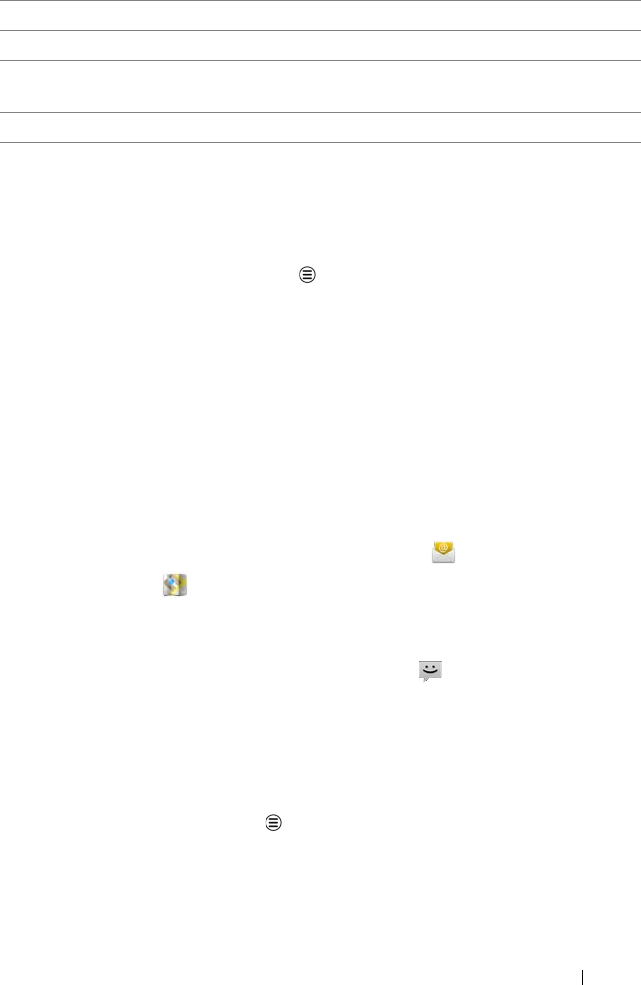
Using Your Dell Streak 7 Tablet 37
To find a contact
1 To locate a contact, you can either:
• Flick the contact list until you find the contact.
• Touch the Menu button Search, and then type either the
contact’s full name or only the first letters of it into the Search
contacts text box. The screen displays the matching contacts.
2 Once the contact is located, touch the contact’s entry to view the
contact’s details.
To e-mail or send a message to a contact
1 On the Contacts list, find a desired contact.
2 Do one of the following:
• Touch the photo icon of the contact. The icons that represent
the actions you can do such as e-mail or address search
on Maps appear. Touch the action you want to perform.
• Touch the contact entry to view the contact details, and then
touch Email to send e-mail using the e-mail accounts you
have set up on your device, or touch to send a message.
To edit or share a contact
1 On the Contacts list, find the desired contact.
2 Touch the contact entry to view the contact details.
3 Touch the Menu button , and then touch Edit contact to edit
the contact details, or touch Share to share the contact
information with your friends through e-mail or Bluetooth.
6 Touch Revert to return to your Contacts list.
7 Touch to remove an item from the current information category.
8 Touch to add a new item to the current information category. For
example, you can add a second phone number.
9 Touch to fill more information about the contact.
LG7_bk0.book Page 37 Thursday, January 27, 2011 2:16 PM










