Tablet User Manual
Table Of Contents
- Notes, Cautions, and Warnings
- Dell Streak 7 Tablet Features
- Setting Up Your Dell Streak 7 Tablet
- Understanding Your Dell Streak 7 Tablet
- Out-Of-Box Wizard
- Touch Screen
- Screen Orientation
- Applications, Widgets, and Shortcuts
- The Dell™ Stage Desktop
- Dell™ Stage Widgets
- Adding a Stage Widget
- Deleting a Stage Widget
- Using Stage Widgets
- Customizing Your Home screen
- To add an item to a Home screen
- To add an application shortcut from the main applications view
- To move a Home screen item
- To remove a Home screen item
- To open a Home screen folder
- To close a Home screen folder
- To move a Home screen shortcut into a folder
- To remove a Home screen shortcut from a folder
- To rename a Home screen folder
- Status Bar
- Quick Buttons
- Navigating the Applications
- Using Your Dell Streak 7 Tablet
- Managing Contacts
- Messaging
- To compose and send a text message
- To compose and send a multimedia message
- Receiving text and multimedia messages
- To read a text message
- If the message includes a:
- To forward the message
- To view a multimedia message
- To reply to a text or multimedia message
- To delete a message or a message thread
- To edit message settings
- Pop-up Menu
- Android Keyboard
- Google Search
- Power Control Widget
- Managing Your Device Settings
- Internet
- Connecting to the Internet
- Browsing the Internet
- Web Applications
- Gmail
- Google Talk
- To activate Google Talk
- To sign in automatically
- To add a new friend to your friends list
- To view and accept an invitation
- To change your online status and message
- To start a conversation
- To add a friend to an active conversation
- To disable the chat log
- To switch between active conversations
- To close a conversation
- To display all friends in your friends list
- To display a friend in the most popular list
- To always show a friend in most popular list
- To block a friend from sending you messages
- To permanently remove a friend
- To find out what device your friend uses to chat on Google talk
- To sign out from Google Talk
- Maps
- To enable location source
- To open Google Maps
- To see your location on a map
- To find a location on the map
- To view the details of a place
- To move around a map
- To zoom in or out on a map
- To change map layers
- To view a map in street view
- To get directions
- To clear a map
- Using Google Latitude
- To launch Latitude
- To invite friends to share locations
- To accept an invitation
- To show your friends
- To connect with your friends
- To control what to share and change your public profile
- Places
- Navigation
- News and Weather
- YouTube
- Android Market
- Synchronizing Your Google Data
- Customizing Your Dell Streak 7 Tablet
- Protecting Your Dell Streak 7 Tablet
- Applications
- Synchronizing Your Dell Streak 7 Tablet and Computer Using Dell Mobile Sync
- Troubleshooting
- Index
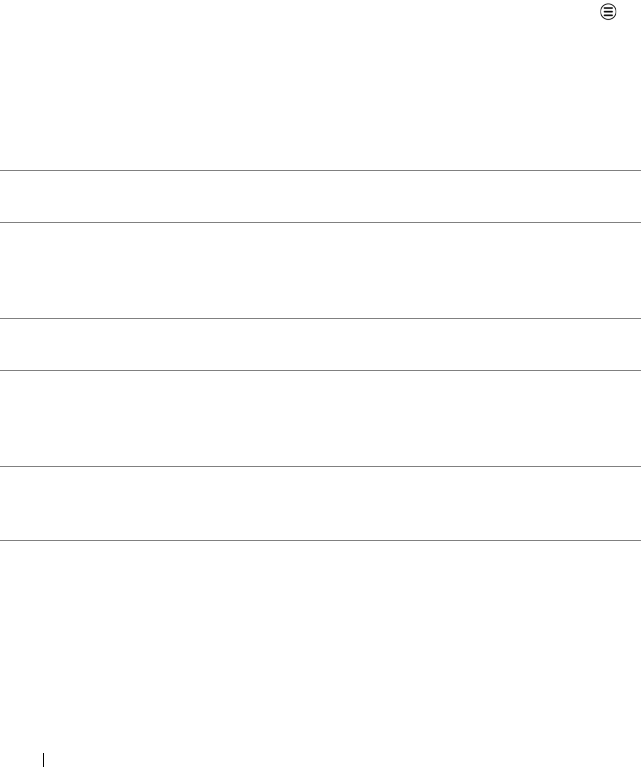
40 Using Your Dell Streak 7 Tablet
To compose and send a multimedia message
1 In the To field, type the recipient’s mobile phone number, e-mail
address, or contact name. Matching contacts with their mobile
numbers or e-mail addresses appear below the To field. Touch a
matched contact, or continue typing the desired phone number
or e-mail address.
2 Touch the Type to compose text field to start composing your
message.
3 While editing your message, you can touch the Menu button
Attach to insert media items into the message. See the following
table for more information.
4 When you have completed editing the multimedia message,
touch the Send button to send the message.
You can attach any of the following items to a multimedia message:
Picture Open the Gallery application and touch a picture
file to attach it to your message.
Capture picture Open the Camera application to capture a
picture, and then attach it to your message. For
more information about the Camera application,
see "Camera" on page 118.
Video Open the Gallery application and touch a video
clip to attach it to your message.
Capture video Open the Camcorder application to capture a
video clip, and then attach it to your message.
For more information about the Camcorder
application, see "Camera" on page 118.
Audio Open the Select music track menu. Touch a
desired audio file, and then touch OK to attach
the file to your message.
LG7_bk0.book Page 40 Thursday, January 27, 2011 2:16 PM










