Tablet User Manual
Table Of Contents
- Notes, Cautions, and Warnings
- Dell Streak 7 Tablet Features
- Setting Up Your Dell Streak 7 Tablet
- Understanding Your Dell Streak 7 Tablet
- Out-Of-Box Wizard
- Touch Screen
- Screen Orientation
- Applications, Widgets, and Shortcuts
- The Dell™ Stage Desktop
- Dell™ Stage Widgets
- Adding a Stage Widget
- Deleting a Stage Widget
- Using Stage Widgets
- Customizing Your Home screen
- To add an item to a Home screen
- To add an application shortcut from the main applications view
- To move a Home screen item
- To remove a Home screen item
- To open a Home screen folder
- To close a Home screen folder
- To move a Home screen shortcut into a folder
- To remove a Home screen shortcut from a folder
- To rename a Home screen folder
- Status Bar
- Quick Buttons
- Navigating the Applications
- Using Your Dell Streak 7 Tablet
- Managing Contacts
- Messaging
- To compose and send a text message
- To compose and send a multimedia message
- Receiving text and multimedia messages
- To read a text message
- If the message includes a:
- To forward the message
- To view a multimedia message
- To reply to a text or multimedia message
- To delete a message or a message thread
- To edit message settings
- Pop-up Menu
- Android Keyboard
- Google Search
- Power Control Widget
- Managing Your Device Settings
- Internet
- Connecting to the Internet
- Browsing the Internet
- Web Applications
- Gmail
- Google Talk
- To activate Google Talk
- To sign in automatically
- To add a new friend to your friends list
- To view and accept an invitation
- To change your online status and message
- To start a conversation
- To add a friend to an active conversation
- To disable the chat log
- To switch between active conversations
- To close a conversation
- To display all friends in your friends list
- To display a friend in the most popular list
- To always show a friend in most popular list
- To block a friend from sending you messages
- To permanently remove a friend
- To find out what device your friend uses to chat on Google talk
- To sign out from Google Talk
- Maps
- To enable location source
- To open Google Maps
- To see your location on a map
- To find a location on the map
- To view the details of a place
- To move around a map
- To zoom in or out on a map
- To change map layers
- To view a map in street view
- To get directions
- To clear a map
- Using Google Latitude
- To launch Latitude
- To invite friends to share locations
- To accept an invitation
- To show your friends
- To connect with your friends
- To control what to share and change your public profile
- Places
- Navigation
- News and Weather
- YouTube
- Android Market
- Synchronizing Your Google Data
- Customizing Your Dell Streak 7 Tablet
- Protecting Your Dell Streak 7 Tablet
- Applications
- Synchronizing Your Dell Streak 7 Tablet and Computer Using Dell Mobile Sync
- Troubleshooting
- Index
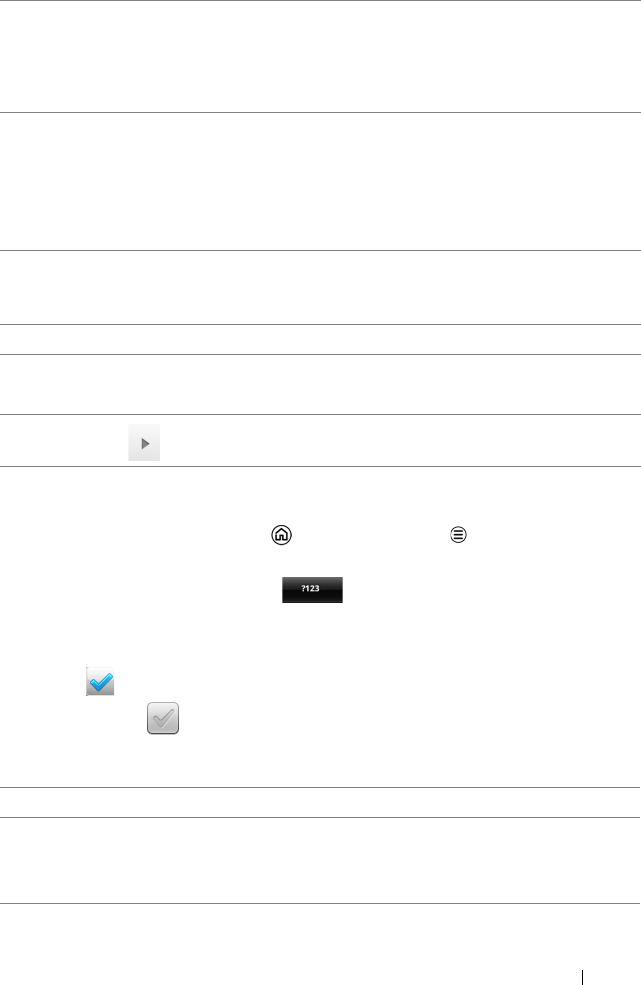
Using Your Dell Streak 7 Tablet 47
To configure the keyboard settings
1 Touch the Home button Menu button Settings
Language & keyboard Android keyboard. Or from the Android
keyboard, touch and hold to open the Android keyboard
context menu Android keyboard settings.
2 To enable a setting, touch the setting option to select the check
box ; to disable a setting, touch the setting option to clear the
check box .
Available keyboard settings
3 • Touch once to show the uppercase keyboard for typing a capital
letter.
• Touch twice to enable the Caps Lock mode.
• Touch to change back to the lowercase keyboard.
4 • Touch to show the keyboard for typing numbers, punctuation marks,
and symbols other than the period.
• Touch to switch back to the alphabet keyboard.
• Touch and hold to select the following option:
–Android keyboard settings: Configure the keyboard settings.
5 Touch to use voice input. Say the words you want to enter in the
microphone. The device enters the words that it can recognize from
your voice.
6 Touch to enter a line feed.
7 • Touch to delete a typed character, symbol, or a space.
• Touch and hold to quickly delete typed text.
8
• Touch to see more suggested words.
Vibrate on keypress The device vibrates when you touch a key.
Sound on keypress The device beeps when you touch a key.
NOTE: To activate this item, you also need to
select Settings
Sound Audible selection.
LG7_bk0.book Page 47 Thursday, January 27, 2011 2:16 PM










