Tablet User Manual
Table Of Contents
- Notes, Cautions, and Warnings
- Dell Streak 7 Tablet Features
- Setting Up Your Dell Streak 7 Tablet
- Understanding Your Dell Streak 7 Tablet
- Out-Of-Box Wizard
- Touch Screen
- Screen Orientation
- Applications, Widgets, and Shortcuts
- The Dell™ Stage Desktop
- Dell™ Stage Widgets
- Adding a Stage Widget
- Deleting a Stage Widget
- Using Stage Widgets
- Customizing Your Home screen
- To add an item to a Home screen
- To add an application shortcut from the main applications view
- To move a Home screen item
- To remove a Home screen item
- To open a Home screen folder
- To close a Home screen folder
- To move a Home screen shortcut into a folder
- To remove a Home screen shortcut from a folder
- To rename a Home screen folder
- Status Bar
- Quick Buttons
- Navigating the Applications
- Using Your Dell Streak 7 Tablet
- Managing Contacts
- Messaging
- To compose and send a text message
- To compose and send a multimedia message
- Receiving text and multimedia messages
- To read a text message
- If the message includes a:
- To forward the message
- To view a multimedia message
- To reply to a text or multimedia message
- To delete a message or a message thread
- To edit message settings
- Pop-up Menu
- Android Keyboard
- Google Search
- Power Control Widget
- Managing Your Device Settings
- Internet
- Connecting to the Internet
- Browsing the Internet
- Web Applications
- Gmail
- Google Talk
- To activate Google Talk
- To sign in automatically
- To add a new friend to your friends list
- To view and accept an invitation
- To change your online status and message
- To start a conversation
- To add a friend to an active conversation
- To disable the chat log
- To switch between active conversations
- To close a conversation
- To display all friends in your friends list
- To display a friend in the most popular list
- To always show a friend in most popular list
- To block a friend from sending you messages
- To permanently remove a friend
- To find out what device your friend uses to chat on Google talk
- To sign out from Google Talk
- Maps
- To enable location source
- To open Google Maps
- To see your location on a map
- To find a location on the map
- To view the details of a place
- To move around a map
- To zoom in or out on a map
- To change map layers
- To view a map in street view
- To get directions
- To clear a map
- Using Google Latitude
- To launch Latitude
- To invite friends to share locations
- To accept an invitation
- To show your friends
- To connect with your friends
- To control what to share and change your public profile
- Places
- Navigation
- News and Weather
- YouTube
- Android Market
- Synchronizing Your Google Data
- Customizing Your Dell Streak 7 Tablet
- Protecting Your Dell Streak 7 Tablet
- Applications
- Synchronizing Your Dell Streak 7 Tablet and Computer Using Dell Mobile Sync
- Troubleshooting
- Index
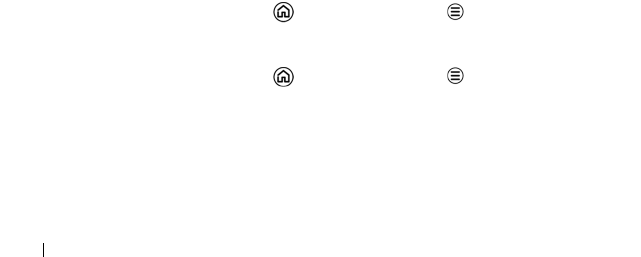
54 Internet
Internet
Connecting to the Internet
To browse the web and access web-based utilities such as instant
messaging, one of the following data networking connections must be
available:
•GPRS
• EDGE
•3G
•4G
•HSPA
•Wi-Fi
GPRS/EDGE/3G/4G/HSPA
To connect to the Internet using GPRS, EDGE, 3G, 4G, or HSPA
Your device is configured with the GPRS, EDGE, 3G, 4G, or HSPA
network available with the service provider of the SIM card installed in
your device. However, this is only limited to text messaging. If a Wi-Fi
connection is currently available, the device automatically uses the Wi-
Fi connection to access the Internet. The Internet connection through
GPRS, EDGE, 3G, 4G, or HSPA becomes temporarily inactive, until the
Wi-Fi connection ends.
If you want to connect to the Internet using a GPRS, EDGE, 3G, 4G, or
HSPA data network:
1 Touch the Home button Menu button Settings
Wireless & networks, then touch Wi-Fi to disable it.
2 Touch the Home button Menu button Settings
Wireless & networks Mobile networks, then touch Data
enabled to enable it.
LG7_bk0.book Page 54 Thursday, January 27, 2011 2:16 PM










