Tablet User Manual
Table Of Contents
- Notes, Cautions, and Warnings
- Dell Streak 7 Tablet Features
- Setting Up Your Dell Streak 7 Tablet
- Understanding Your Dell Streak 7 Tablet
- Out-Of-Box Wizard
- Touch Screen
- Screen Orientation
- Applications, Widgets, and Shortcuts
- The Dell™ Stage Desktop
- Dell™ Stage Widgets
- Adding a Stage Widget
- Deleting a Stage Widget
- Using Stage Widgets
- Customizing Your Home screen
- To add an item to a Home screen
- To add an application shortcut from the main applications view
- To move a Home screen item
- To remove a Home screen item
- To open a Home screen folder
- To close a Home screen folder
- To move a Home screen shortcut into a folder
- To remove a Home screen shortcut from a folder
- To rename a Home screen folder
- Status Bar
- Quick Buttons
- Navigating the Applications
- Using Your Dell Streak 7 Tablet
- Managing Contacts
- Messaging
- To compose and send a text message
- To compose and send a multimedia message
- Receiving text and multimedia messages
- To read a text message
- If the message includes a:
- To forward the message
- To view a multimedia message
- To reply to a text or multimedia message
- To delete a message or a message thread
- To edit message settings
- Pop-up Menu
- Android Keyboard
- Google Search
- Power Control Widget
- Managing Your Device Settings
- Internet
- Connecting to the Internet
- Browsing the Internet
- Web Applications
- Gmail
- Google Talk
- To activate Google Talk
- To sign in automatically
- To add a new friend to your friends list
- To view and accept an invitation
- To change your online status and message
- To start a conversation
- To add a friend to an active conversation
- To disable the chat log
- To switch between active conversations
- To close a conversation
- To display all friends in your friends list
- To display a friend in the most popular list
- To always show a friend in most popular list
- To block a friend from sending you messages
- To permanently remove a friend
- To find out what device your friend uses to chat on Google talk
- To sign out from Google Talk
- Maps
- To enable location source
- To open Google Maps
- To see your location on a map
- To find a location on the map
- To view the details of a place
- To move around a map
- To zoom in or out on a map
- To change map layers
- To view a map in street view
- To get directions
- To clear a map
- Using Google Latitude
- To launch Latitude
- To invite friends to share locations
- To accept an invitation
- To show your friends
- To connect with your friends
- To control what to share and change your public profile
- Places
- Navigation
- News and Weather
- YouTube
- Android Market
- Synchronizing Your Google Data
- Customizing Your Dell Streak 7 Tablet
- Protecting Your Dell Streak 7 Tablet
- Applications
- Synchronizing Your Dell Streak 7 Tablet and Computer Using Dell Mobile Sync
- Troubleshooting
- Index
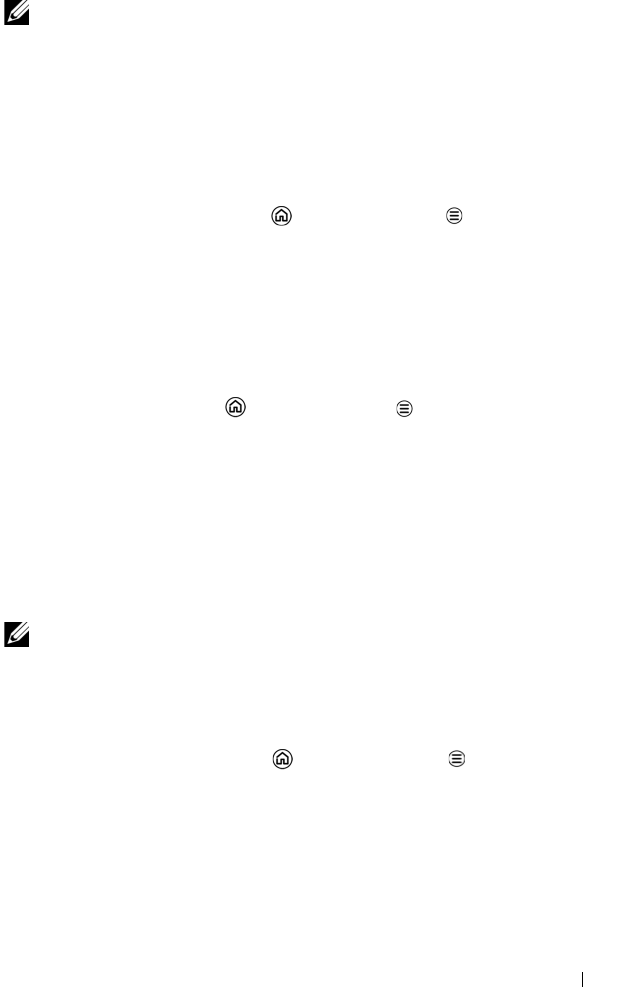
Internet 55
NOTE: Depending on whether a GPRS, EDGE, 3G, 4G, or HSPA network
is currently in use, a corresponding data network icon appears on the
status bar after a data connection is established. For information about
the data network icons, see "Status Bar" on page 29.
You can set the device to search for available networks if you are
outside your home network or want to register to a different network.
To manually select a new network
1 Touch the Home button Menu button Settings
Wireless & networks Mobile networks Network operators
Search networks. The list of networks currently available is
displayed.
2 Touch to select a network from the network list.
To automatically select a new network
Touch the
Home button Menu button Settings Wireless &
networks Mobile networks Network operators Select
automatically.
Wi-Fi
You can connect your device to the Internet using Wi-Fi.
To connect to a Wi-Fi network, you need access to a wireless point or
“hotspot” within a distance of up to 300 feet (100 meters).
NOTE: The range and quality of the Wi-Fi signal is affected by the
number of connected devices, infrastructure, and objects through which
the signal is transmitted.
To turn on Wi-Fi and connect to a network
1 Touch the Home button Menu button Settings
Wireless & networks Wi-Fi to select the Wi-Fi check box. The
device scans for available wireless networks.
2 Touch Wi-Fi settings. The network names and security settings
(Open network or Secured with WEP/WPA/WPA2/WPS) of
discovered Wi-Fi networks display in the Wi-Fi networks list.
LG7_bk0.book Page 55 Thursday, January 27, 2011 2:16 PM










