Tablet User Manual
Table Of Contents
- Notes, Cautions, and Warnings
- Dell Streak 7 Tablet Features
- Setting Up Your Dell Streak 7 Tablet
- Understanding Your Dell Streak 7 Tablet
- Out-Of-Box Wizard
- Touch Screen
- Screen Orientation
- Applications, Widgets, and Shortcuts
- The Dell™ Stage Desktop
- Dell™ Stage Widgets
- Adding a Stage Widget
- Deleting a Stage Widget
- Using Stage Widgets
- Customizing Your Home screen
- To add an item to a Home screen
- To add an application shortcut from the main applications view
- To move a Home screen item
- To remove a Home screen item
- To open a Home screen folder
- To close a Home screen folder
- To move a Home screen shortcut into a folder
- To remove a Home screen shortcut from a folder
- To rename a Home screen folder
- Status Bar
- Quick Buttons
- Navigating the Applications
- Using Your Dell Streak 7 Tablet
- Managing Contacts
- Messaging
- To compose and send a text message
- To compose and send a multimedia message
- Receiving text and multimedia messages
- To read a text message
- If the message includes a:
- To forward the message
- To view a multimedia message
- To reply to a text or multimedia message
- To delete a message or a message thread
- To edit message settings
- Pop-up Menu
- Android Keyboard
- Google Search
- Power Control Widget
- Managing Your Device Settings
- Internet
- Connecting to the Internet
- Browsing the Internet
- Web Applications
- Gmail
- Google Talk
- To activate Google Talk
- To sign in automatically
- To add a new friend to your friends list
- To view and accept an invitation
- To change your online status and message
- To start a conversation
- To add a friend to an active conversation
- To disable the chat log
- To switch between active conversations
- To close a conversation
- To display all friends in your friends list
- To display a friend in the most popular list
- To always show a friend in most popular list
- To block a friend from sending you messages
- To permanently remove a friend
- To find out what device your friend uses to chat on Google talk
- To sign out from Google Talk
- Maps
- To enable location source
- To open Google Maps
- To see your location on a map
- To find a location on the map
- To view the details of a place
- To move around a map
- To zoom in or out on a map
- To change map layers
- To view a map in street view
- To get directions
- To clear a map
- Using Google Latitude
- To launch Latitude
- To invite friends to share locations
- To accept an invitation
- To show your friends
- To connect with your friends
- To control what to share and change your public profile
- Places
- Navigation
- News and Weather
- YouTube
- Android Market
- Synchronizing Your Google Data
- Customizing Your Dell Streak 7 Tablet
- Protecting Your Dell Streak 7 Tablet
- Applications
- Synchronizing Your Dell Streak 7 Tablet and Computer Using Dell Mobile Sync
- Troubleshooting
- Index
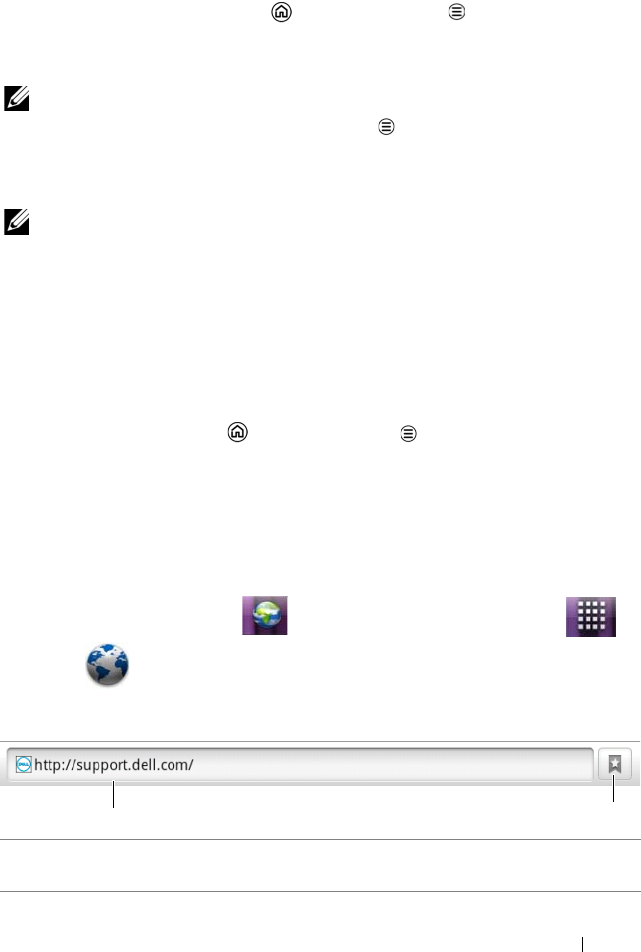
Internet 57
To connect to another Wi-Fi network
1 Touch the Home button Menu button Settings
Wireless & networks Wi-Fi settings. The detected Wi-Fi
networks are displayed in the Wi-Fi networks list.
NOTE: To start a new search for available Wi-Fi networks, on the Wi-Fi
settings screen, touch the Menu button
Scan.
2 Flick through the Wi-Fi networks list and touch the name of the
network you want to connect to.
NOTE: If the wireless network you want to connect to is not in the list of
detected networks, flick to the bottom of the list to touch Add Wi-Fi
network. Enter the Wi-Fi network settings, and then touch Save.
Disable all Connections Using the Airplane Mode
Selecting the Airplane mode disables all mobile and Wi-Fi connections.
This feature is useful when wireless connectivity is strictly prohibited,
such as on an airplane.
Touch the
Home button Menu button
Settings
Wireless &
networks
Airplane mode to enable or disable the Airplane mode.
Browsing the Internet
To open the browser
Touch the Browser button or touch the Launcher button
Browser .
To use the browser controls bar
1 Touch the web page address field and type the address of the web page
you want to go to.
1
2
LG7_bk0.book Page 57 Thursday, January 27, 2011 2:16 PM










