Tablet User Manual
Table Of Contents
- Notes, Cautions, and Warnings
- Dell Streak 7 Tablet Features
- Setting Up Your Dell Streak 7 Tablet
- Understanding Your Dell Streak 7 Tablet
- Out-Of-Box Wizard
- Touch Screen
- Screen Orientation
- Applications, Widgets, and Shortcuts
- The Dell™ Stage Desktop
- Dell™ Stage Widgets
- Adding a Stage Widget
- Deleting a Stage Widget
- Using Stage Widgets
- Customizing Your Home screen
- To add an item to a Home screen
- To add an application shortcut from the main applications view
- To move a Home screen item
- To remove a Home screen item
- To open a Home screen folder
- To close a Home screen folder
- To move a Home screen shortcut into a folder
- To remove a Home screen shortcut from a folder
- To rename a Home screen folder
- Status Bar
- Quick Buttons
- Navigating the Applications
- Using Your Dell Streak 7 Tablet
- Managing Contacts
- Messaging
- To compose and send a text message
- To compose and send a multimedia message
- Receiving text and multimedia messages
- To read a text message
- If the message includes a:
- To forward the message
- To view a multimedia message
- To reply to a text or multimedia message
- To delete a message or a message thread
- To edit message settings
- Pop-up Menu
- Android Keyboard
- Google Search
- Power Control Widget
- Managing Your Device Settings
- Internet
- Connecting to the Internet
- Browsing the Internet
- Web Applications
- Gmail
- Google Talk
- To activate Google Talk
- To sign in automatically
- To add a new friend to your friends list
- To view and accept an invitation
- To change your online status and message
- To start a conversation
- To add a friend to an active conversation
- To disable the chat log
- To switch between active conversations
- To close a conversation
- To display all friends in your friends list
- To display a friend in the most popular list
- To always show a friend in most popular list
- To block a friend from sending you messages
- To permanently remove a friend
- To find out what device your friend uses to chat on Google talk
- To sign out from Google Talk
- Maps
- To enable location source
- To open Google Maps
- To see your location on a map
- To find a location on the map
- To view the details of a place
- To move around a map
- To zoom in or out on a map
- To change map layers
- To view a map in street view
- To get directions
- To clear a map
- Using Google Latitude
- To launch Latitude
- To invite friends to share locations
- To accept an invitation
- To show your friends
- To connect with your friends
- To control what to share and change your public profile
- Places
- Navigation
- News and Weather
- YouTube
- Android Market
- Synchronizing Your Google Data
- Customizing Your Dell Streak 7 Tablet
- Protecting Your Dell Streak 7 Tablet
- Applications
- Synchronizing Your Dell Streak 7 Tablet and Computer Using Dell Mobile Sync
- Troubleshooting
- Index
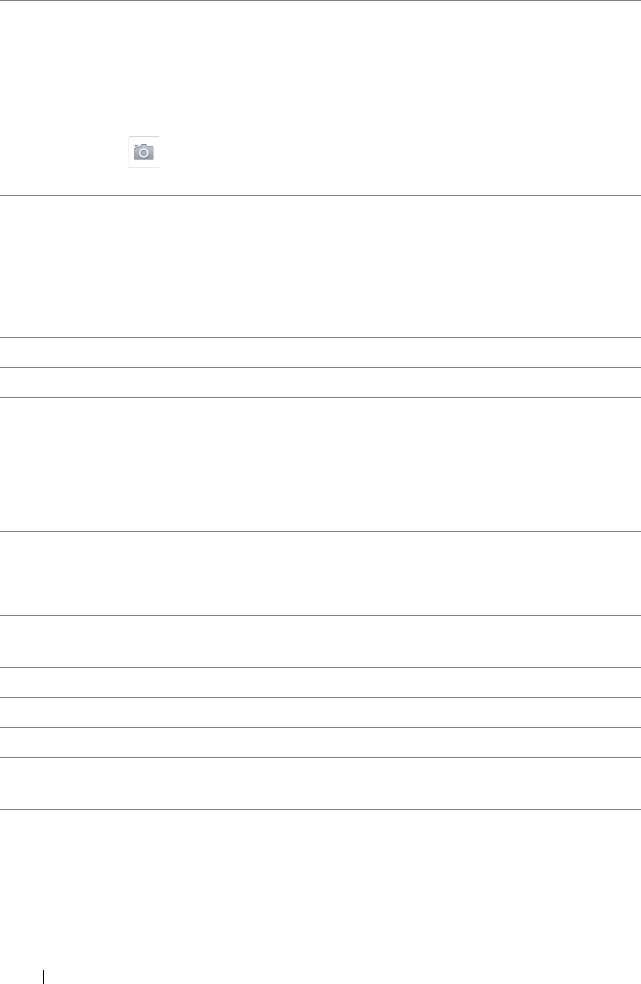
70 Internet
3 Touc h News Feed to view the messages and pictures you and your
friends have posted. From here you can also:
• Type the message you want your friends to know into the What’s on
your mind? text box and then touch the Share button to post the
message on the Wall of your Facebook Profile page.
• Touch to capture a picture and then touch the Upload button to
post it to your Facebook account for your friends to see.
4 Touc h Profile to view your Facebook Profile page.
• Touch the Wall tab to view your Facebook wall, where you can see
the messages and pictures you and your friends have posted.
• Touch the Info tab to view your account details.
• Touch the Photos tab to view the pictures you have posted.
5 Touch to compose and post your messages or pictures.
6 Touch to search for your friends on Facebook.
7 Tou ch Friends, type the name of a friend you are looking for on
Facebook, and touch the name of the friend you found to:
• View the friend’s wall, info, and pictures on their profile page.
• Type a message into the Write something... text box on your friend's
wall screen. Touch Share to post your message on their wall.
8 Tou ch Places to share your location by “checking in” to a place and
letting friends know where you are.
NOTE: This feature is only available currently in the U.S.
9 Touc h Groups to view the groups you created and share posts with
small groups of friends.
10 Touc h Requests to view invitations or requests from your friends.
11 Touch Photos to view the pictures you posted.
12 Touch the reel to view your friends' pictures and videos easily.
13 Touch or drag Notifications to view notifications of your friends’ wall
postings.
LG7_bk0.book Page 70 Thursday, January 27, 2011 2:16 PM










