Tablet User Manual
Table Of Contents
- Notes, Cautions, and Warnings
- Dell Streak 7 Tablet Features
- Setting Up Your Dell Streak 7 Tablet
- Understanding Your Dell Streak 7 Tablet
- Out-Of-Box Wizard
- Touch Screen
- Screen Orientation
- Applications, Widgets, and Shortcuts
- The Dell™ Stage Desktop
- Dell™ Stage Widgets
- Adding a Stage Widget
- Deleting a Stage Widget
- Using Stage Widgets
- Customizing Your Home screen
- To add an item to a Home screen
- To add an application shortcut from the main applications view
- To move a Home screen item
- To remove a Home screen item
- To open a Home screen folder
- To close a Home screen folder
- To move a Home screen shortcut into a folder
- To remove a Home screen shortcut from a folder
- To rename a Home screen folder
- Status Bar
- Quick Buttons
- Navigating the Applications
- Using Your Dell Streak 7 Tablet
- Managing Contacts
- Messaging
- To compose and send a text message
- To compose and send a multimedia message
- Receiving text and multimedia messages
- To read a text message
- If the message includes a:
- To forward the message
- To view a multimedia message
- To reply to a text or multimedia message
- To delete a message or a message thread
- To edit message settings
- Pop-up Menu
- Android Keyboard
- Google Search
- Power Control Widget
- Managing Your Device Settings
- Internet
- Connecting to the Internet
- Browsing the Internet
- Web Applications
- Gmail
- Google Talk
- To activate Google Talk
- To sign in automatically
- To add a new friend to your friends list
- To view and accept an invitation
- To change your online status and message
- To start a conversation
- To add a friend to an active conversation
- To disable the chat log
- To switch between active conversations
- To close a conversation
- To display all friends in your friends list
- To display a friend in the most popular list
- To always show a friend in most popular list
- To block a friend from sending you messages
- To permanently remove a friend
- To find out what device your friend uses to chat on Google talk
- To sign out from Google Talk
- Maps
- To enable location source
- To open Google Maps
- To see your location on a map
- To find a location on the map
- To view the details of a place
- To move around a map
- To zoom in or out on a map
- To change map layers
- To view a map in street view
- To get directions
- To clear a map
- Using Google Latitude
- To launch Latitude
- To invite friends to share locations
- To accept an invitation
- To show your friends
- To connect with your friends
- To control what to share and change your public profile
- Places
- Navigation
- News and Weather
- YouTube
- Android Market
- Synchronizing Your Google Data
- Customizing Your Dell Streak 7 Tablet
- Protecting Your Dell Streak 7 Tablet
- Applications
- Synchronizing Your Dell Streak 7 Tablet and Computer Using Dell Mobile Sync
- Troubleshooting
- Index
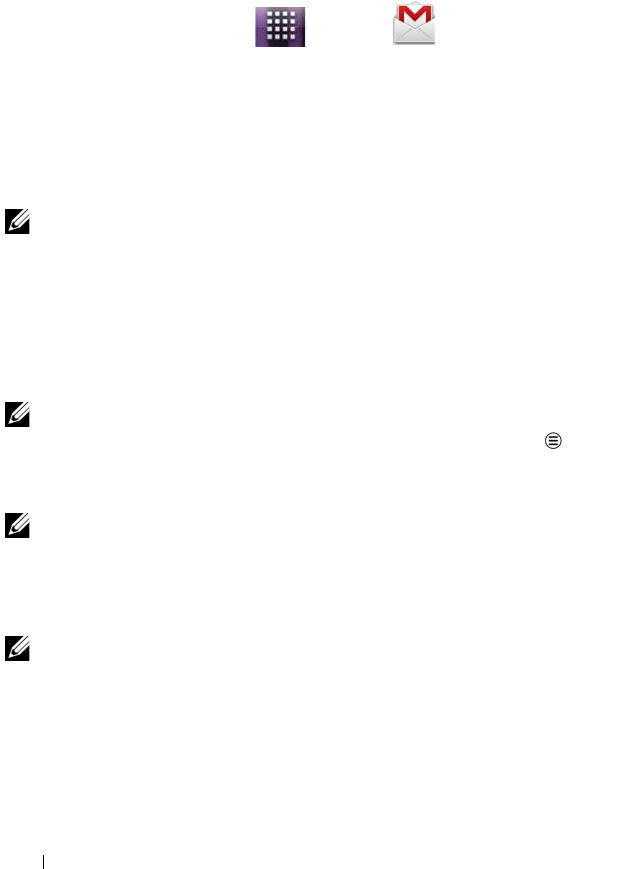
76 Internet
Gmail
Gmail is a web-based e-mail service provided by Google.
To open Gmail
Touch the Launcher button Gmail .
To set up your Google account
You need to sign in to a Google account to use Google applications
and services such as Gmail, Google Talk, and Android Market. Signing
in to your Google account also synchronizes all e-mails and contacts
on your Google account with your device.
NOTE: You will not be required to sign in with your Google account if
you have already signed in when previously using an application that
requires signing in to your Google account.
1 On the Add a Google account screen, touch the Next button to
proceed.
2 Touch the Sign in button. Enter your Google user name and
password, and then touch the Sign in button.
NOTE: If you need to use another Google account with a different user
name and password on your device, touch the Menu button
Accounts
Add account Next Sign in. Enter your Google user
name and password and then touch the Sign in button.
NOTE: Signing in to your Google Account requires an Internet
connection. Ensure that your device has an active Wi-Fi or mobile data
connection (GPRS, EDGE, 3G, 4G, or HSPA) before you sign in. For more
information on setting up a data connection, see "Connecting to the
Internet" on page 54.
NOTE: Touch the Create button if you do not have a Google Account.
LG7_bk0.book Page 76 Thursday, January 27, 2011 2:16 PM










