Tablet User Manual
Table Of Contents
- Notes, Cautions, and Warnings
- Dell Streak 7 Tablet Features
- Setting Up Your Dell Streak 7 Tablet
- Understanding Your Dell Streak 7 Tablet
- Out-Of-Box Wizard
- Touch Screen
- Screen Orientation
- Applications, Widgets, and Shortcuts
- The Dell™ Stage Desktop
- Dell™ Stage Widgets
- Adding a Stage Widget
- Deleting a Stage Widget
- Using Stage Widgets
- Customizing Your Home screen
- To add an item to a Home screen
- To add an application shortcut from the main applications view
- To move a Home screen item
- To remove a Home screen item
- To open a Home screen folder
- To close a Home screen folder
- To move a Home screen shortcut into a folder
- To remove a Home screen shortcut from a folder
- To rename a Home screen folder
- Status Bar
- Quick Buttons
- Navigating the Applications
- Using Your Dell Streak 7 Tablet
- Managing Contacts
- Messaging
- To compose and send a text message
- To compose and send a multimedia message
- Receiving text and multimedia messages
- To read a text message
- If the message includes a:
- To forward the message
- To view a multimedia message
- To reply to a text or multimedia message
- To delete a message or a message thread
- To edit message settings
- Pop-up Menu
- Android Keyboard
- Google Search
- Power Control Widget
- Managing Your Device Settings
- Internet
- Connecting to the Internet
- Browsing the Internet
- Web Applications
- Gmail
- Google Talk
- To activate Google Talk
- To sign in automatically
- To add a new friend to your friends list
- To view and accept an invitation
- To change your online status and message
- To start a conversation
- To add a friend to an active conversation
- To disable the chat log
- To switch between active conversations
- To close a conversation
- To display all friends in your friends list
- To display a friend in the most popular list
- To always show a friend in most popular list
- To block a friend from sending you messages
- To permanently remove a friend
- To find out what device your friend uses to chat on Google talk
- To sign out from Google Talk
- Maps
- To enable location source
- To open Google Maps
- To see your location on a map
- To find a location on the map
- To view the details of a place
- To move around a map
- To zoom in or out on a map
- To change map layers
- To view a map in street view
- To get directions
- To clear a map
- Using Google Latitude
- To launch Latitude
- To invite friends to share locations
- To accept an invitation
- To show your friends
- To connect with your friends
- To control what to share and change your public profile
- Places
- Navigation
- News and Weather
- YouTube
- Android Market
- Synchronizing Your Google Data
- Customizing Your Dell Streak 7 Tablet
- Protecting Your Dell Streak 7 Tablet
- Applications
- Synchronizing Your Dell Streak 7 Tablet and Computer Using Dell Mobile Sync
- Troubleshooting
- Index
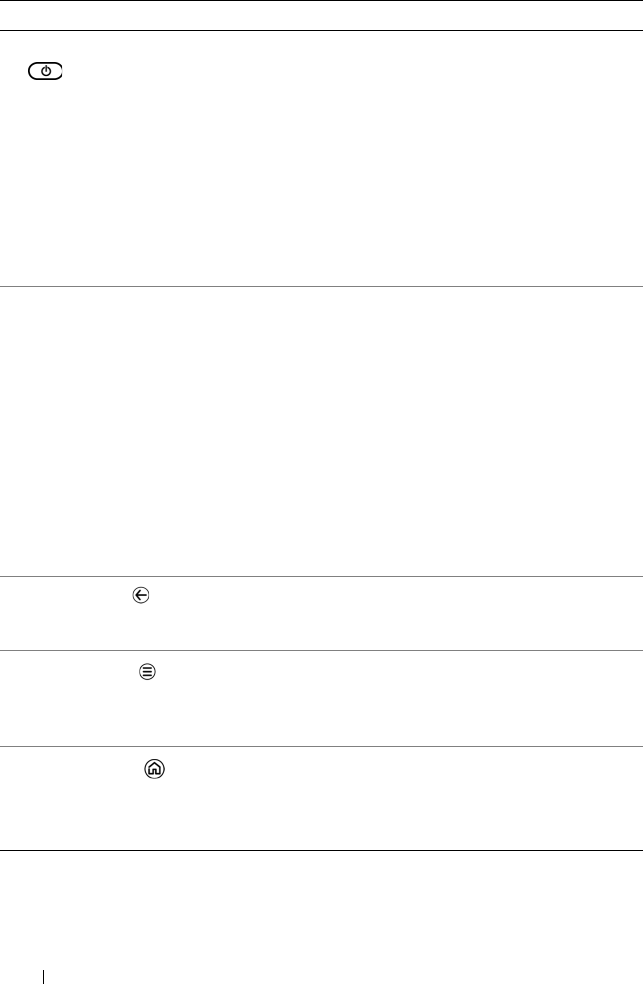
8 Dell Streak 7 Tablet Features
6 Power and Sleep/Wake button • Press and hold to turn on the device.
• Press to turn the screen on or off.
• While the device is on, press and hold
to select one of these options:
–Silent mode: The device is set to
vibrate mode; all sounds are disabled
except for alarms.
–Airplane mode: Disable all wireless
connections.
–Power off: Turn off the device.
7 Battery status light Indicates the battery charge status and
pending notifications. The different lights
indicate the following:
• Solid green — Battery is fully charged
when connected to power.
• Solid amber — Battery is charging.
• Solid red — Battery charge is low and
the battery is charging.
• Blinking red — Battery charge is low.
• Blinking green — Indicates pending
notifications.
8 Back button
Touch to return to the previous screen,
close a dialog box, menu, or pop-up
message, and to dismiss the keyboard.
9 Menu button
Touch to open or close options menus
that display available tools for the current
application or actions that you can
perform on the current screen.
10 Home button
• Touch to open the central Home
screen.
• Touch and hold for quick access to the
most recently used applications.
Buttons/Connectors/Parts Functionality
LG7_bk0.book Page 8 Thursday, January 27, 2011 2:16 PM










