Tablet User Manual
Table Of Contents
- Notes, Cautions, and Warnings
- Dell Streak 7 Tablet Features
- Setting Up Your Dell Streak 7 Tablet
- Understanding Your Dell Streak 7 Tablet
- Out-Of-Box Wizard
- Touch Screen
- Screen Orientation
- Applications, Widgets, and Shortcuts
- The Dell™ Stage Desktop
- Dell™ Stage Widgets
- Adding a Stage Widget
- Deleting a Stage Widget
- Using Stage Widgets
- Customizing Your Home screen
- To add an item to a Home screen
- To add an application shortcut from the main applications view
- To move a Home screen item
- To remove a Home screen item
- To open a Home screen folder
- To close a Home screen folder
- To move a Home screen shortcut into a folder
- To remove a Home screen shortcut from a folder
- To rename a Home screen folder
- Status Bar
- Quick Buttons
- Navigating the Applications
- Using Your Dell Streak 7 Tablet
- Managing Contacts
- Messaging
- To compose and send a text message
- To compose and send a multimedia message
- Receiving text and multimedia messages
- To read a text message
- If the message includes a:
- To forward the message
- To view a multimedia message
- To reply to a text or multimedia message
- To delete a message or a message thread
- To edit message settings
- Pop-up Menu
- Android Keyboard
- Google Search
- Power Control Widget
- Managing Your Device Settings
- Internet
- Connecting to the Internet
- Browsing the Internet
- Web Applications
- Gmail
- Google Talk
- To activate Google Talk
- To sign in automatically
- To add a new friend to your friends list
- To view and accept an invitation
- To change your online status and message
- To start a conversation
- To add a friend to an active conversation
- To disable the chat log
- To switch between active conversations
- To close a conversation
- To display all friends in your friends list
- To display a friend in the most popular list
- To always show a friend in most popular list
- To block a friend from sending you messages
- To permanently remove a friend
- To find out what device your friend uses to chat on Google talk
- To sign out from Google Talk
- Maps
- To enable location source
- To open Google Maps
- To see your location on a map
- To find a location on the map
- To view the details of a place
- To move around a map
- To zoom in or out on a map
- To change map layers
- To view a map in street view
- To get directions
- To clear a map
- Using Google Latitude
- To launch Latitude
- To invite friends to share locations
- To accept an invitation
- To show your friends
- To connect with your friends
- To control what to share and change your public profile
- Places
- Navigation
- News and Weather
- YouTube
- Android Market
- Synchronizing Your Google Data
- Customizing Your Dell Streak 7 Tablet
- Protecting Your Dell Streak 7 Tablet
- Applications
- Synchronizing Your Dell Streak 7 Tablet and Computer Using Dell Mobile Sync
- Troubleshooting
- Index
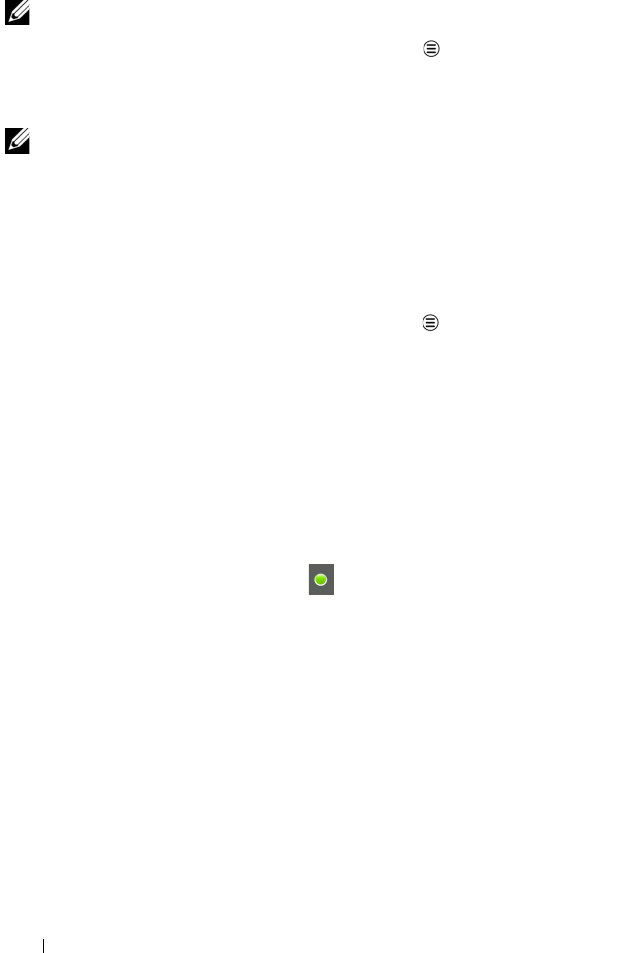
80 Internet
To add a new friend to your friends list
NOTE: You can only add users who have a Google Account.
1 In the friends list, touch the Menu button Add friend.
2 Enter the Google Talk instant messaging ID or Gmail address of
the friend you want to add to your friends list.
NOTE: When you type the instant messaging ID of a friend who is
already a contact saved in Contacts with the same ID, this matching
contact will display on the screen before you finish typing. You can touch
the contact whose ID is then entered automatically.
3 Touch Send invitation.
To view and accept an invitation
1 In the friends list, touch the Menu button MoreInvites. All
chat invitations you have sent or received but have not been
answered are listed on the pending invitations screen.
2 Touch a pending invitation.
3 Touch Accept or Cancel.
When a friend accepts your chat invitation, the pending invitation
disappears from the list.
To change your online status and message
1 Touch the online status icon next to your name.
2 Select the status you want from the Set Status menu.
3 To enter your status message, touch the text box and enter your
message.
4 To change your ID photo, touch the photo icon to open Gallery,
then select the photo to use.
5 Touch Done.
To start a conversation
1 Touch to select a friend in the friends list.
2 Type your message in the text box.
LG7_bk0.book Page 80 Thursday, January 27, 2011 2:16 PM










