Tablet User Manual
Table Of Contents
- Notes, Cautions, and Warnings
- Dell Streak 7 Tablet Features
- Setting Up Your Dell Streak 7 Tablet
- Understanding Your Dell Streak 7 Tablet
- Out-Of-Box Wizard
- Touch Screen
- Screen Orientation
- Applications, Widgets, and Shortcuts
- The Dell™ Stage Desktop
- Dell™ Stage Widgets
- Adding a Stage Widget
- Deleting a Stage Widget
- Using Stage Widgets
- Customizing Your Home screen
- To add an item to a Home screen
- To add an application shortcut from the main applications view
- To move a Home screen item
- To remove a Home screen item
- To open a Home screen folder
- To close a Home screen folder
- To move a Home screen shortcut into a folder
- To remove a Home screen shortcut from a folder
- To rename a Home screen folder
- Status Bar
- Quick Buttons
- Navigating the Applications
- Using Your Dell Streak 7 Tablet
- Managing Contacts
- Messaging
- To compose and send a text message
- To compose and send a multimedia message
- Receiving text and multimedia messages
- To read a text message
- If the message includes a:
- To forward the message
- To view a multimedia message
- To reply to a text or multimedia message
- To delete a message or a message thread
- To edit message settings
- Pop-up Menu
- Android Keyboard
- Google Search
- Power Control Widget
- Managing Your Device Settings
- Internet
- Connecting to the Internet
- Browsing the Internet
- Web Applications
- Gmail
- Google Talk
- To activate Google Talk
- To sign in automatically
- To add a new friend to your friends list
- To view and accept an invitation
- To change your online status and message
- To start a conversation
- To add a friend to an active conversation
- To disable the chat log
- To switch between active conversations
- To close a conversation
- To display all friends in your friends list
- To display a friend in the most popular list
- To always show a friend in most popular list
- To block a friend from sending you messages
- To permanently remove a friend
- To find out what device your friend uses to chat on Google talk
- To sign out from Google Talk
- Maps
- To enable location source
- To open Google Maps
- To see your location on a map
- To find a location on the map
- To view the details of a place
- To move around a map
- To zoom in or out on a map
- To change map layers
- To view a map in street view
- To get directions
- To clear a map
- Using Google Latitude
- To launch Latitude
- To invite friends to share locations
- To accept an invitation
- To show your friends
- To connect with your friends
- To control what to share and change your public profile
- Places
- Navigation
- News and Weather
- YouTube
- Android Market
- Synchronizing Your Google Data
- Customizing Your Dell Streak 7 Tablet
- Protecting Your Dell Streak 7 Tablet
- Applications
- Synchronizing Your Dell Streak 7 Tablet and Computer Using Dell Mobile Sync
- Troubleshooting
- Index
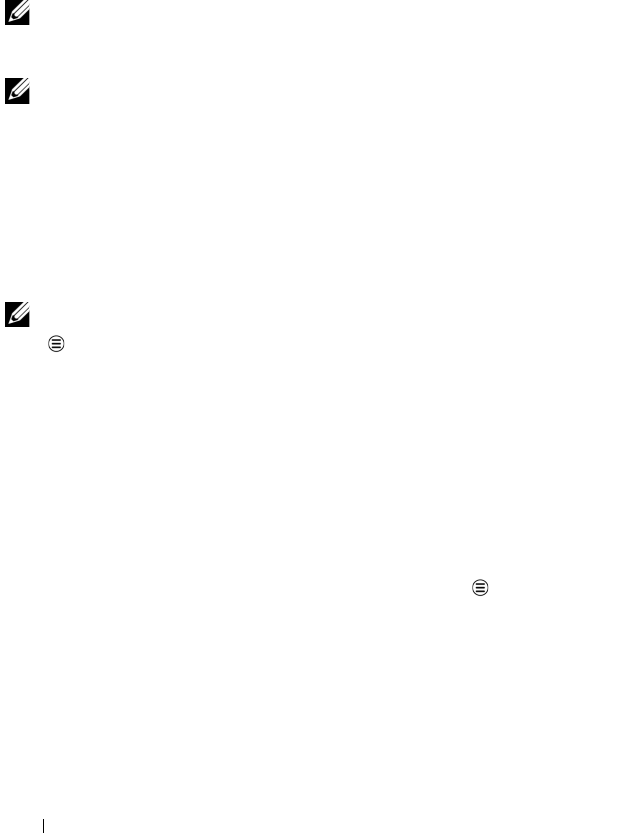
82 Internet
To always show a friend in most popular list
You can let a friend always appear in your most popular friends list.
1 In the friends list, touch and hold the friend’s name to open the
options menu.
2 Touch Always show friend.
NOTE: To remove a friend from the most popular list, in the friends list,
touch and hold the friend you want to remove from the list, and then
touch Auto show friend in the options menu.
NOTE: To keep a friend from appearing in the most popular list, touch
and hold the friend’s name, and then touch Hide friend in the menu.
To block a friend from sending you messages
1 In the friends list, find the friend to block.
2 Touch and hold the friend’s name, and then touch Block friend.
Your friend is removed from your friends list and is added to the
blocked friends list.
NOTE: To unblock a friend, in the friends list, touch the Menu button
More Blocked. In the blocked friends list, touch the name of the
friend to unblock, then touch OK.
To permanently remove a friend
1 In the friends list, find the friend to remove.
2 Touch and hold the friend’s name, and then touch Remove
friend.
To find out what device your friend uses to chat on Google talk
1 In the friends list, ensure that the Menu button Settings
Mobile indicator is selected.
2 In the friends list, check the image that appears to the right of
your friend’s name. For example, if your friend is using an Android
phone, the Android image will appear. If no image is displayed, it
indicates that your friend has signed in to Google using a
computer.
LG7_bk0.book Page 82 Thursday, January 27, 2011 2:16 PM










