Tablet User Manual
Table Of Contents
- Notes, Cautions, and Warnings
- Dell Streak 7 Tablet Features
- Setting Up Your Dell Streak 7 Tablet
- Understanding Your Dell Streak 7 Tablet
- Out-Of-Box Wizard
- Touch Screen
- Screen Orientation
- Applications, Widgets, and Shortcuts
- The Dell™ Stage Desktop
- Dell™ Stage Widgets
- Adding a Stage Widget
- Deleting a Stage Widget
- Using Stage Widgets
- Customizing Your Home screen
- To add an item to a Home screen
- To add an application shortcut from the main applications view
- To move a Home screen item
- To remove a Home screen item
- To open a Home screen folder
- To close a Home screen folder
- To move a Home screen shortcut into a folder
- To remove a Home screen shortcut from a folder
- To rename a Home screen folder
- Status Bar
- Quick Buttons
- Navigating the Applications
- Using Your Dell Streak 7 Tablet
- Managing Contacts
- Messaging
- To compose and send a text message
- To compose and send a multimedia message
- Receiving text and multimedia messages
- To read a text message
- If the message includes a:
- To forward the message
- To view a multimedia message
- To reply to a text or multimedia message
- To delete a message or a message thread
- To edit message settings
- Pop-up Menu
- Android Keyboard
- Google Search
- Power Control Widget
- Managing Your Device Settings
- Internet
- Connecting to the Internet
- Browsing the Internet
- Web Applications
- Gmail
- Google Talk
- To activate Google Talk
- To sign in automatically
- To add a new friend to your friends list
- To view and accept an invitation
- To change your online status and message
- To start a conversation
- To add a friend to an active conversation
- To disable the chat log
- To switch between active conversations
- To close a conversation
- To display all friends in your friends list
- To display a friend in the most popular list
- To always show a friend in most popular list
- To block a friend from sending you messages
- To permanently remove a friend
- To find out what device your friend uses to chat on Google talk
- To sign out from Google Talk
- Maps
- To enable location source
- To open Google Maps
- To see your location on a map
- To find a location on the map
- To view the details of a place
- To move around a map
- To zoom in or out on a map
- To change map layers
- To view a map in street view
- To get directions
- To clear a map
- Using Google Latitude
- To launch Latitude
- To invite friends to share locations
- To accept an invitation
- To show your friends
- To connect with your friends
- To control what to share and change your public profile
- Places
- Navigation
- News and Weather
- YouTube
- Android Market
- Synchronizing Your Google Data
- Customizing Your Dell Streak 7 Tablet
- Protecting Your Dell Streak 7 Tablet
- Applications
- Synchronizing Your Dell Streak 7 Tablet and Computer Using Dell Mobile Sync
- Troubleshooting
- Index
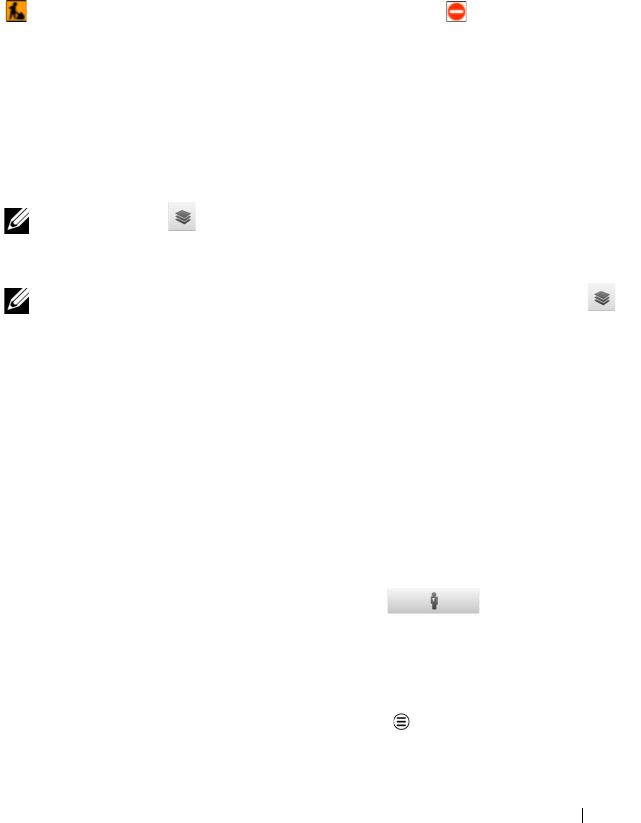
Internet 87
NOTE: Touch More Layers to find more layers that you can apply
to the map. For information about the other layers, visit
maps.google.com.
NOTE: To remove all of the layers other than the map layer, touch
Clear Map.
To view a map in street view
You can switch to street view for the location that you found on the
map. The street view is composed of imagery captured from the
streets.
1 Locate a place of interest on the map. For more information, see
"To find a location on the map" on page 84 and "To move around
a map" on page 86.
2 On the map, touch the name or address of the place.
3 On the location details screen, touch .
4 To view the 360-degree panorama of the area around the place,
turn the view on the screen with your finger.
5 To move the view along the street, touch the arrows displayed on
the screen, or touch the Menu button
Step forward or Step
backward.
Map layer
The map layer displays streets, highways, buildings, main establishments,
mass transit stations, parks, rivers, lakes, mountains, boundaries, and so on.
Traffic layer
The traffic layer displays colored lines along the roads where real-time traffic
data can be collected. Green lines indicate good traffic speeds, yellow lines
indicate slower speeds, and brown lines indicate congested traffic.
indicates where construction work is taking place; indicates where the
road is blocked.
Satellite layer
The satellite layer displays the map in non-real-time satellite view.
Terrain layer
The terrain layer combines street maps with visual information about terrains.
Transit Lines layer
The transit lines layer displays mass-transit routes around the area.
LG7_bk0.book Page 87 Thursday, January 27, 2011 2:16 PM










