Tablet User Manual
Table Of Contents
- Notes, Cautions, and Warnings
- Dell Streak 7 Tablet Features
- Setting Up Your Dell Streak 7 Tablet
- Understanding Your Dell Streak 7 Tablet
- Out-Of-Box Wizard
- Touch Screen
- Screen Orientation
- Applications, Widgets, and Shortcuts
- The Dell™ Stage Desktop
- Dell™ Stage Widgets
- Adding a Stage Widget
- Deleting a Stage Widget
- Using Stage Widgets
- Customizing Your Home screen
- To add an item to a Home screen
- To add an application shortcut from the main applications view
- To move a Home screen item
- To remove a Home screen item
- To open a Home screen folder
- To close a Home screen folder
- To move a Home screen shortcut into a folder
- To remove a Home screen shortcut from a folder
- To rename a Home screen folder
- Status Bar
- Quick Buttons
- Navigating the Applications
- Using Your Dell Streak 7 Tablet
- Managing Contacts
- Messaging
- To compose and send a text message
- To compose and send a multimedia message
- Receiving text and multimedia messages
- To read a text message
- If the message includes a:
- To forward the message
- To view a multimedia message
- To reply to a text or multimedia message
- To delete a message or a message thread
- To edit message settings
- Pop-up Menu
- Android Keyboard
- Google Search
- Power Control Widget
- Managing Your Device Settings
- Internet
- Connecting to the Internet
- Browsing the Internet
- Web Applications
- Gmail
- Google Talk
- To activate Google Talk
- To sign in automatically
- To add a new friend to your friends list
- To view and accept an invitation
- To change your online status and message
- To start a conversation
- To add a friend to an active conversation
- To disable the chat log
- To switch between active conversations
- To close a conversation
- To display all friends in your friends list
- To display a friend in the most popular list
- To always show a friend in most popular list
- To block a friend from sending you messages
- To permanently remove a friend
- To find out what device your friend uses to chat on Google talk
- To sign out from Google Talk
- Maps
- To enable location source
- To open Google Maps
- To see your location on a map
- To find a location on the map
- To view the details of a place
- To move around a map
- To zoom in or out on a map
- To change map layers
- To view a map in street view
- To get directions
- To clear a map
- Using Google Latitude
- To launch Latitude
- To invite friends to share locations
- To accept an invitation
- To show your friends
- To connect with your friends
- To control what to share and change your public profile
- Places
- Navigation
- News and Weather
- YouTube
- Android Market
- Synchronizing Your Google Data
- Customizing Your Dell Streak 7 Tablet
- Protecting Your Dell Streak 7 Tablet
- Applications
- Synchronizing Your Dell Streak 7 Tablet and Computer Using Dell Mobile Sync
- Troubleshooting
- Index
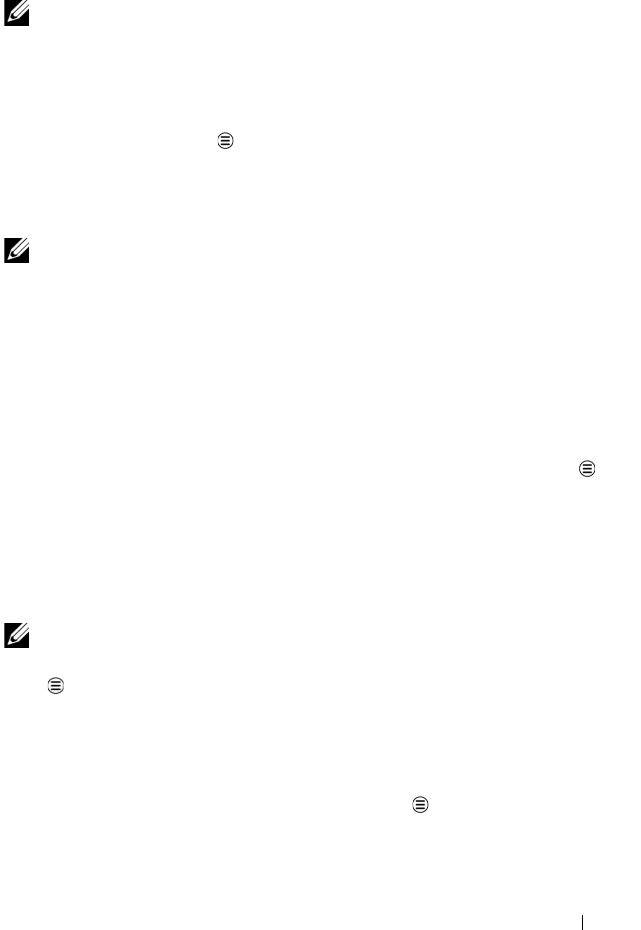
Internet 89
4 Touch Show on map, or touch a direction instruction on the list to
show the directions or routes on the map.
NOTE: To obtain driving directions using the Google GPS navigation
services, touch Navigate. For more information, see "Navigation" on
page 94.
To clear a map
Touch
the Menu button
Clear Map. All the search results,
directions and traffic indicators are deleted from the map.
Using Google Latitude
NOTE: To use Google Latitude, you will be required to sign in to a
Google account.
The Google Latitude location service allows you to share locations
with your friends and family who have signed in to the service with
their Google accounts. You can also send instant messages and e-
mails, and get directions to your friends’ locations.
To let your friends view your location and accept their invitations, you
need to enable Latitude.
1 While viewing a map in any mode, touch the Menu button
Join Latitude.
2 Sign in to Google Latitude with your Google account. If you do
not have a Google account, follow the instructions on the screen
to create an account (see "To set up your Google account" on
page 76).
NOTE: If you have set up two or more Google accounts on your device,
and want to use Latitude with another account, touch the Menu button
MoreSwitch Account.
3 Read the privacy policy. If you accept, touch Agree & Share.
To launch Latitude
While viewing a map, touch
the Menu button
Latitude.
LG7_bk0.book Page 89 Thursday, January 27, 2011 2:16 PM










