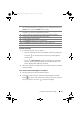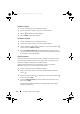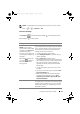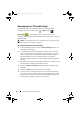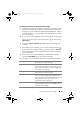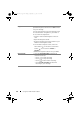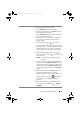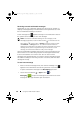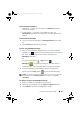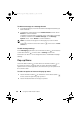User's Manual
Using Your Dell Streak 7 Tablet 47
Slideshow Open the Edit slideshow screen to create a slide
show and attach it to your message.
1 Touch Add slide to create new slides.
2 Touch a created sl ide such as Slide 1 to open
the slideshow editor screen.
3 Touch Add picture, and then select the picture
you want to add to the slide.
4 You can touch the text field at the bottom of
the screen to compose a caption for the
displayed slide.
5 Touch the Menu button on the devi ce or
the Menu button on the screen to preview
the slide, remove the picture, add music to the
current slide, add a new slide, or change the
slide duration or the text and picture layout.
6 When editing multiple slides, touch to
edit the next slide; touch to return to the
previous slide.
NOTE: You can create a slideshow of up to
ten slides.
7 To repl ace a pi cture , on th e slidesho w editor
screen, touch the Replace picture button and
select a new picture to replace. To remove the
current slide, touch the Remove slide button.
To previ ew the s lideshow, to uch the Preview
button.
8 When complete, touch the Done button to
attach the slideshow to your message.
9 On the message composer screen, touch the
slideshow attachment icon to play back
the slide show; touch Edit to modify the
slideshow.
10 To remove the slideshow attachment from
your message, touch Edit→ → Discard
slideshow.