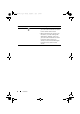User's Manual
Features 7
5 Power and Sleep/Wake button • Press and hold to turn on the
device.
• Press to turn the screen on or off.
•While the device is on, press and
hold to turn off the device. Touch
OK when the Power off menu
appears.
6 Battery status light Indicates the battery charge status
and pending notifications. The
different lights indicate the following:
• Solid green — Battery is fully
charged when connected to
power.
•Solid amber — Battery is charging.
•Solid red — Battery charge is low
and the battery is charging.
•Blinking red — Battery charge is
low.
•Blinking green — Indicates pending
notifications.
7 Back button
Tou c h t o ret urn to t he pr e vio us
screen, close a dialog box, menu, or
pop-up message, and to dismiss the
keyboard.
8 Menu button
Tou c h t o op e n o r clo s e op t ion s
menus that display available tools for
the current application or actions that
you can perform on the current
screen.
Buttons/Ports/Parts Functionality