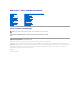Dell Studio™ 1557/1558 Service Manual Before You Begin Base Cover Hard Drive Memory Communication Cards Coin-Cell Battery Center Control Cover Keyboard Display Power Button Board Camera (Optional) Palm Rest Speaker Assembly Internal Card With Bluetooth® Wireless Technology Optical Drive ExpressCard Board AC Adapter Connector USB Connector System Board Assembly Processor Heat Sink Processor Module Fan Subwoofer Assembly Battery Latch Assembly Flashing the BIOS Notes, Cautions, and Warnings NOTE: A NOTE ind
Back to Contents Page Base Cover Dell Studio™ 1557/1558 Service Manual Removing the Base Cover Replacing the Base Cover WARNING: Before working inside your computer, read the safety information that shipped with your computer. For additional safety best practices information, see the Regulatory Compliance Homepage at www.dell.com/regulatory_compliance.
Back to Contents Page Before You Begin Dell Studio™ 1557/1558 Service Manual Recommended Tools Turning Off Your Computer Before Working Inside Your Computer This manual provides procedures for removing and installing the components in your computer. Unless otherwise noted, each procedure assumes that: l You have performed the steps in Before Working Inside Your Computer. l You have read the safety information that shipped with your computer.
1. Ensure that the work surface is flat and clean to prevent the computer cover from being scratched. 2. Turn off your computer (see Turning Off Your Computer) and all attached devices. CAUTION: To disconnect a network cable, first unplug the cable from your computer, and then unplug it from the network device. 3. Disconnect all telephone or network cables from the computer. 4. Disconnect your computer and all attached devices from their electrical outlets. 5.
Back to Contents Page Flashing the BIOS Dell Studio™ 1557/1558 Service Manual 1. Turn on the computer. 2. Go to the Dell Support website at support.dell.com. 3. Click Drivers & Downloads® Select Model. 4. Locate the BIOS update file for your computer: NOTE: The Service Tag for your computer is located at the bottom of the computer. If you have your computer's Service Tag: a. Click Enter a Service Tag. b.
Back to Contents Page Internal Card With Bluetooth® Wireless Technology Dell Studio™ 1557/1558 Service Manual Removing the Bluetooth Card Replacing the Bluetooth Card WARNING: Before working inside your computer, read the safety information that shipped with your computer. For additional safety best practices information, see the Regulatory Compliance Homepage at www.dell.com/regulatory_compliance. CAUTION: Only a certified service technician should perform repairs on your computer.
Back to Contents Page Camera (Optional) Dell Studio™ 1557/1558 Service Manual Removing the Camera Module Replacing the Camera Module WARNING: Before working inside your computer, read the safety information that shipped with your computer. For additional safety best practices information, see the Regulatory Compliance Homepage at www.dell.com/regulatory_compliance.
Back to Contents Page Center Control Cover Dell Studio™ 1557/1558 Service Manual Removing the Center Control Cover Replacing the Center Control Cover WARNING: Before working inside your computer, read the safety information that shipped with your computer. For additional safety best practices information, see the Regulatory Compliance Homepage at www.dell.com/regulatory_compliance.
Replacing the Center Control Cover 1. Follow the instructions in Before You Begin. 2. Align the hooks beneath the center control cover with the slots on the palm rest and snap the cover in place. 3. Close the display and turn over the computer. 4. In the battery bay, replace the screw that secures the center control cover. 5. Slide the battery into the battery bay until it clicks into place.
Back to Contents Page Coin-Cell Battery Dell Studio™ 1557/1558 Service Manual Removing the Coin-Cell Battery Replacing the Coin-Cell Battery WARNING: Before working inside your computer, read the safety information that shipped with your computer. For additional safety best practices information, see the Regulatory Compliance Homepage at www.dell.com/regulatory_compliance.
Back to Contents Page Processor Module Dell Studio™ 1557/1558 Service Manual Removing the Processor Module Replacing the Processor Module WARNING: Before working inside your computer, read the safety information that shipped with your computer. For additional safety best practices information, see the Regulatory Compliance Homepage at www.dell.com/regulatory_compliance.
NOTE: If a new processor is installed, you will receive a new thermal-cooling assembly, which will include an affixed thermal pad, or you will receive a new thermal pad along with documentation to illustrate proper installation. 1. Follow the instructions in Before You Begin. 2. Align the pin-1 corner of the processor module with the pin-1 corner of the ZIF socket, then insert the processor module.
Back to Contents Page Processor Heat Sink Dell Studio™ 1557/1558 Service Manual Removing the Processor Heat Sink Replacing the Processor Heat Sink WARNING: Before working inside your computer, read the safety information that shipped with your computer. For additional safety best practices information, see the Regulatory Compliance Homepage at www.dell.com/regulatory_compliance.
NOTE: This procedure assumes that you have already removed the processor heat sink and are ready to replace it. 1. Follow the instructions in Before You Begin. 2. Align the four captive screws on the thermal-cooling assembly processor cover with the screw holes on the system board and tighten the screws in sequential order. 3. Replace the system board on the computer base. 4. Replace the six screws that secure the system board to the computer base. 5.
Back to Contents Page Display Dell Studio™ 1557/1558 Service Manual Display Assembly Display Bezel Display Panel Display Hinges Display Assembly WARNING: Before working inside your computer, read the safety information that shipped with your computer. For additional safety best practices information, see the Regulatory Compliance Homepage at www.dell.com/regulatory_compliance.
8. Disconnect the camera cable, display cable, and power button cable from the connectors on the system board and release it from the routing guides. 9. Pull the antenna cables through the routing hole and release them from the routing channel. 10. Remove the two screws that secure the display assembly to the computer base. 1 camera cable connector 2 display cable connector 3 power button cable connector 4 screws (2) 11. Lift the display assembly off the computer base.
WARNING: The following instructions are not applicable to Edge-to-Edge display panels, which should not be disassembled. 1. Follow the instructions in Before You Begin. 2. Remove the display assembly (see Removing the Display Assembly). CAUTION: Removal of the bezel from the display bottom cover requires extreme care to avoid damage to the bezel and the display panel. 3. Gently push the display bezel outwards on each of the four sides to release the bezel from the display panel.
1 screws (4) 2 camera cable pull-tab 3 camera cable 4 display panel 6. Lift the display panel out of the display cover. 7. Remove the four screws (two on each side of the display panel) that secure the display panel brackets to the display panel and remove the display panel brackets. 8. Turn over the display panel. 1 display panel brackets (1 left, 1 right) 2 screws (4 total; 2 on each side) 9. Using the display cable pull-tab disconnect the display cable from the display board.
3. Replace the four screws (two on each side of the display panel) to secure the display panel brackets to the display panel. 4. Connect the camera cable to the connector on the camera. 5. Align the screw holes on the display bracket with the screw holes and guide pins on the display cover and gently lower the display panel into place. 6. Replace the four screws that secure the display panel to the display cover. 7. Replace the display bezel (see Replacing the Display Bezel). 8.
Back to Contents Page ExpressCard Board Dell Studio™ 1557/1558 Service Manual Removing the ExpressCard Board Replacing the ExpressCard Board WARNING: Before working inside your computer, read the safety information that shipped with your computer. For additional safety best practices information, see the Regulatory Compliance Homepage at www.dell.com/regulatory_compliance.
4. Replace the palm rest (see Replacing the Palm Rest).
Back to Contents Page Fan Dell Studio™ 1557/1558 Service Manual Removing the Fan Replacing the Fan WARNING: Before working inside your computer, read the safety information that shipped with your computer. For additional safety best practices information, see the Regulatory Compliance Homepage at www.dell.com/regulatory_compliance.
5. Connect the AC adapter connector cable, USB cable, fan cable, and the subwoofer cable to their respective connectors on the system board. 6. Replace the optical drive (see Replacing the Optical Drive).
Back to Contents Page Hard Drive Dell Studio™ 1557/1558 Service Manual Removing the Hard Drive Replacing the Hard Drive WARNING: If you remove the hard drive from the computer when the drive is hot, do not touch the metal housing of the hard drive. WARNING: Before working inside your computer, read the safety information that shipped with your computer. For additional safety best practices information, see the Regulatory Compliance Homepage at www.dell.com/regulatory_compliance.
1 screws (4) 2 hard drive bracket CAUTION: When the hard drive is not in the computer, store it in protective antistatic packaging. For more information, see "Protecting Against Electrostatic Discharge" in the safety information that shipped with your computer. Replacing the Hard Drive 1. Follow the instructions in Before You Begin. 2. Align the screw holes on the hard drive bracket with the screw holes on the hard drive and replace the four screws that secure the hard drive bracket to the hard drive.
Back to Contents Page Keyboard Dell Studio™ 1557/1558 Service Manual Removing the Keyboard Replacing the Keyboard WARNING: Before working inside your computer, read the safety information that shipped with your computer. For additional safety best practices information, see the Regulatory Compliance Homepage at www.dell.com/regulatory_compliance.
2. Slide the keyboard cable into the keyboard cable connector on the system board. 3. Rotate the keyboard cable connector latch to secure the keyboard cable. 4. Align the tabs along the bottom of the keyboard and slide them into the slots of the palm rest. 5. Press on the corner edges near the top to snap the keyboard into place. 6. Replace the two screws at the top of the keyboard. 7. Replace the center control cover (see Replacing the Center Control Cover).
Back to Contents Page Battery Latch Assembly Dell Studio™ 1557/1558 Service Manual Removing the Battery Latch Assembly Replacing the Battery Latch Assembly WARNING: Before working inside your computer, read the safety information that shipped with your computer. For additional safety best practices information, see the Regulatory Compliance Homepage at www.dell.com/regulatory_compliance.
Replacing the Battery Latch Assembly CAUTION: Ensure the battery latch assembly is properly oriented. The indent for the screw should face up when installing the assembly. 1. Follow the instructions in Before You Begin. 2. Slide the battery latch assembly into place. 3. Replace the screw that secures the battery latch to the battery release latch. 4. Using a small screwdriver, place the spring over the hook on the computer base. 5.
Back to Contents Page Memory Dell Studio™ 1557/1558 Service Manual Removing the Memory Module(s) Replacing the Memory Module(s) WARNING: Before working inside your computer, read the safety information that shipped with your computer. For additional safety best practices information, see the Regulatory Compliance Homepage at www.dell.com/regulatory_compliance.
3. Slide the memory module firmly into the slot at a 45-degree angle, and press the memory module down until it clicks into place. If you do not hear the click, remove the memory module and reinstall it. NOTE: If the memory module is not installed properly, the computer may not boot. 1 tab 2 notch CAUTION: If the base cover is difficult to close, remove the module and reinstall it. Forcing the base cover to close may damage your computer. 4. Replace the base cover (see Replacing the Base Cover). 5.
Back to Contents Page Communication Cards Dell Studio™ 1557/1558 Service Manual Subscriber Identity Module Wireless Mini-Cards WARNING: Before working inside your computer, read the safety information that shipped with your computer. For additional safety best practices information, see the Regulatory Compliance Homepage at www.dell.com/regulatory_compliance.
NOTE: Your computer can only support two full Mini-Cards and one half Mini-Card at a time. NOTE: The WLAN slot supports a half Mini-Card. Removing the Mini-Card 1. Follow the instructions in Before You Begin. 2. Remove the base cover (see Removing the Base Cover). CAUTION: When you disconnect a cable, pull on its connector or on its pull-tab, not on the cable itself.
Replacing the Mini-Card CAUTION: Install the UWB Mini-Card in the WWAN or WPAN slot. Do not install a UWB Mini-Card in the WLAN card slot. Doing so may cause damage to your computer. 1. Follow the instructions in Before You Begin. 2. Remove the new Mini-Card from its packaging. CAUTION: Use firm and even pressure to slide the card into place. If you use excessive force, you may damage the connector. 3. Insert the Mini-Card connector at a 45-degree angle into the appropriate system board connector.
Back to Contents Page Optical Drive Dell Studio™ 1557/1558 Service Manual Removing the Optical Drive Replacing the Optical Drive WARNING: Before working inside your computer, read the safety information that shipped with your computer. For additional safety best practices information, see the Regulatory Compliance Homepage at www.dell.com/regulatory_compliance.
Back to Contents Page Palm Rest Dell Studio™ 1557/1558 Service Manual Removing the Palm Rest Replacing the Palm Rest WARNING: Before working inside your computer, read the safety information that shipped with your computer. For additional safety best practices information, see the Regulatory Compliance Homepage at www.dell.com/regulatory_compliance.
1 screws (10) 2 power button connector 3 touch pad connector 4 display cable connector 5 camera cable connector 6 speaker connector 9. Carefully lift the palm rest along the rear edge, near the hinge brackets, then gently lift the palm rest to remove it from the computer. Replacing the Palm Rest 1. Follow the instructions in Before You Begin. 2. Align the palm rest with the base of the computer and gently snap it into place. 3. Replace the ten screws on the palm rest. 4.
Back to Contents Page Power Button Board Dell Studio™ 1557/1558 Service Manual Removing the Power Button Board Replacing the Power Button Board WARNING: Before working inside your computer, read the safety information that shipped with your computer. For additional safety best practices information, see the Regulatory Compliance Homepage at www.dell.com/regulatory_compliance.
Back to Contents Page AC Adapter Connector Dell Studio™ 1557/1558 Service Manual Removing the AC Adapter Connector Replacing the AC Adapter Connector WARNING: Before working inside your computer, read the safety information that shipped with your computer. For additional safety best practices information, see the Regulatory Compliance Homepage at www.dell.com/regulatory_compliance.
CAUTION: Before turning on the computer, replace all screws and ensure that no stray screws remain inside the computer. Failure to do so may result in damage to the computer. 6. Replace the optical drive (see Replacing the Optical Drive).
Back to Contents Page Speaker Assembly Dell Studio™ 1557/1558 Service Manual Removing the Speaker Assembly Replacing the Speaker Assembly WARNING: Before working inside your computer, read the safety information that shipped with your computer. For additional safety best practices information, see the Regulatory Compliance Homepage at www.dell.com/regulatory_compliance.
2. Replace the four screws that secure the speaker assembly to the palm rest. 3. Route the speaker cables carefully through the securing tabs on the palm rest. 4. Turn the palm rest over. 5. Replace the screw on the palm rest. 6. Replace the palm rest (see Replacing the Palm Rest).
Back to Contents Page Subwoofer Assembly Dell Studio™ 1557/1558 Service Manual Removing the Subwoofer Assembly Replacing the Subwoofer Assembly WARNING: Before working inside your computer, read the safety information that shipped with your computer. For additional safety best practices information, see the Regulatory Compliance Homepage at www.dell.com/regulatory_compliance.
5. Replace the six screws that secure the system board to the computer base. 6. Connect the AC adapter connector cable, USB cable, fan cable, and the subwoofer cable to their respective connectors on the system board. 7. Replace the optical drive (see Replacing the Optical Drive).
Back to Contents Page System Board Assembly Dell Studio™ 1557/1558 Service Manual Removing the System Board Assembly Replacing the System Board Assembly WARNING: Before working inside your computer, read the safety information that shipped with your computer. For additional safety best practices information, see the Regulatory Compliance Homepage at www.dell.com/regulatory_compliance.
10. Remove the system board. NOTE: Depending on your system configuration, the number of screws shown here may be greater than the number of screws present on your computer. Replacing the System Board Assembly CAUTION: Ensure that no loose cables get caught beneath the system board. Follow the steps in Removing the System Board Assembly in reverse order.
Back to Contents Page Dell Studio™ 1557/1558 Service Manual NOTE: A NOTE indicates important information that helps you make better use of your computer. CAUTION: A CAUTION indicates potential damage to hardware or loss of data if instructions are not followed. A WARNING indicates a potential for property damage, personal injury, or death. Information in this document is subject to change without notice. © 2009 Dell Inc. All rights reserved.
Back to Contents Page USB Connector Dell Studio™ 1557/1558 Service Manual Removing the USB Connector Replacing the USB Connector WARNING: Before working inside your computer, read the safety information that shipped with your computer. For additional safety best practices information, see the Regulatory Compliance Homepage at www.dell.com/regulatory_compliance.
5. Connect the USB connector cable to the system board connector. CAUTION: Before turning on the computer, replace all screws and ensure that no stray screws remain inside the computer. Failure to do so may result in damage to the computer. 6. Replace the AC adapter connector (see Replacing the AC Adapter Connector). 7. Replace the optical drive (see Replacing the Optical Drive).