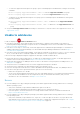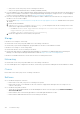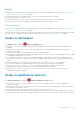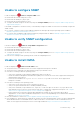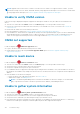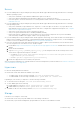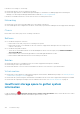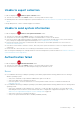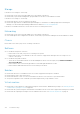Users Guide
Table Of Contents
- SupportAssist Enterprise Version 2.0.60 User's Guide
- Overview
- Getting started with SupportAssist Enterprise
- Set up SupportAssist Enterprise on local system
- Setting up SupportAssist Enterprise for remote devices
- Evaluating SupportAssist Enterprise
- Download the SupportAssist Enterprise installation package
- Installing or upgrading SupportAssist Enterprise
- Minimum requirements for installing and using SupportAssist Enterprise
- Installing SupportAssist Enterprise
- Upgrading SupportAssist Enterprise
- Migrating to SupportAssist Enterprise
- Using SupportAssist Enterprise without registration
- Register SupportAssist Enterprise
- Set up an SELinux enabled system to receive alerts
- Open the SupportAssist Enterprise user interface
- Log in to SupportAssist Enterprise
- Log out of SupportAssist Enterprise
- Adding devices
- Methods of adding devices
- Device types and applicable devices
- Add a server or hypervisor
- Add an iDRAC
- Add a chassis
- Add a Networking device
- Add a PowerVault storage array
- Add an EqualLogic PS Series storage solution
- Add a Compellent SC Series storage solution
- Add a Fluid File System NAS device
- Add a software
- Add a solution
- Add a virtual machine
- Add a device by duplication
- Managing device discovery rules
- Viewing cases and devices
- Monitoring site health
- Using Extensions
- Types of extensions
- Support for setting up adapter or Remote Collector
- Getting started with adding devices managed by systems management consoles
- Adapters overview
- Set up OpenManage Essentials adapter
- Set up the Microsoft System Center Operations Manager adapter
- Management Packs for inventorying devices managed by Operations Manager
- Set up OpenManage Enterprise adapter
- View the adapter overview pane
- View devices inventoried by the adapter
- Synchronize adapter
- Edit adapter
- Delete adapter
- Approximate time required to assign Credential Profile
- Remote Collectors overview
- Device grouping
- Managing device credentials
- Validating device inventory
- Maintaining SupportAssist Enterprise capability
- Enable or disable monitoring of a device
- Perform deep discovery
- Install or upgrade OMSA by using SupportAssist Enterprise
- Configure SNMP settings by using SupportAssist Enterprise
- View and update the contact information
- View and update parts dispatch information
- Integrate SupportAssist Enterprise with your TechDirect account
- Configure proxy server settings
- Connectivity test
- Test the case creation capability
- Clear the System Event Log
- Automatic update
- Delete a device
- Configuring email notifications
- Configuring collection settings
- Prerequisites for collecting system information
- Enable or disable the automatic collection of system information on case creation
- Enable or disable analytics collections
- Enable or disable the periodic collection of system information from all devices
- Enable or disable the collection of identity information
- Enable or disable the collection of system information
- Enable or disable the automatic upload of collections
- Enable or disable analytics collections
- Viewing collections
- Using SupportAssist Enterprise to collect and send system information
- Understanding maintenance mode
- SupportAssist Enterprise user groups
- Manually configuring SNMP settings
- Manually configuring the alert destination of a server
- Manually configuring the alert destination of a server by using the script file on server running Windows
- Manually configuring the alert destination of a server running Windows
- Manually configuring the alert destination of a server by using the script file on a server running Linux
- Manually configure alert destination of server running Linux
- Manually configure alert destination of iDRAC using the web interface
- Manually configure alert destination of networking device
- Manually configuring the alert destination of a server
- Managing SupportAssist Enterprise alerts in TechDirect
- Other useful information
- Monitoring servers for hardware issues
- Support for automatically installing or upgrading OMSA
- Support for automatically configuring SNMP settings
- Installing patch for SupportAssist Enterprise
- Enable or disable API interface settings
- Signing in to TechDirect
- Deep discovery
- Device correlation
- Association view
- Detection of hardware issues in attached storage devices
- Support for OEM devices
- Install Net-SNMP on a server running Linux
- Configure sudo access for SupportAssist Enterprise on server running Linux
- Ensuring successful communication between the SupportAssist Enterprise application and the SupportAssist server
- Accessing the SupportAssist Enterprise application logs
- Event storm handling
- Accessing the context-sensitive help
- View SupportAssist Enterprise product information
- Uninstalling SupportAssist Enterprise
- Identify series of PowerEdge server
- Troubleshooting
- Installing SupportAssist Enterprise
- SupportAssist Enterprise registration
- Opening the SupportAssist Enterprise user interface
- Logging in to SupportAssist Enterprise
- Unable to add device
- Unable to add adapter
- Unable to add Remote Collector
- Disconnected
- OMSA not installed
- SNMP not configured
- New version of OMSA available
- Unable to configure SNMP
- Unable to verify SNMP configuration
- Unable to install OMSA
- Unable to verify OMSA version
- OMSA not supported
- Unable to reach device
- Unable to gather system information
- Insufficient storage space to gather system information
- Unable to export collection
- Unable to send system information
- Authentication failed
- Clearing System Event Log failed
- Maintenance mode
- Auto update
- Unable to edit device credentials
- Automatic case creation
- Scheduled tasks
- SupportAssist Enterprise services
- Unable to view tool tips in Mozilla Firefox
- Other services
- Security
- Logs
- SupportAssist Enterprise user interface
- SupportAssist Enterprise Registration Wizard
- Login page
- Site Health
- Cases page
- Devices page
- Site Inventory Validation
- Device Groups page
- Manage Device Discovery Rule
- Manage Account Credentials
- Manage Credential Profiles
- Collections page
- Analytics Collections
- Extensions
- Settings
- Network Connectivity Test
- SupportAssist Enterprise test
- Error code appendix
- SupportAssist Enterprise resources
- Contacting Dell EMC
Disconnected
A Disconnected status may be displayed on header area if the server running SupportAssist Enterprise is unable to
connect to an adapter or Remote Collector that you have set up. When this issue occurs, a Disconnected status is also
displayed on the Adapters or Remote Collectors page depending on the connectivity status of SupportAssist Enterprise with
an adapter or Remote Collector. If the Disconnected status is displayed:
● Ensure that server where you have set up the adapter or Remote Collector is reachable from the server where SupportAssist
Enterprise is installed.
●
For Remote Collectors, ensure that the Dell EMC SupportAssist Enterprise service is running on the server where you
have set up the Remote Collector.
● For adapters, ensure that the Dell EMC SupportAssist Enterprise OME Adapter or Dell EMC SupportAssist
Enterprise SCOM Adapter service is running on the server where you have set up the adapter.
● Ensure that port 5700 is open on the server where SupportAssist Enterprise is installed.
● For OpenManage Essentials adapter, if you have added the adapter by using your service account, try deleting the
REST_Error.xml file available at <System drive>:\ProgramData, and then manually synchronize the adapter.
OMSA not installed
If a device displays an
OMSA not installed status:
● Install OMSA on the device by using the Install / Upgrade OMSA option. See Install or upgrade OMSA by using
SupportAssist Enterprise.
● If the installation of OMSA cannot be completed successfully even after repeated attempts, log in to the device and manually
download and install the recommended version of OMSA on the device. For information on the recommended version of
OMSA, see the SupportAssist Enterprise Version 2.0.60 Support Matrix at https://www.dell.com/serviceabilitytools.
SNMP not configured
If a device displays an
SNMP not configured status:
● Configure the SNMP settings on the device by using the Configure SNMP option. See Configure SNMP settings by using
SupportAssist Enterprise.
● If the SNMP configuration cannot be completed successfully even after repeated attempts, log in to the device and manually
configure SNMP settings. For instructions to manually configure the SNMP settings:
○ For a server or hypervisor that you have added in SupportAssist Enterprise by using the operating system IP address:
Manually configure the alert destination of a server.
○ For a server that you added in SupportAssist Enterprise by using the iDRAC IP address: Manually configure the alert
destination of an iDRAC by using the web interface.
New version of OMSA available
If a device displays a New version of OMSA available status:
● Install OMSA on the device by using the Install / Upgrade OMSA option. See Install or upgrade OMSA by using
SupportAssist Enterprise.
● If the installation of OMSA cannot be completed successfully even after repeated attempts, log in to the device and manually
download and install the recommended version of OMSA on the device. For information on the recommended version of
OMSA, see the SupportAssist Enterprise Version 2.0.60 Support Matrix at https://www.dell.com/serviceabilitytools.
154
Troubleshooting