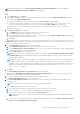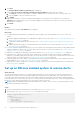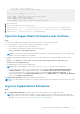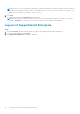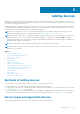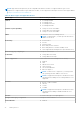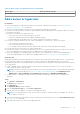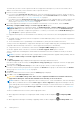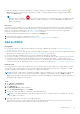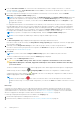Users Guide
Table Of Contents
- SupportAssist Enterprise Version 2.0.60 User's Guide
- Overview
- Getting started with SupportAssist Enterprise
- Set up SupportAssist Enterprise on local system
- Setting up SupportAssist Enterprise for remote devices
- Evaluating SupportAssist Enterprise
- Download the SupportAssist Enterprise installation package
- Installing or upgrading SupportAssist Enterprise
- Minimum requirements for installing and using SupportAssist Enterprise
- Installing SupportAssist Enterprise
- Upgrading SupportAssist Enterprise
- Migrating to SupportAssist Enterprise
- Using SupportAssist Enterprise without registration
- Register SupportAssist Enterprise
- Set up an SELinux enabled system to receive alerts
- Open the SupportAssist Enterprise user interface
- Log in to SupportAssist Enterprise
- Log out of SupportAssist Enterprise
- Adding devices
- Methods of adding devices
- Device types and applicable devices
- Add a server or hypervisor
- Add an iDRAC
- Add a chassis
- Add a Networking device
- Add a PowerVault storage array
- Add an EqualLogic PS Series storage solution
- Add a Compellent SC Series storage solution
- Add a Fluid File System NAS device
- Add a software
- Add a solution
- Add a virtual machine
- Add a device by duplication
- Managing device discovery rules
- Viewing cases and devices
- Monitoring site health
- Using Extensions
- Types of extensions
- Support for setting up adapter or Remote Collector
- Getting started with adding devices managed by systems management consoles
- Adapters overview
- Set up OpenManage Essentials adapter
- Set up the Microsoft System Center Operations Manager adapter
- Management Packs for inventorying devices managed by Operations Manager
- Set up OpenManage Enterprise adapter
- View the adapter overview pane
- View devices inventoried by the adapter
- Synchronize adapter
- Edit adapter
- Delete adapter
- Approximate time required to assign Credential Profile
- Remote Collectors overview
- Device grouping
- Managing device credentials
- Validating device inventory
- Maintaining SupportAssist Enterprise capability
- Enable or disable monitoring of a device
- Perform deep discovery
- Install or upgrade OMSA by using SupportAssist Enterprise
- Configure SNMP settings by using SupportAssist Enterprise
- View and update the contact information
- View and update parts dispatch information
- Integrate SupportAssist Enterprise with your TechDirect account
- Configure proxy server settings
- Connectivity test
- Test the case creation capability
- Clear the System Event Log
- Automatic update
- Delete a device
- Configuring email notifications
- Configuring collection settings
- Prerequisites for collecting system information
- Enable or disable the automatic collection of system information on case creation
- Enable or disable analytics collections
- Enable or disable the periodic collection of system information from all devices
- Enable or disable the collection of identity information
- Enable or disable the collection of system information
- Enable or disable the automatic upload of collections
- Enable or disable analytics collections
- Viewing collections
- Using SupportAssist Enterprise to collect and send system information
- Understanding maintenance mode
- SupportAssist Enterprise user groups
- Manually configuring SNMP settings
- Manually configuring the alert destination of a server
- Manually configuring the alert destination of a server by using the script file on server running Windows
- Manually configuring the alert destination of a server running Windows
- Manually configuring the alert destination of a server by using the script file on a server running Linux
- Manually configure alert destination of server running Linux
- Manually configure alert destination of iDRAC using the web interface
- Manually configure alert destination of networking device
- Manually configuring the alert destination of a server
- Managing SupportAssist Enterprise alerts in TechDirect
- Other useful information
- Monitoring servers for hardware issues
- Support for automatically installing or upgrading OMSA
- Support for automatically configuring SNMP settings
- Installing patch for SupportAssist Enterprise
- Enable or disable API interface settings
- Signing in to TechDirect
- Deep discovery
- Device correlation
- Association view
- Detection of hardware issues in attached storage devices
- Support for OEM devices
- Install Net-SNMP on a server running Linux
- Configure sudo access for SupportAssist Enterprise on server running Linux
- Ensuring successful communication between the SupportAssist Enterprise application and the SupportAssist server
- Accessing the SupportAssist Enterprise application logs
- Event storm handling
- Accessing the context-sensitive help
- View SupportAssist Enterprise product information
- Uninstalling SupportAssist Enterprise
- Identify series of PowerEdge server
- Troubleshooting
- Installing SupportAssist Enterprise
- SupportAssist Enterprise registration
- Opening the SupportAssist Enterprise user interface
- Logging in to SupportAssist Enterprise
- Unable to add device
- Unable to add adapter
- Unable to add Remote Collector
- Disconnected
- OMSA not installed
- SNMP not configured
- New version of OMSA available
- Unable to configure SNMP
- Unable to verify SNMP configuration
- Unable to install OMSA
- Unable to verify OMSA version
- OMSA not supported
- Unable to reach device
- Unable to gather system information
- Insufficient storage space to gather system information
- Unable to export collection
- Unable to send system information
- Authentication failed
- Clearing System Event Log failed
- Maintenance mode
- Auto update
- Unable to edit device credentials
- Automatic case creation
- Scheduled tasks
- SupportAssist Enterprise services
- Unable to view tool tips in Mozilla Firefox
- Other services
- Security
- Logs
- SupportAssist Enterprise user interface
- SupportAssist Enterprise Registration Wizard
- Login page
- Site Health
- Cases page
- Devices page
- Site Inventory Validation
- Device Groups page
- Manage Device Discovery Rule
- Manage Account Credentials
- Manage Credential Profiles
- Collections page
- Analytics Collections
- Extensions
- Settings
- Network Connectivity Test
- SupportAssist Enterprise test
- Error code appendix
- SupportAssist Enterprise resources
- Contacting Dell EMC
NOTE: In Internet Explorer, if the Internet Explorer Enhanced Security Configuration feature is enabled, the
SupportAssist Enterprise Registration Wizard is not displayed.
Steps
1. On the Welcome page, click Next.
SupportAssist Enterprise verifies connectivity to the Internet by trying to connect to http://www.dell.com, which then
gets redirected to https://www.dell.com.
● If SupportAssist Enterprise can connect to the Internet, the Registration page is displayed.
● If SupportAssist Enterprise is unable to connect to the Internet, a message prompts you to confirm if the system
connects to the Internet through a proxy server. If you click Yes, the Proxy Settings page is displayed.
If the system connects to the Internet directly, but the Internet connectivity issue persists, contact your network
administrator for assistance.
2. If the Proxy Settings page is displayed:
a. In the Address field, type the IP address or hostname of the proxy server.
b. In the Port field, type the port number of the proxy server.
c. If a username and password is required to connect to the proxy server, select Requires authentication, and type the
user name and password in the appropriate fields.
d. Click Next.
SupportAssist Enterprise verifies connectivity to the Internet through the proxy server. If the connection is successful, the
Registration page is displayed. Else, an error message is displayed. If the proxy server connectivity issue persists, contact
your network administrator for assistance.
3. On the Registration page, provide the following information:
a. In the Company Information section, type the company name, and select your location.
b. In the IT Administrator Contact Information section, type your first name, last name, phone number, alternate phone
number, and email address in the appropriate fields.
c. From the Time zone list, select the time zone.
NOTE:
Ensure that you use an English keyboard layout to type data in the Phone number, Alternate phone number,
and Email address fields. If a native keyboard layout or non-English language is used to type data in these fields, an
error message is displayed.
NOTE: After registering SupportAssist Enterprise, you can update the primary contact information and also provide a
secondary contact information. If the primary contact is unavailable, Dell EMC contacts your company through the
secondary contact. If both the primary and secondary contacts are configured with valid email addresses, both receive
SupportAssist Enterprise emails. For information about updating the contact information, see View and update the
contact information on page 95.
4. Click Next.
The Parts Replacement Preferences for Dell Servers page is displayed.
By default, the I want Dell server replacement parts shipped automatically is selected. If you clear the option, the
shipment of the server replacement parts could be delayed.
5. To copy the already provided contact information, click the appropriate link.
The Primary Shipping Contact information is populated.
6. In the Secondary Shipping Contact section, type the first name, last name, phone number, and email address of the
secondary contact.
NOTE: Contact details of the primary and secondary contact must be unique.
7. In the Shipping Address section, perform the following:
a. Select the preferred contact hours during which Dell EMC can contact you, if necessary.
b. Select the time zone, location, and type your shipping address in the appropriate fields.
c. Type any specific dispatch related information in the Dispatch Notes section.
NOTE:
If a device is moved to a different location, ensure that the dispatch preferences and shipping information
are updated.
d. If you want an onsite technician to replace the dispatched hardware component, select I want a technician to replace
my parts onsite (if included in my service plan).
Getting started with SupportAssist Enterprise
31