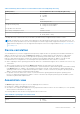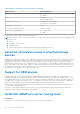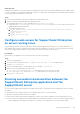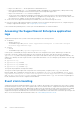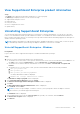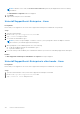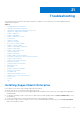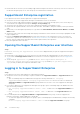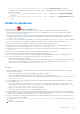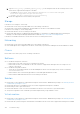Users Guide
Table Of Contents
- SupportAssist Enterprise Version 2.0.70 User's Guide
- Contents
- Overview
- Getting started with SupportAssist Enterprise
- Set up SupportAssist Enterprise on local system
- Setting up SupportAssist Enterprise for remote devices
- Evaluating SupportAssist Enterprise
- Download the SupportAssist Enterprise installation package
- Installing or upgrading SupportAssist Enterprise
- Minimum requirements for installing and using SupportAssist Enterprise
- Installing SupportAssist Enterprise
- Upgrading SupportAssist Enterprise
- Migrating to SupportAssist Enterprise
- Using SupportAssist Enterprise without registration
- Register SupportAssist Enterprise
- Set up an SELinux enabled system to receive alerts
- Open the SupportAssist Enterprise user interface
- Log in to SupportAssist Enterprise
- Log out of SupportAssist Enterprise
- Adding devices
- Methods of adding devices
- Device types and applicable devices
- Add a server or hypervisor
- Add an iDRAC
- Add a chassis
- Add a Networking device
- Add a PowerVault storage array
- Add an EqualLogic PS Series storage solution
- Add a Compellent SC Series storage solution
- Add a Fluid File System NAS device
- Add a software
- Add a solution
- Add a virtual machine
- Add a device by duplication
- Managing device discovery rules
- Viewing cases and devices
- Monitoring site health
- Using Extensions
- Types of extensions
- Support for setting up adapter or Remote Collector
- Getting started with adding devices managed by systems management consoles
- Adapters overview
- Set up OpenManage Essentials adapter
- Set up the Microsoft System Center Operations Manager adapter
- Management Packs for inventorying devices managed by Operations Manager
- Set up OpenManage Enterprise adapter
- View the adapter overview pane
- View devices inventoried by the adapter
- Synchronize adapter
- Edit adapter
- Delete adapter
- Approximate time required to assign Credential Profile
- Remote Collectors overview
- Device grouping
- Managing device credentials
- Validating device inventory
- Maintaining SupportAssist Enterprise capability
- Enable or disable monitoring of a device
- Perform deep discovery
- Install or upgrade OMSA by using SupportAssist Enterprise
- Configure SNMP settings by using SupportAssist Enterprise
- View and update the contact information
- View and update parts dispatch information
- Integrate SupportAssist Enterprise with your TechDirect account
- Configure proxy server settings
- Connectivity test
- Test the case creation capability
- Clear the System Event Log
- Automatic update
- Delete a device
- Configuring email notifications
- Configuring collection settings
- Prerequisites for collecting system information
- Enable or disable the automatic collection of system information on case creation
- Enable or disable analytics collections
- Enable or disable the periodic collection of system information from all devices
- Enable or disable the collection of identity information
- Enable or disable the collection of system information
- Enable or disable the automatic upload of collections
- Enable or disable analytics collections
- Viewing collections
- Using SupportAssist Enterprise to collect and send system information
- Understanding maintenance mode
- SupportAssist Enterprise user groups
- Manually configuring SNMP settings
- Manually configuring the alert destination of a server
- Manually configuring the alert destination of a server by using the script file on server running Windows
- Manually configuring the alert destination of a server running Windows
- Manually configuring the alert destination of a server by using the script file on a server running Linux
- Manually configure alert destination of server running Linux
- Manually configure alert destination of iDRAC using the web interface
- Manually configure alert destination of networking device
- Manually configuring the alert destination of a server
- Managing SupportAssist Enterprise alerts in TechDirect
- Other useful information
- Monitoring servers for hardware issues
- Support for automatically installing or upgrading OMSA
- Support for automatically configuring SNMP settings
- Installing patch for SupportAssist Enterprise
- Enable or disable API interface settings
- Signing in to TechDirect
- Deep discovery
- Device correlation
- Association view
- Detection of hardware issues in attached storage devices
- Support for OEM devices
- Install Net-SNMP on a server running Linux
- Configure sudo access for SupportAssist Enterprise on server running Linux
- Ensuring successful communication between the SupportAssist Enterprise application and the SupportAssist server
- Accessing the SupportAssist Enterprise application logs
- Event storm handling
- View SupportAssist Enterprise product information
- Uninstalling SupportAssist Enterprise
- Troubleshooting
- Installing SupportAssist Enterprise
- SupportAssist Enterprise registration
- Opening the SupportAssist Enterprise user interface
- Logging in to SupportAssist Enterprise
- Unable to add device
- Unable to add adapter
- Unable to add Remote Collector
- Disconnected
- OMSA not installed
- SNMP not configured
- New version of OMSA available
- Unable to configure SNMP
- Unable to verify SNMP configuration
- Unable to install OMSA
- Unable to verify OMSA version
- OMSA not supported
- Unable to reach device
- Unable to gather system information
- Insufficient storage space to gather system information
- Unable to export collection
- Unable to send system information
- Authentication failed
- Clearing System Event Log failed
- Maintenance mode
- Auto update
- Unable to edit device credentials
- Automatic case creation
- Scheduled tasks
- SupportAssist Enterprise services
- Unable to view tool tips in Mozilla Firefox
- Other services
- Security
- Logs
- SupportAssist Enterprise user interface
- SupportAssist Enterprise Registration Wizard
- Login page
- Site Health
- Cases page
- Devices page
- Site Inventory Validation
- Device Groups page
- Manage Device Discovery Rule
- Manage Account Credentials
- Manage Credential Profiles
- Collections page
- Analytics Collections
- Extensions
- Settings
- Network Connectivity Test
- SupportAssist Enterprise test
- Error code appendix
- SupportAssist Enterprise resources
- Contacting Dell EMC
● Ensure that the server where you are installing SupportAssist Enterprise has Internet connectivity. If the server connects to
the Internet through a proxy server, enter the proxy server details in the installation wizard.
SupportAssist Enterprise registration
If you experience any issues with the registration of SupportAssist Enterprise:
● Verify if the server where SupportAssist Enterprise is installed can connect to the Internet.
● If the server where SupportAssist Enterprise is installed connects to the Internet through a proxy server, enter the proxy
server details in the SupportAssist Enterprise Settings > Proxy Settings page.
●
Verify if the network settings of the server where SupportAssist Enterprise is installed are correct.
● Ensure that the registration details, such as first name, last name, email address, and phone number you have provided are
valid.
● Ensure that you use an English keyboard layout to type data in the Phone Number, Alternate Phone Number, and Email
Address fields.
● Verify if port 443 is open for both incoming and outgoing communication on the firewall to access https://apidp.dell.com and
https://api.dell.com.
● Perform the Network Connectivity Test and ensure that connectivity to the SupportAssist server is successful. For
instructions to perform the connectivity test, see Perform the connectivity test. If the test is successful, close the web
browser, open the SupportAssist Enterprise user interface again, and retry the registration.
● Retry the registration after some time.
Opening the SupportAssist Enterprise user interface
Steps
If a Problem starting the SupportAssist Service error is displayed when you open the SupportAssist Enterprise
user interface:
● Ensure that you are logged in to the server with a user account that has the required privileges to start system services.
● Try to restart the Dell SupportAssist Service. For instructions to restart the SupportAssist Service, see SupportAssist
service.
● Check the log file, application.log, available at <Drive where SupportAssist Enterprise is
installed>:\Program Files\Dell\SupportAssist\logs (on Windows) or /opt/dell/supportassist/
logs (on Linux) to identify the component that failed to load.
Logging in to SupportAssist Enterprise
Steps
If you experience any issues while logging in to SupportAssist Enterprise:
● Verify if the user account you are using to log in is a member of the SupportAssistAdmins or SupportAssistUsers user
groups:
○ Open a command prompt as an administrator and type the following commands: net localgroup
SupportAssistAdmins and net localgroup SupportAssistUsers. If the user account is not listed in the
SupportAssistAdmins or SupportAssistUsers group, add the user account to one of the SupportAssist Enterprise
user groups.
● If you want to add users to the SupportAssist Enterprise users groups, open a command prompt as an administrator, and
type the following commands:
○ net localgroup SupportAssistAdmins <User1> /add — To add User1 to the SupportAssistAdmins user
group.
○ net localgroup SupportAssistUsers <User2> /add — To add User2 to the SupportAssistUsers user
group.
● If you manually deleted the SupportAssistAdmins or SupportAssistUsers user groups, create the SupportAssist
Enterprise user groups, and then add users to the groups:
○ To create the SupportAssist Enterprise user groups, open a command prompt as an administrator, and type the following
commands:
■ net localgroup SupportAssistAdmins /add — To create the SupportAssistAdmins user group.
148
Troubleshooting