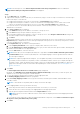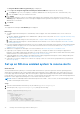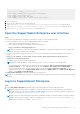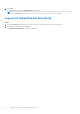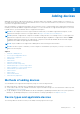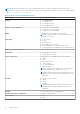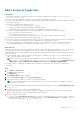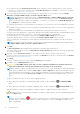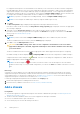Users Guide
Table Of Contents
- SupportAssist Enterprise Version 2.0.70 User's Guide
- Contents
- Overview
- Getting started with SupportAssist Enterprise
- Set up SupportAssist Enterprise on local system
- Setting up SupportAssist Enterprise for remote devices
- Evaluating SupportAssist Enterprise
- Download the SupportAssist Enterprise installation package
- Installing or upgrading SupportAssist Enterprise
- Minimum requirements for installing and using SupportAssist Enterprise
- Installing SupportAssist Enterprise
- Upgrading SupportAssist Enterprise
- Migrating to SupportAssist Enterprise
- Using SupportAssist Enterprise without registration
- Register SupportAssist Enterprise
- Set up an SELinux enabled system to receive alerts
- Open the SupportAssist Enterprise user interface
- Log in to SupportAssist Enterprise
- Log out of SupportAssist Enterprise
- Adding devices
- Methods of adding devices
- Device types and applicable devices
- Add a server or hypervisor
- Add an iDRAC
- Add a chassis
- Add a Networking device
- Add a PowerVault storage array
- Add an EqualLogic PS Series storage solution
- Add a Compellent SC Series storage solution
- Add a Fluid File System NAS device
- Add a software
- Add a solution
- Add a virtual machine
- Add a device by duplication
- Managing device discovery rules
- Viewing cases and devices
- Monitoring site health
- Using Extensions
- Types of extensions
- Support for setting up adapter or Remote Collector
- Getting started with adding devices managed by systems management consoles
- Adapters overview
- Set up OpenManage Essentials adapter
- Set up the Microsoft System Center Operations Manager adapter
- Management Packs for inventorying devices managed by Operations Manager
- Set up OpenManage Enterprise adapter
- View the adapter overview pane
- View devices inventoried by the adapter
- Synchronize adapter
- Edit adapter
- Delete adapter
- Approximate time required to assign Credential Profile
- Remote Collectors overview
- Device grouping
- Managing device credentials
- Validating device inventory
- Maintaining SupportAssist Enterprise capability
- Enable or disable monitoring of a device
- Perform deep discovery
- Install or upgrade OMSA by using SupportAssist Enterprise
- Configure SNMP settings by using SupportAssist Enterprise
- View and update the contact information
- View and update parts dispatch information
- Integrate SupportAssist Enterprise with your TechDirect account
- Configure proxy server settings
- Connectivity test
- Test the case creation capability
- Clear the System Event Log
- Automatic update
- Delete a device
- Configuring email notifications
- Configuring collection settings
- Prerequisites for collecting system information
- Enable or disable the automatic collection of system information on case creation
- Enable or disable analytics collections
- Enable or disable the periodic collection of system information from all devices
- Enable or disable the collection of identity information
- Enable or disable the collection of system information
- Enable or disable the automatic upload of collections
- Enable or disable analytics collections
- Viewing collections
- Using SupportAssist Enterprise to collect and send system information
- Understanding maintenance mode
- SupportAssist Enterprise user groups
- Manually configuring SNMP settings
- Manually configuring the alert destination of a server
- Manually configuring the alert destination of a server by using the script file on server running Windows
- Manually configuring the alert destination of a server running Windows
- Manually configuring the alert destination of a server by using the script file on a server running Linux
- Manually configure alert destination of server running Linux
- Manually configure alert destination of iDRAC using the web interface
- Manually configure alert destination of networking device
- Manually configuring the alert destination of a server
- Managing SupportAssist Enterprise alerts in TechDirect
- Other useful information
- Monitoring servers for hardware issues
- Support for automatically installing or upgrading OMSA
- Support for automatically configuring SNMP settings
- Installing patch for SupportAssist Enterprise
- Enable or disable API interface settings
- Signing in to TechDirect
- Deep discovery
- Device correlation
- Association view
- Detection of hardware issues in attached storage devices
- Support for OEM devices
- Install Net-SNMP on a server running Linux
- Configure sudo access for SupportAssist Enterprise on server running Linux
- Ensuring successful communication between the SupportAssist Enterprise application and the SupportAssist server
- Accessing the SupportAssist Enterprise application logs
- Event storm handling
- View SupportAssist Enterprise product information
- Uninstalling SupportAssist Enterprise
- Troubleshooting
- Installing SupportAssist Enterprise
- SupportAssist Enterprise registration
- Opening the SupportAssist Enterprise user interface
- Logging in to SupportAssist Enterprise
- Unable to add device
- Unable to add adapter
- Unable to add Remote Collector
- Disconnected
- OMSA not installed
- SNMP not configured
- New version of OMSA available
- Unable to configure SNMP
- Unable to verify SNMP configuration
- Unable to install OMSA
- Unable to verify OMSA version
- OMSA not supported
- Unable to reach device
- Unable to gather system information
- Insufficient storage space to gather system information
- Unable to export collection
- Unable to send system information
- Authentication failed
- Clearing System Event Log failed
- Maintenance mode
- Auto update
- Unable to edit device credentials
- Automatic case creation
- Scheduled tasks
- SupportAssist Enterprise services
- Unable to view tool tips in Mozilla Firefox
- Other services
- Security
- Logs
- SupportAssist Enterprise user interface
- SupportAssist Enterprise Registration Wizard
- Login page
- Site Health
- Cases page
- Devices page
- Site Inventory Validation
- Device Groups page
- Manage Device Discovery Rule
- Manage Account Credentials
- Manage Credential Profiles
- Collections page
- Analytics Collections
- Extensions
- Settings
- Network Connectivity Test
- SupportAssist Enterprise test
- Error code appendix
- SupportAssist Enterprise resources
- Contacting Dell EMC
Add a server or hypervisor
Prerequisites
● You must be logged in to SupportAssist Enterprise with elevated or administrative privileges. See Granting elevated or
administrator privileges to users.
● The device must be reachable from the server where SupportAssist Enterprise is installed.
● If the device is running a Microsoft Windows operating system, Windows Management Instrumentation (WMI) service must
be running on the device.
● If the device is running a Linux operating system:
○
Secure Shell (SSH) service must be running on the device.
○ SSH password authentication must be enabled (enabled by default).
○ Unzip package must be installed on the server where SupportAssist Enterprise is installed.
● If the device is running VMware ESXi, ESX, Oracle Virtual Machine, Citrix XenServer, or Microsoft Hyper-V:
○ SSH service must be running on the device.
○ Ports 22 and 443 must be open on the device.
○ For collecting system information from ESX and ESXi only, ensure that SFCBD and CIMOM are enabled.
● Port 1311 must be open on the device for OMSA communication.
● If the device connects to the Internet through a proxy server, the following ports must be open on the proxy server firewall:
161, 22 (for adding devices running Linux), 135 (for adding devices running Windows), and 1311.
●
Review the requirements for installing OMSA on the device. For more information, see the “Installation Requirements”
section in the OpenManage Server Administrator Installation Guide at https://www.dell.com/openmanagemanuals.
About this task
SupportAssist Enterprise can monitor hardware issues and collect system information from Dell EMC servers. You can perform
the following steps to add a server running Windows or Linux, or a hypervisor. While adding the device, you can allow
SupportAssist Enterprise to automatically perform the following tasks that are required for monitoring hardware issues that may
occur on the device:
● Install or upgrade OMSA—OMSA is required to generate alerts for hardware events that occur on the device and also to
collect system information from the device.
NOTE:
If the device is running SUSE Linux Enterprise Server 15 SP2 operating system, you must manually install
OMSA version 9.5. To download OMSA, go to https://www.dell.com/openmanagemanuals, click OpenManage Server
Administrator > Dell OpenManage Server Administrator Version 9.5 > DRIVERS & DOWNLOADS.
● Configure SNMP—Configuration of SNMP settings is required to forward alerts from the device to SupportAssist
Enterprise.
Steps
1. Go to Devices > View Devices.
The Devices page is displayed.
2. Click Add Devices.
The Add Single Device wizard is displayed.
3. From the Select device type list, select Server / Hypervisor.
4. Type the host name or IP address of the device in the appropriate field.
NOTE:
It is recommended that you enter the host name of the device. If the host name is not available, you can enter
the IP address of the device.
5. To discover and add other supported device types that may be associated with the server, select Perform deep discovery.
See Deep discovery .
6. Optionally, type a name for the device in the appropriate field.
The name that you enter is used to represent the device in SupportAssist Enterprise. If you do not enter a name, the IP
address or host name that you have entered is used to represent the device.
7. Perform one of the following steps:
● If you selected the Perform deep discovery option, select the credential profile that you want to assign to the device
and its associated device types. To create a credential profile, select Create New Profile and click Create. To enter the
profile details, follow steps 3 to 7 in Create credential profile .
Adding devices
37